Last updated on 2022-12-06, by
4 Ways to Download YouTube Videos on PC in 2023
YouTube has a library of videos that reaches into the billions. You can find nearly anything you want on YouTube, but how do you download and save these videos for later? In the current internet world, downloading or “saving” videos from YouTube is a strong need since we can regulate our online time to get something practical. As long as we download it on a PC hard drive, we can play and share it with others at any time. That’s what this article will show you; quick 4 Ways to Download YouTube Videos on PC. So, let’s begin.
Related Readings:
How to Download Private YouTube Videos Without Access?
How to Turn Off Age Restriction on YouTube?
How to Fix YouTube Loading Slow [100% Works]
MenuCLOSE
- Can You Download Videos from YouTube to PC?
- Download YouTube Videos with CleverGet Video Downloader
- Download YouTube Videos with Leawo Screen Recorder
- Download YouTube Videos with Browser Extension
- Download YouTube Videos with Online YouTube Video Downloader
- Comparison Between 4 YouTube Videos Download Ways
Part 1: Can You Download Videos from YouTube to PC?
YouTube is one of the most popular video-sharing websites in the world. Although it is an excellent platform for watching videos, it doesn’t allow users to download them from the website for offline viewing. It can be frustrating if you want to watch a YouTube video on your computer or laptop but need an internet connection.
Although YouTube Premium allows you to download videos from your mobile devices like a phone or tablet, you can’t download YouTube videos to your laptop or computer from the website. This is because YouTube wants to prevent people from downloading copyrighted material without permission.
However, there are some quick and efficient ways that you can use to download your favorite YouTube video to your PC. Keep reading; with our fastest tips and tricks, you can easily download YouTube videos on your PC.
Part 2: Download YouTube Videos with CleverGet Video Downloader
If you’re looking for an easy way to download YouTube videos, you should check out CleverGet Downloader. With just a few clicks, you can have your favorite videos saved on your computer to watch them anytime, even without an internet connection.
What’s excellent about CleverGet Video Downloader is that it supports a wide range of video formats, so you can choose which one you want to save your videos in. Plus, the software is straightforward to use – even if you’re not tech-savvy, you’ll be able to figure it out in no time.
Another fantastic thing about this excellent software is that you can download videos from YouTube and Twitter, TikTok, Vimeo, Netflix, HBO, etc. Isn’t it amazing?
So, if you’re looking for a quick and easy way to download YouTube videos, give CleverGet Video Downloader a try. You won’t be disappointed! Here are detailed steps that you can follow to use CleverGet Video Downloader to Download Youtube videos.
Step 1: Download CleverGet Video Downloader
Click the button below to download and install CleverGet’s Video Downloader on your computer.

-
CleverGet Video Downloader
– Download MP4 videos up to 8K resolution
– Support 1000+ sites, like Facebook, YouTube, Twitter, etc.
– Support live video M3U8 link downloading
– Multi-task and playlist download
– Built-in browser and player
– Advanced hardware acceleration
– Easy-to-use interface
Step 2: Input Your Favorite Youtube Video URL
Now, copy and paste the URL of the Youtube video you want to download on your PC.
Step 3: Start to Download YouTube Videos
Once your favorite YouTube video loads, a panel will pop up with various formats and sizes for downloading. Just choose your favorite format, and click the Download button to download your video onto your computer.
Step 4: Check and Manage Downloads
On the right side of the website, under the library option, you can see all your downloaded videos and manage also.
With these simple steps of using CleverGet video downloader, your favorite YouTube video will be downloaded on your PC.
Part 3: Download YouTube Videos with Leawo Screen Recorder
Leawo Screen Recorder is an excellent screen recording performance that allows you to record your computer screen with audio. It can also be used to download videos from any site. The software provides a user-friendly interface and simple controls. You can easily record your screen, set the recording area, and select the audio source. The software also allows you to edit and save the recordings in various formats.
Step 1: Download Leawo Screen Recorder
First, click on the download button below to download and install Leawo Screen Recorder on your computer. Then, launch the software
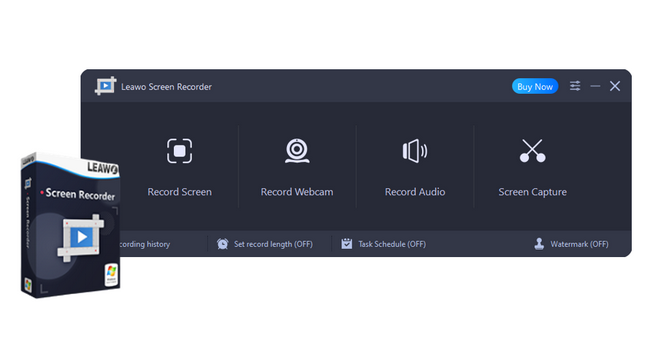
-
Leawo Screen Recorder
– Record all activities on your computer screen as HD screencast.
– Record video from your webcam.
– Record any audio from your computer an/or microphone.
– Capture anything on your computer screen as screenshot.
– Add drawing, annotations, watermark, mouse animation, and BGM to recordings.
– Output in high quality with multiple formats selectable.
Step 2: Set Output Preferences
A Preferences panel will appear if you click the three-bar icon on the top menu and then choose “Settings” from the drop-down menu. From this panel, you can adjust where videos are saved, video format, encoder type, video quality, video frame rate, audio quality, and audio sample rates.
Step 3: Select Recording Area
Once you click the “Record Screen” button, a drop-down menu will appear where you have four options for recording. You can record Full Screen, Select a region/window or Fixed region, or use one of your recently used sizes. By default, the system sound is automatically recorded, but you can control the volume with the scroll bar at the bottom of the screen and see the current volume on the screen.
Step 4: Start Recording YouTube Video
Click the REC button to start recording the YouTube video. Then, on the recording widget, you can click the clock icon to set recording schedule, click the camera icon to take screenshot during the screen recording process, and click the palette button to draw and annotate on the recording. After downloading, click the red square button to stop recording.
Part 4: Download YouTube Videos with Browser Extension
Browser extensions can be a great way to download YouTube videos. By using a browser extension, you can save the video you want to watch to your computer by clicking the extension icon or the Download button it provides.
This can be a great way to save videos for offline viewing or backup them in case the YouTube website goes down. Additionally, many browser extensions allow you to choose the quality of the downloaded video, which can be helpful if you want to download it in some desired quality.
One of the extensions I recommend here is YouTube Video and MP3 Downloader extension. It is an excellent extension for downloading YouTube videos. With this extension, you can easily download any video from YouTube in just a few clicks. Here are the simple steps to download YouTube videos with this browser extension.
Step 1: All you need to do is Add to chrome by clicking on the https://addoncrop.com/v2/youtube-downloader/
Step 2: Now go to the YouTube page and play the video you want to download.
Step 3: Once you click to play the video, you’ll see a Download icon appear under it. Clicking the icon will start downloading the YouTube video directly to your laptop. Alternatively, if all available qualities are not enough for you, use the three dots next to the Download button to see other quality options.
Part 5: Download YouTube Videos with Online YouTube Video Downloader
There are a few ways to download YouTube videos. One popular method is using an online YouTube video downloader like Converto.
Converto is a free online tool that allows you to download YouTube videos in various formats, including MP3 and MP4. Enter the YouTube video URL you want to download, select the format you want, and click “Download.”
Converto also converts YouTube videos into MP4, MP3, or GIF file formats. You can also edit the filename and ID3 tags before downloading the file. This tool offers you the functionality to select the output quality of the YouTube video. This is particularly useful if you want to watch a video without an internet connection or if you want to save data by watching a downloaded video instead of streaming it.
Overall, using an online YouTube video downloader like Converto is a quick and easy way to download videos from YouTube for offline viewing.
Part 6: Comparison Between 4 YouTube Videos Download Ways
Above, we discuss different ways to download videos from YouTube on PC. One popular method is to use a video downloader like CleverGet. This program allows you to download videos from YouTube and save them to your computer.
Another option is to use a screen recorder like Leawo. This program lets you record your screen while watching the YouTube video. You can then save the recording to your computer and watch it later.
If you don’t want to install any programs, there are also browser extensions that can help you download YouTube videos. Lastly, we also provide you with an online video downloader option Converto. Here is a quick comparison between these 4 Youtube video download ways. It will help you to choose the best option out of them.
| Features | CleverGet Video Downloader | Leawo Screen Recorder | Browser Extension | Converto |
|---|---|---|---|---|
| Available On | Windows & Mac | Windows | Windows | Web based |
| Output formats | MP4, WebM, MKV | Various | MP4 | MP4,MP3 |
| Resolution | Up to 8K UHD resolution | Depend on the size of recording frame | 4K | 720p |
| Batch download | Yes | No | No | No |
| Download speed | 6x higher | Depend on the video duration | Average | Average |
| Interface | User-friendly | User-friendly | User-friendly | User-friendly |
| Supported sites | 1000+ sites | All Sites | YouTube Only | YouTube Only |
| Hardware acceleration | Yes | No | No | No |
There you have it! 4 ways to download YouTube videos on your PC. With these methods, you can download any YouTube video quickly and easily. Whether you want to download a tutorial video or your favorite funny cat video, one of these methods will work perfectly for you. I recommend CleverGet video downloader as it is fast, easy to use, and free. However, whichever method you choose, ensure you follow the terms of service for YouTube and the respective websites to avoid breaking any rules.
Leave a Comment
You must be logged in to post a comment.
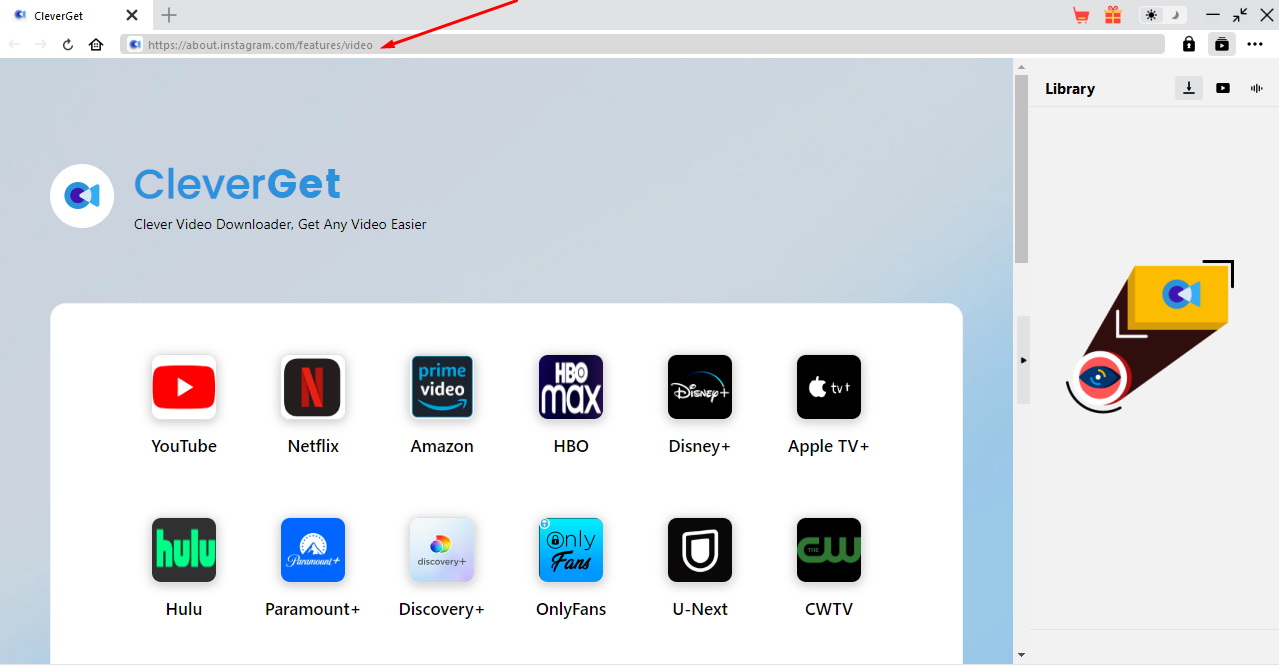
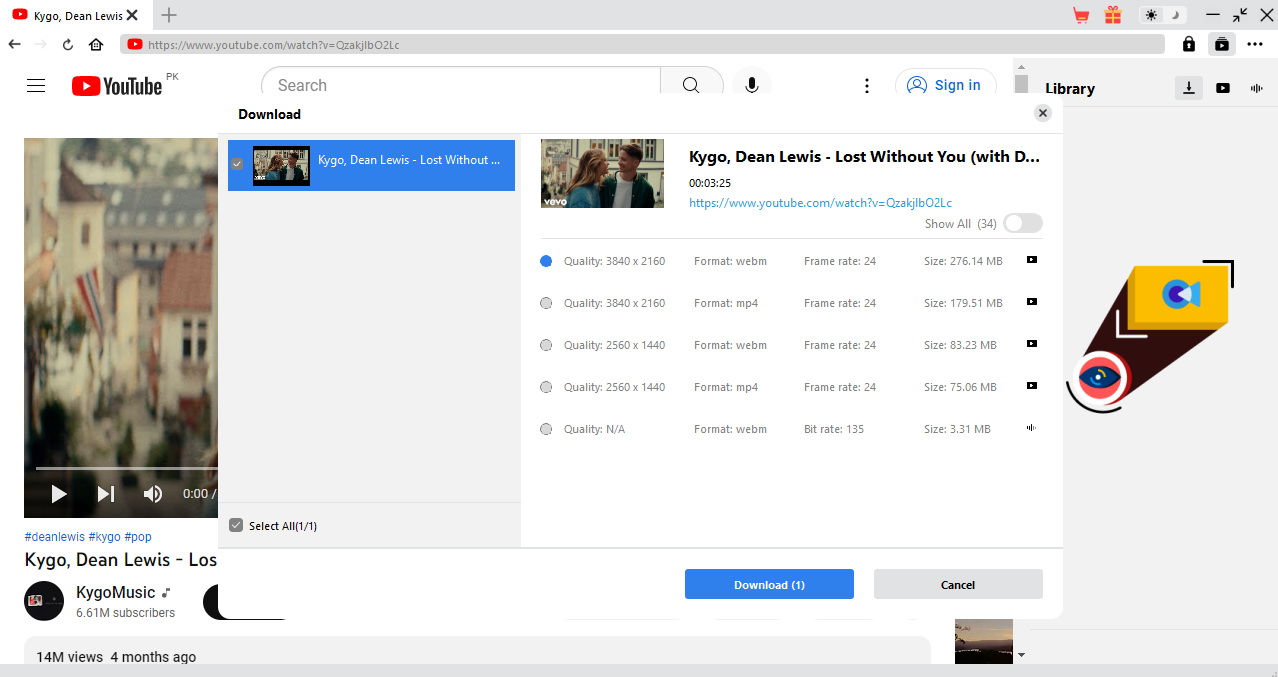
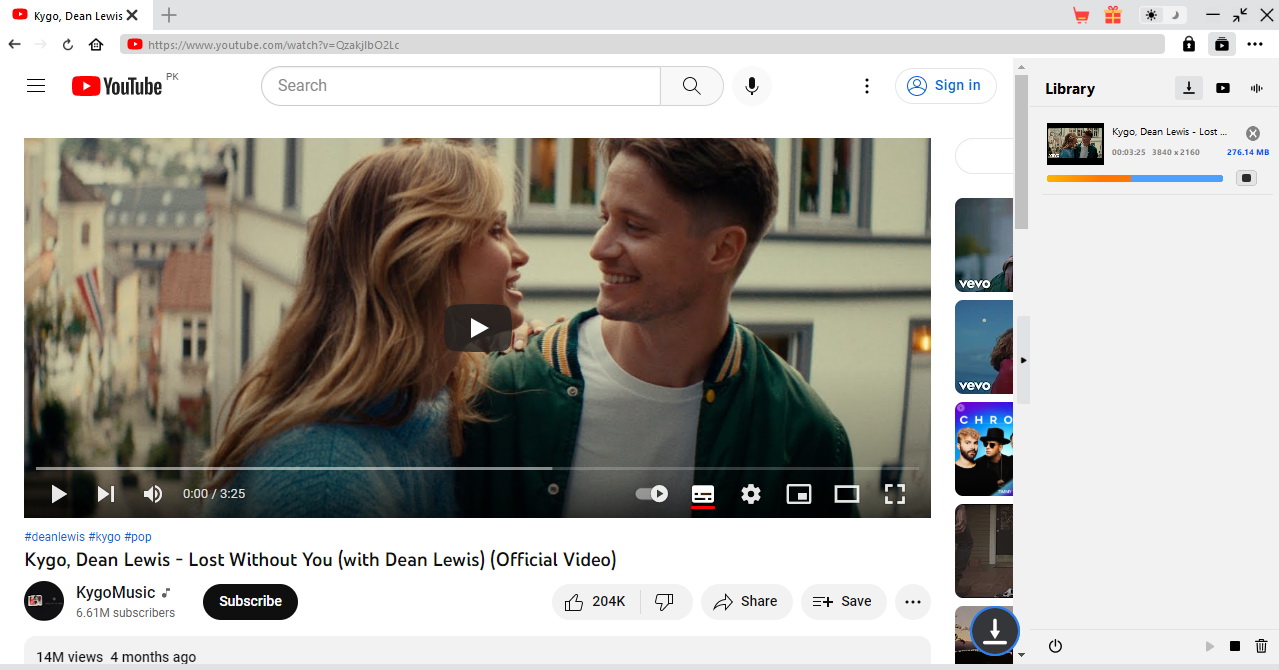
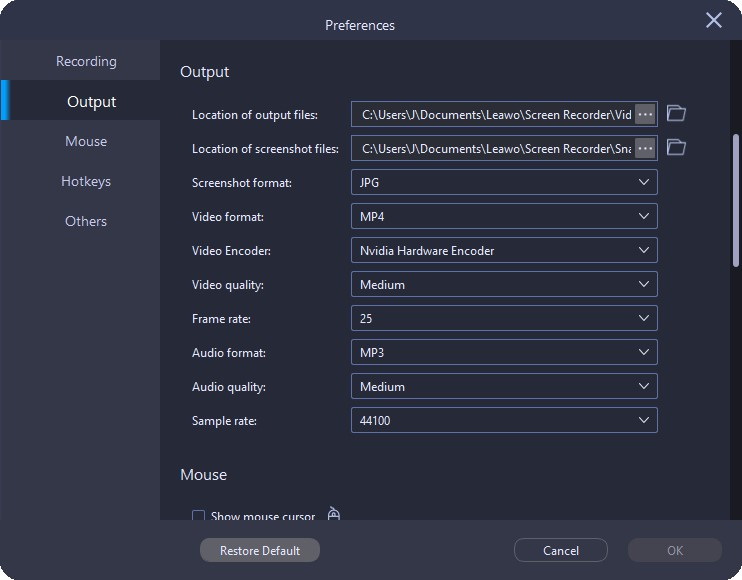
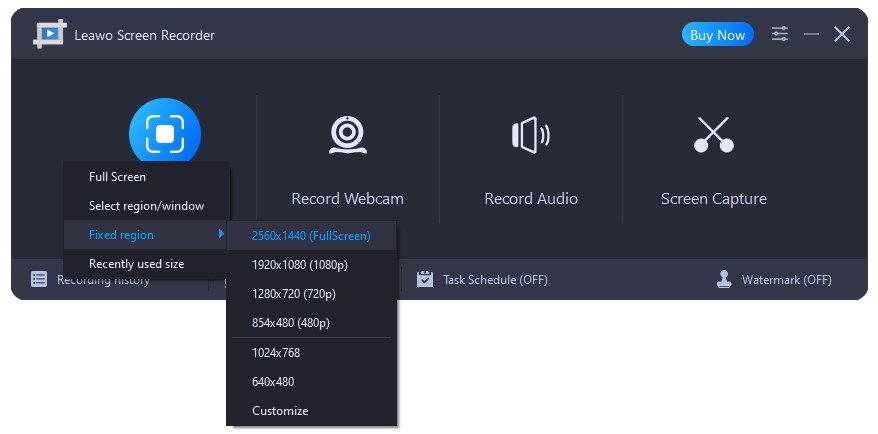
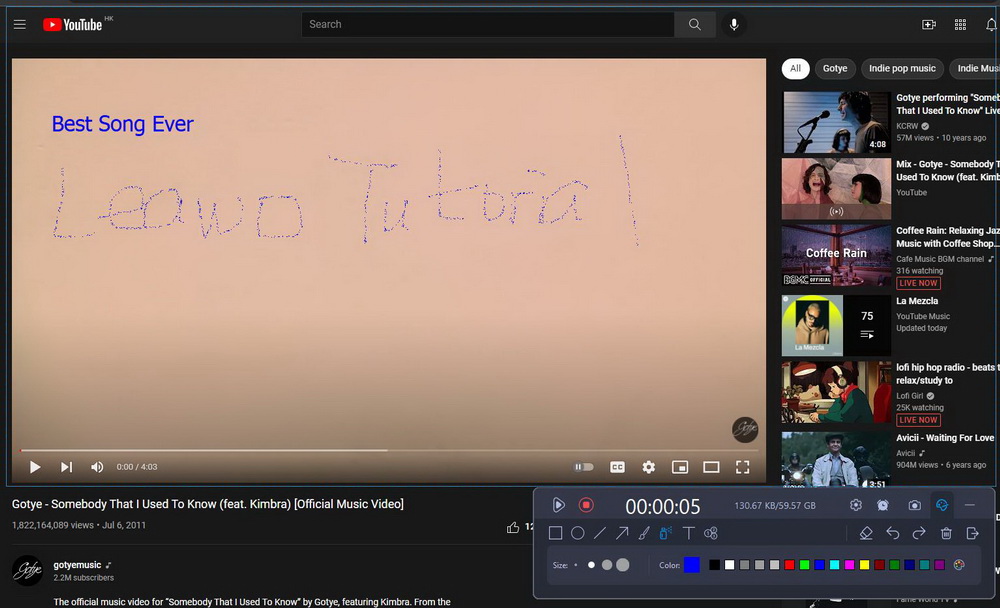
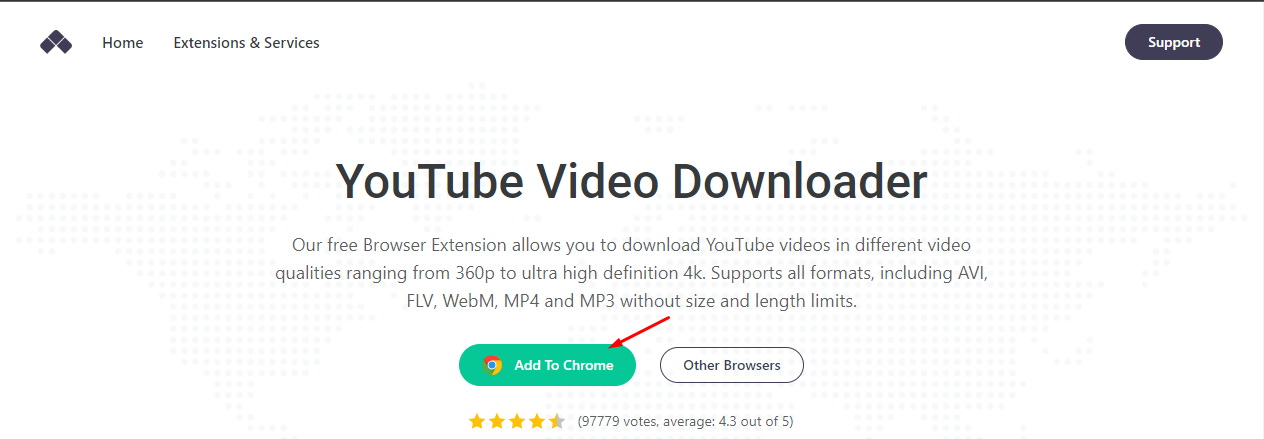
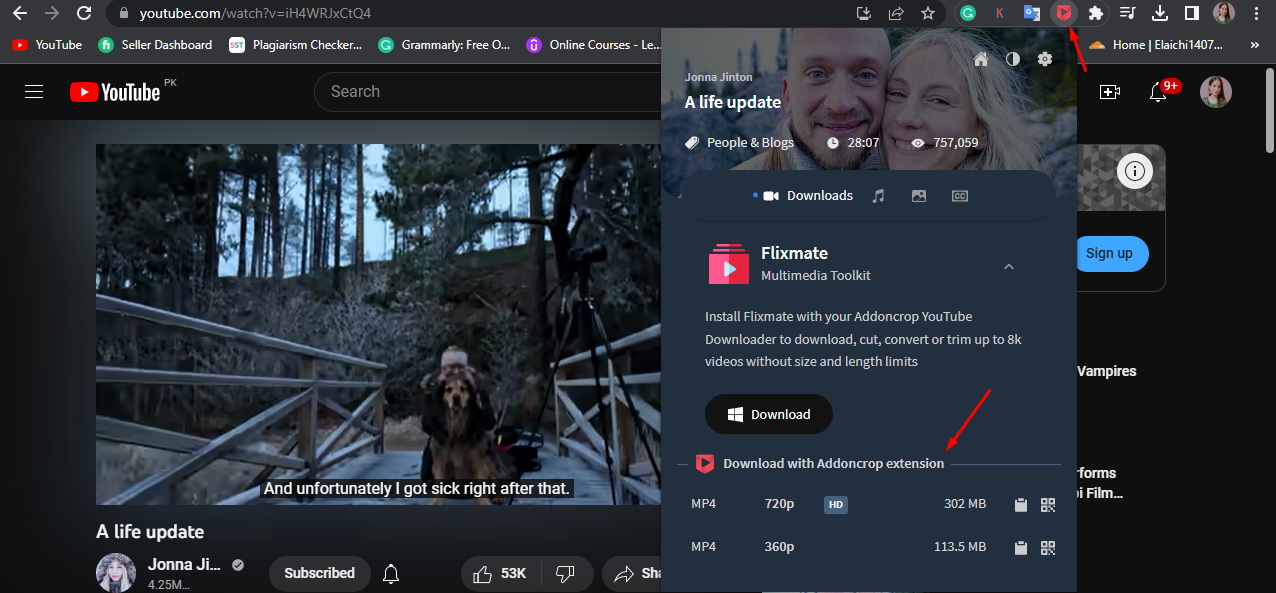
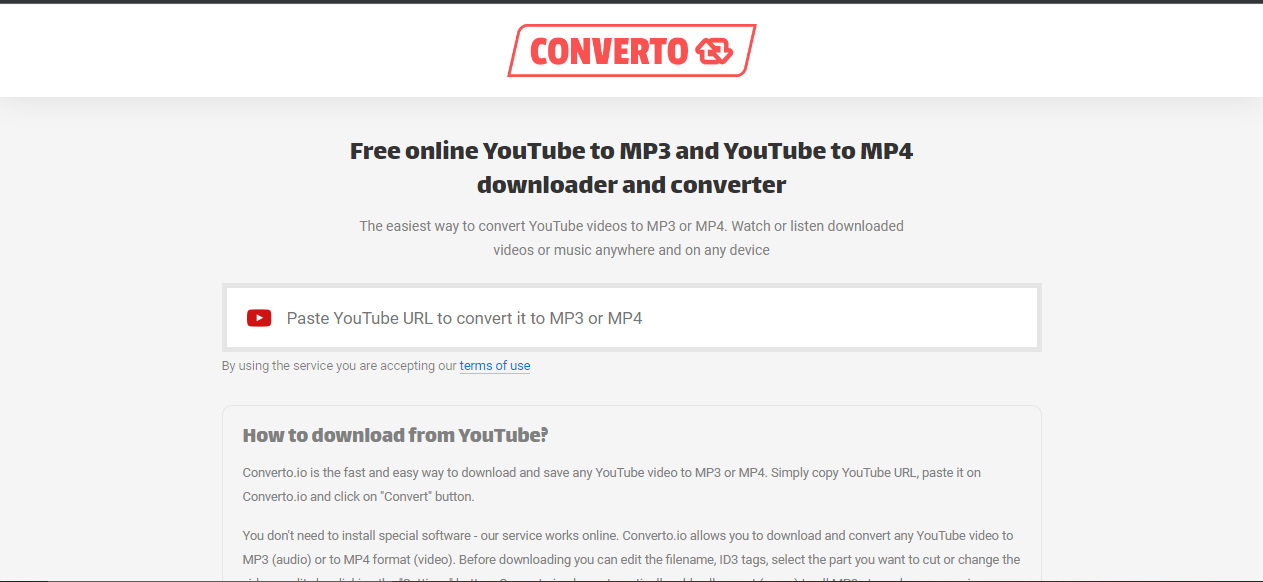









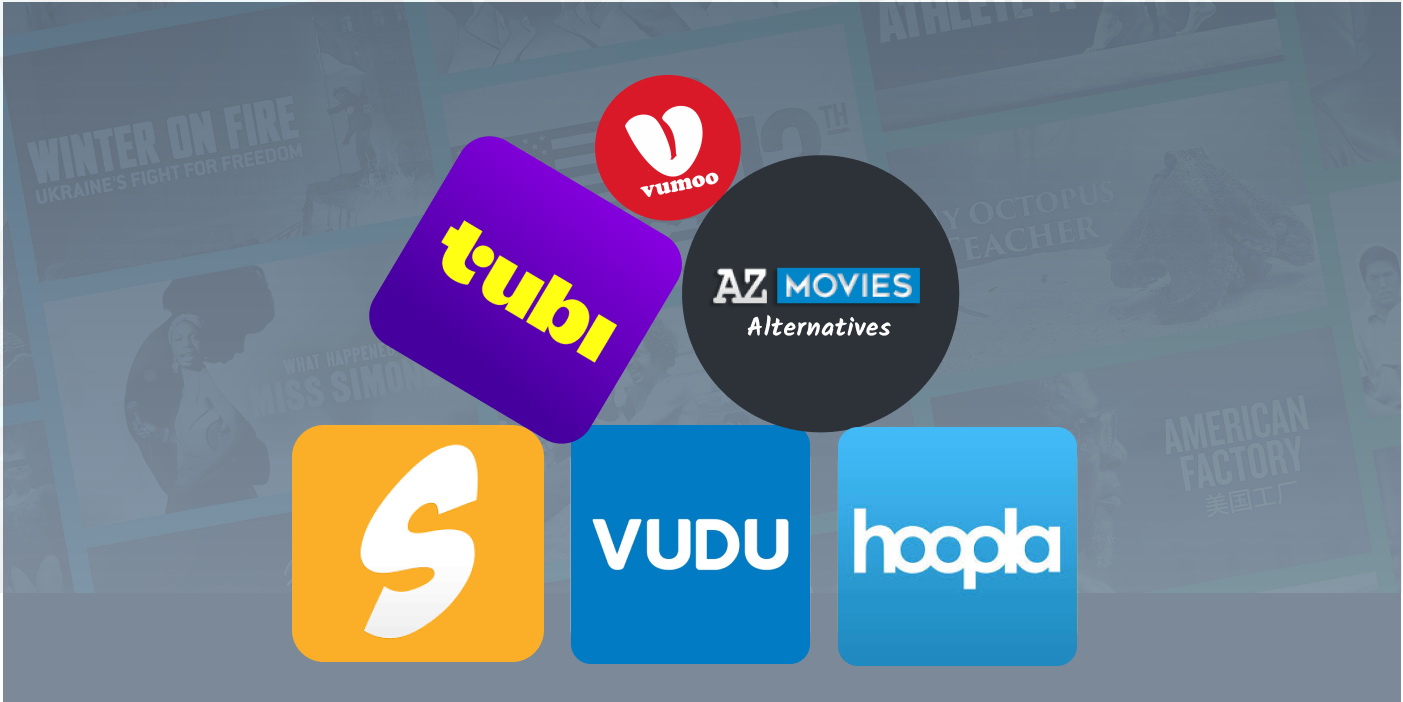
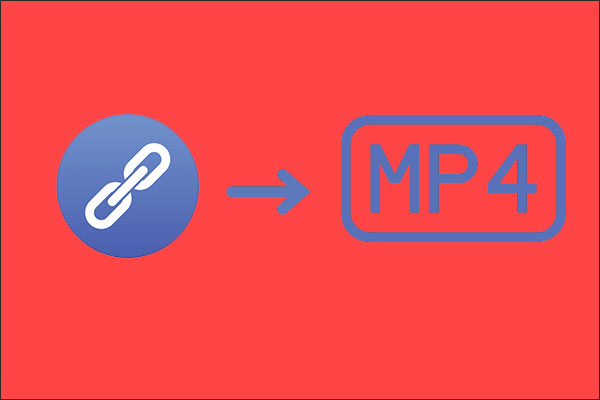

0 Comments.