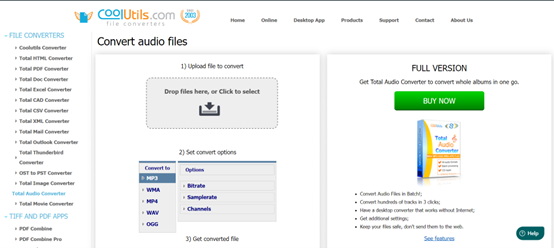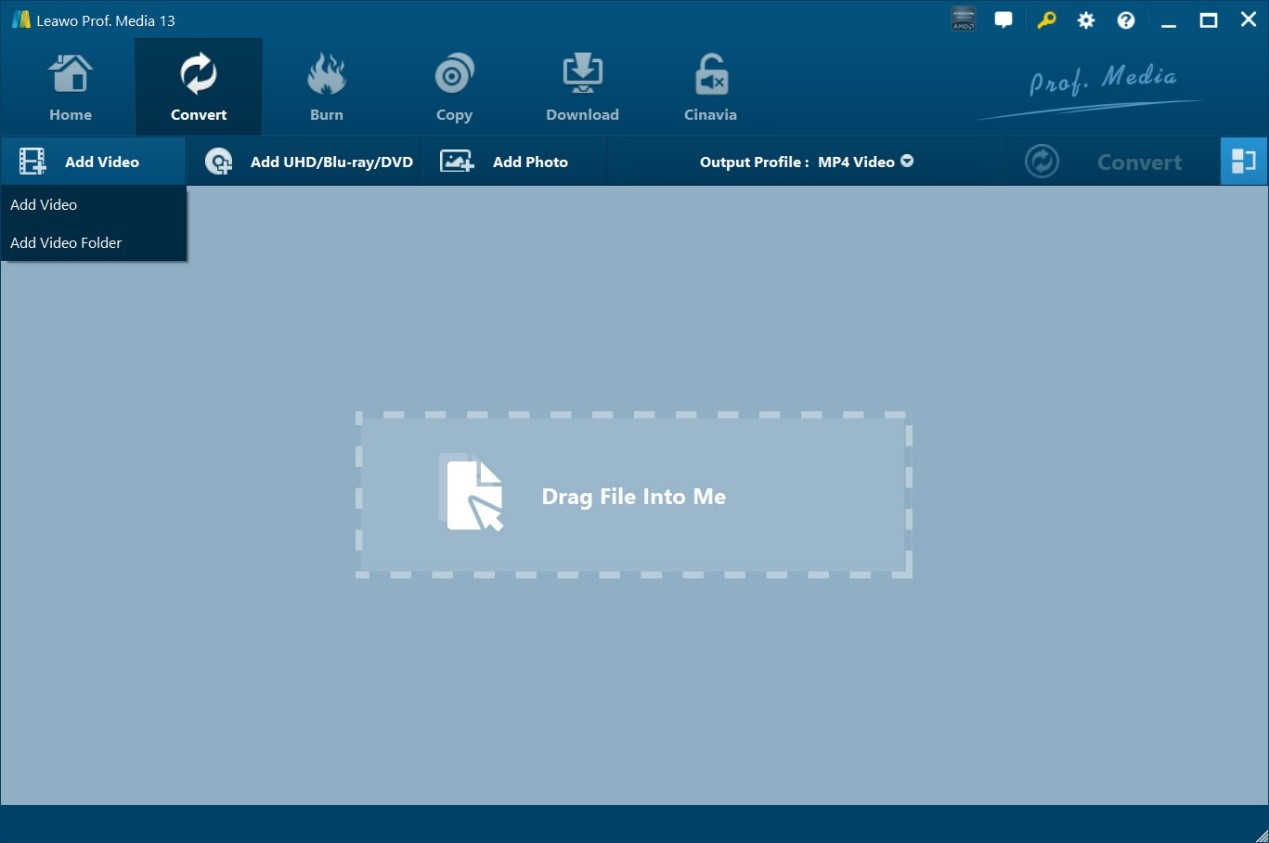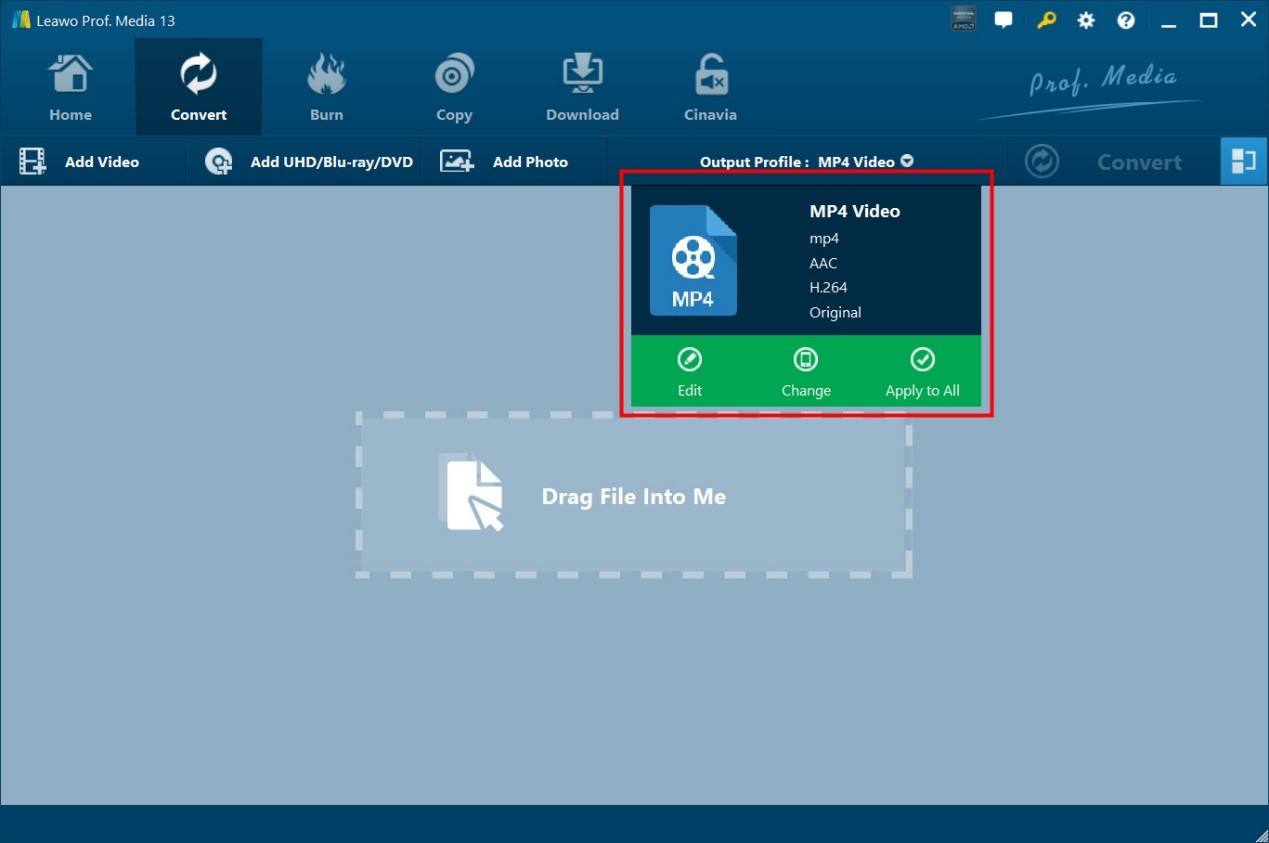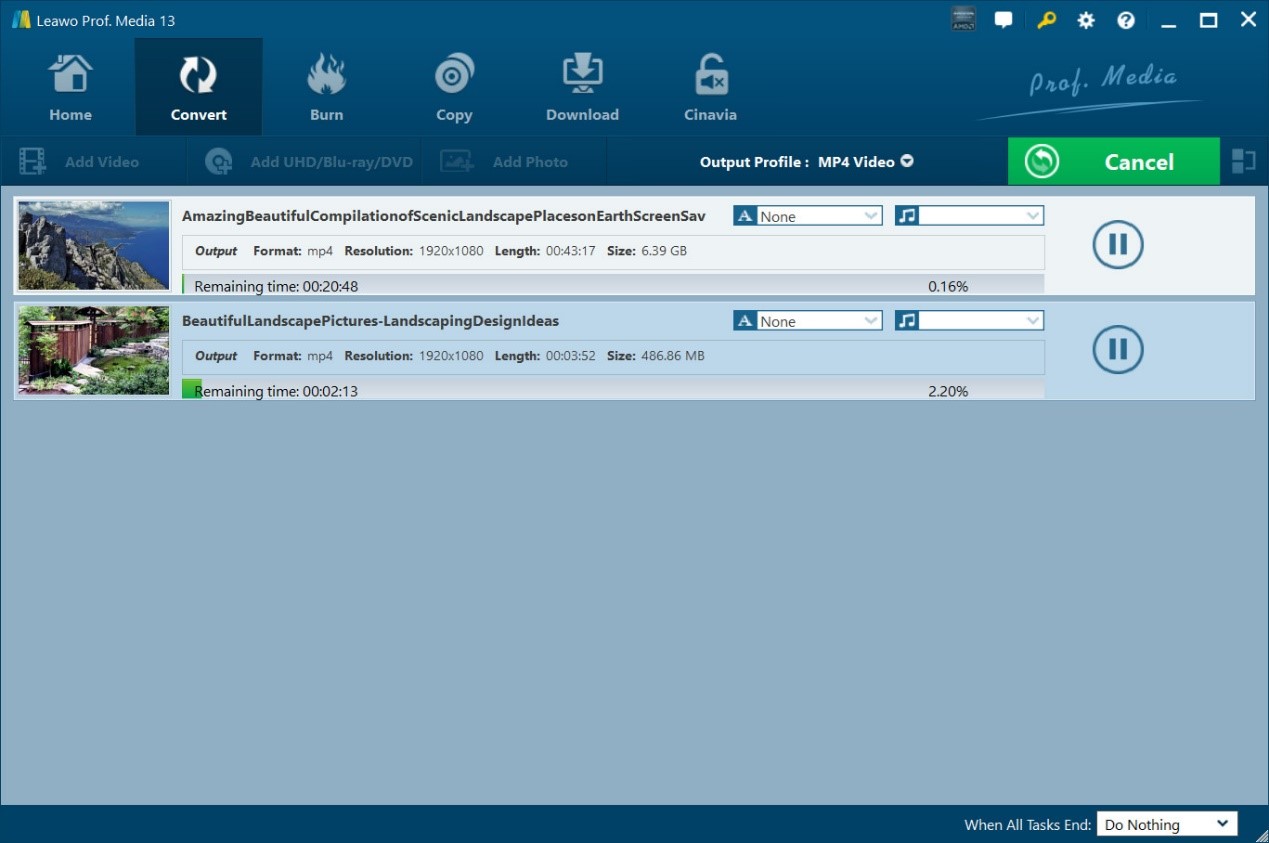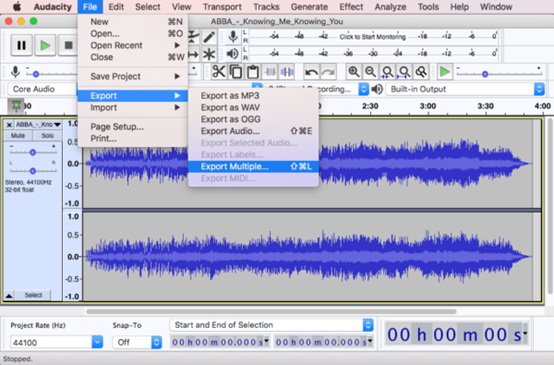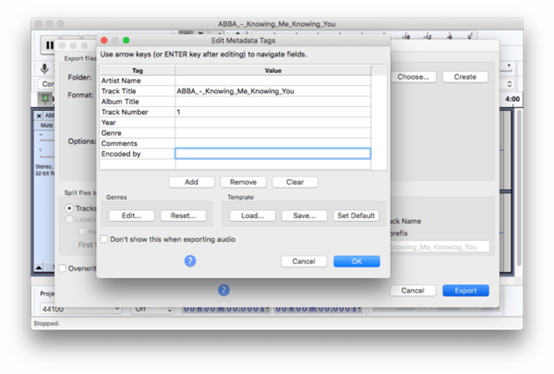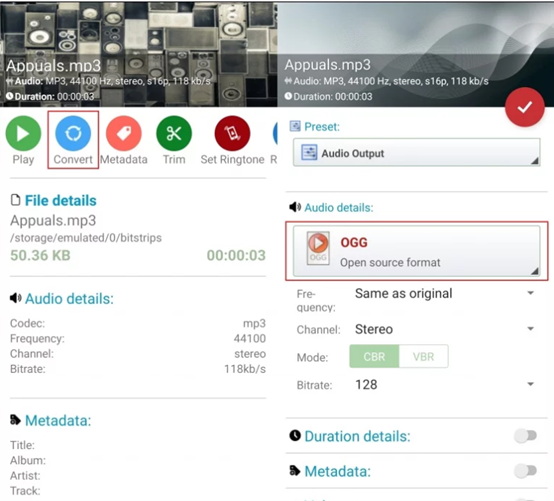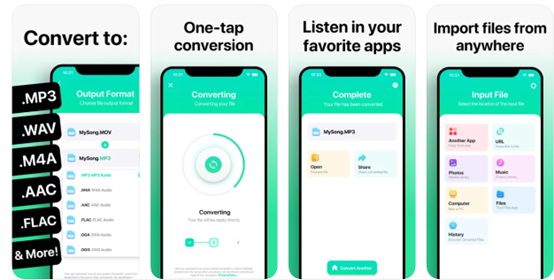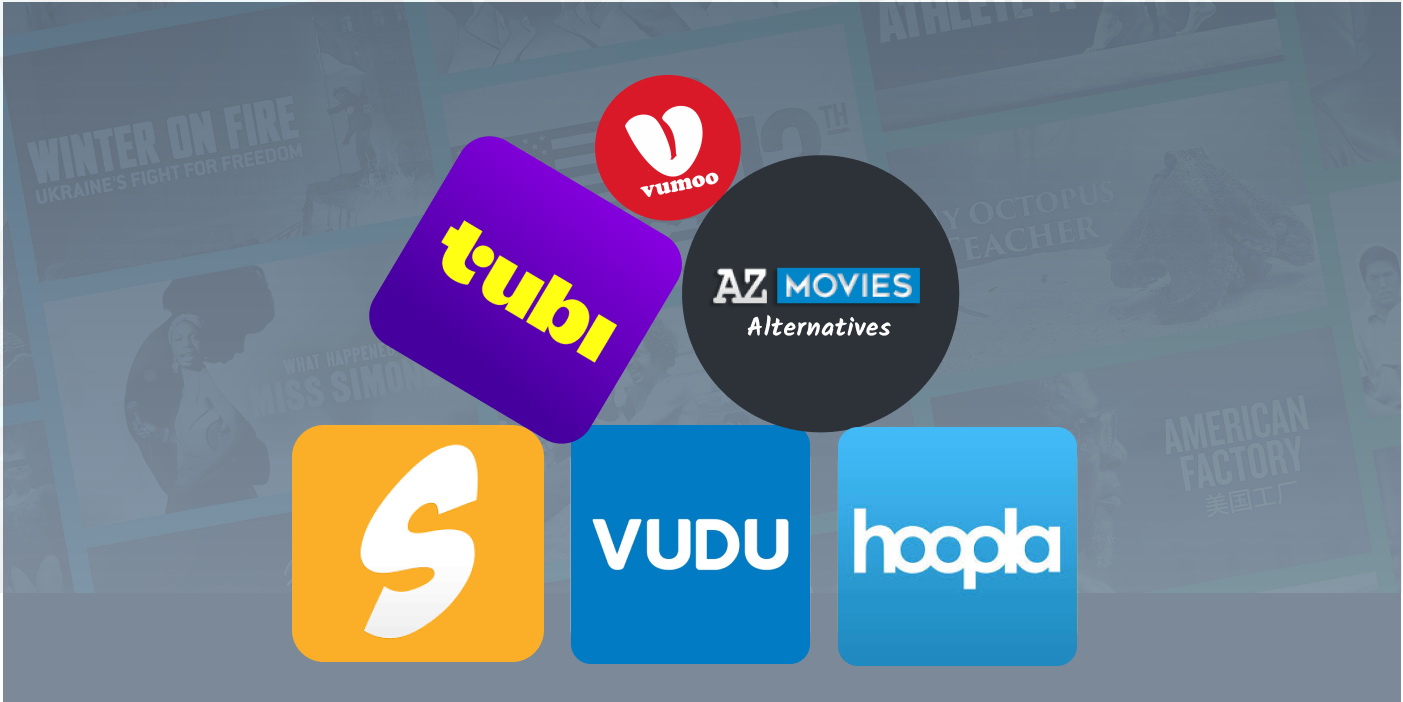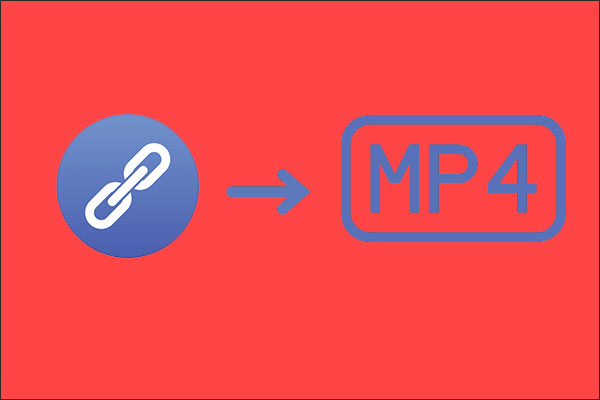Last updated on 2023-10-25, by
OGG VS MP3 Which One is Better? Top Ways to Convert MP3 to OGG
Normally, MP3 is always the most popular audio format, but OGG has a smaller size while presenting higher quality than MP3 files. Therefore, more and more people prefer to choose to convert MP3 to OGG format. Currently, there are a number of MP3 to OGG converters designed for this conversion. In this post, we will introduce some best MP3 to OGG converters to help you deal with any audio files without difficulty, which are compatible with Wins or Mac.
OutlineCLOSE
Part 1: What is an OGG File?
OGG is a bitstream container format for efficient streaming and file compression. It is a free and open-source container format developed by Xiph.Org Foundation, which uses OGG Vorbis compression to save audio content with a better sound quality. Plus, OGG can provide a smaller size but higher compression quality under the same file. Therefore, it is widely used on multiple platforms to store or stream music.
Part 2: OGG vs MP3, Which One is Better?
MP3 and OGG are two different audio formats that have their own strengths and weaknesses. If you need to choose a format between OGG and MP3, it depends on how you’re going to use the audio file. If you want to keep the file size small, then both OGG and MP3 can meet your needs. However, OGG is better at some features, such as sound quality, open-source characteristics and changeable bit rate.
On the other hand, MP3 is almost like a universal format in the audio industry, it is far more popular and compatible than OGG. MP3 will be the best choice for scenarios like sharing music with your friends or uploading your music to social platforms.
As a result, there’s no certain answer to which format is better to choose. The choice still should be based on your personal preference. But always keep in mind that the file should be compatible with your operating system and it’s better to prepare enough space for your files.
Part 3: How to Convert MP3 to OGG Online?
If you just need to convert MP3 to OGG for one or two MP3 audio, an online OGG converter can be your best choice. You can try some online MP3 to OGG converters. We take CoolUtils as an example. CoolUtils Audio Converter is the online convert audio files of various extensions, such as OGG, MP3, WAV, RMVB, MIDI, AMR, FLAC and M4A. This is a very good tool for those who love music. The program supports ID3 tags and CUE, and converts the audio clips that don’t create WAV files to intermediate run-in batch mode, high-speed operation.
You can follow the steps below to make the conversion from MP3 to OGG. You must be patient, for this step may be quite time-consuming.
Step 1: Open the coolutils.com on your browser. And then click “Select files” to import the MP3 file to this online OGG converter.
Step 2: Select “OGG” as your target format and then set other convert parameters like “Samplerate”, “Channels” and “Quality”.
Step 3: After all the settings, just hit the “DOWNLOAD CONVERTED FILE” button to start to convert MP3 to OGG and then download the converted OGG audio to your computer.
Part 4: How to Convert MP3 to OGG On PC?
Convert MP3 to OGG on PC with Leawo Video Converter (for Wins)
With the online MP3 to OGG converter, you can easily convert MP3 to OGG, but the whole conversion process will cost you a really long time. And many OGG files will fail to be uploaded to this online MP3 to OGG converter. To help you quickly make the conversion between MP3 and OGG, here we sincerely recommend Leawo Video Converter for you to do that.

-
Leawo Video Converter
– Convert video/audio between 180+ formats.
– Support iPhone, iPad and all portable devices video and audio convertsion.
– Convert video/audio with 100% quality reserved in 6x higher speed.
– Turn photos (folders) into photo slideshows video.
– Convert 2D to 3D video via editting 3D depth range and 6 different 3D modes.
With the adoption of the latest acceleration technology, Leawo Video Converter can complete the MP3 to OGG conversion in just a few seconds. In addition, this best OGG converter supports more than 180 formats from one to another at 6X faster speed. Among many video converters on the market, Leawo Video Converter stands out as it 100% preserves original quality of source file in output file. If you use Mac, Leawo Video Converter for Mac could be your best choice, too.
Step 1: Upload files.
At the top of the screen, you will see the button to “Add Video”, underneath the “Home”. You can also “Add Blu-ray/DVD”, or “Add Photo” to be converted.
Step 2: Set output format.
After you have uploaded the files that you want to convert, you can now select the format and output. You will click the “Change” button, which allows you to edit the output profile for the file, depending on your file and the type of devices you will play the video/audio on.
Note:
- You can change the output file’s audio and video parameters. You simply select the “Edit” button that is next to the Profile box. This opens the parameter settings panel, which allows you to change the “Resolution”, “Aspect Ratio”, “Frame Rate (fps)”, “Video Codec”, “Audio Codec”, “Bit Rate (kbps)” for audio and video, “Sample Rate (Hz)”, and “Channel”.
Step 3: Start to convert.
Finally, after your settings and output are set, the final step is converting the file to its new format. In the top, right corner, you will see the green “Convert” button that you select. Once the conversion process begins, you will see the amount of conversion that has been done and how much is remaining.
Convert MP3 to OGG on PC with Audacity (for Mac)
Audacity is a free and open-source Digital Audio Workstation that has become very popular among content creators, podcasters, audio editors, and musicians. This MP3 to OGG converter provides a lot of features and functionality, which makes it an excellent option for anyone who needs to convert MP3 to OGG. Although multitrack editing is possible in Audacity, it can be slow and is limited compared to other professional audio editing software. Learn the method on how to convert MP3 to OGG?
Step 1: Download Audacity Mac version from its website, install and launch OGG converter on your computer. Then drag and drop all MP3 files to audacity.
Step 2: In the main interface, go to File>Export>Export Multiple, then choose output folder and select output format as OGG, click Export button.
Step 3: Edit the audio label if necessary and click OK to convert MP3 to OGG in batches.
Audacity is a powerful audio editing software that provides many benefits to users. However, it doesn’t have a real-time preview, so users need to apply changes and then listen to the results, which can be time-consuming. And it has limited multitrack capabilities, making it less suitable for complex audio projects.
Part 5: How to Convert MP3 to OGG On Phone?
Some users don’t have access to computers all the time, so they can use their phone devices to convert MP3 to OGG format. Smartphones can do a lot more these days by using different types of applications.
Convert MP3 to OGG on Phone with the MP3 Converter (for Android)
MP3 converter is a great application for music lovers. It can easily convert MP3 files into other audio formats. You can also edit and cut audio files easily. It supports conversion to different file formats. During conversion, one can change the frequency, bitrate or even channel and start time and duration of the format output.
Step 1: Go to Google Play Store and search for MP3 Converter. Download the application and open it up.
Step 2: Allow files access for the application when you open it for the very first time. Click on the Add Files button at the top with a plus icon. Search for your MP3 file in the folder and select it.
Step 3: Click on the Convert button and change the Audio details output to OGG. And click on the Tick button to start converting. Once completed you can find the file in Kirby folder of your internal storage.
Convert MP3 to OGG on Phone with the Audio Converter (for iPhone)
The Audio Converter is a simple and great Android application to convert mp3 to OGG file. You can convert from dozens of input formats, here are some of the most popular formats that it supports converting from MOV, M4A, MP3, WMA, MP4, WAV, OGG, OPUS, AMR, AAC, WEBM, MID and many more! Conversions usually take less than 15 seconds!
Step 1: You can search the App Store for “The Audio Converter” by tapping the search icon tab in the lower right corner of your screen. Download The Audio Converter from the App Store iPhone App Store Icon. You’ll get a 7-day free trial when you first use this app.
Step 2: Open The Audio Converter. Then tap to select your file to convert. Your original file must be in one of these formats: MP3, M4A, AAC, FLAC, OGA, OGG, WAV, WMA, AC3, or AIFF.
Step 3: Tap the “To” drop-down and tap .OGG. If your original file is a supported file, you will be able to select this and continue. Tap Convert.
Step 4: You’ll see the progress of your conversion. It may take a few minutes or seconds depending on the size of the file. In the meantime, you will also be given the option to share your converted file with others.
Conclusion
The above-mentioned tools are some of the best MP3 to OGG converters in the market. They have been tried and their execution is superb. They support conversion to many file formats and have more great features. Hope you find the OGG converters you like.