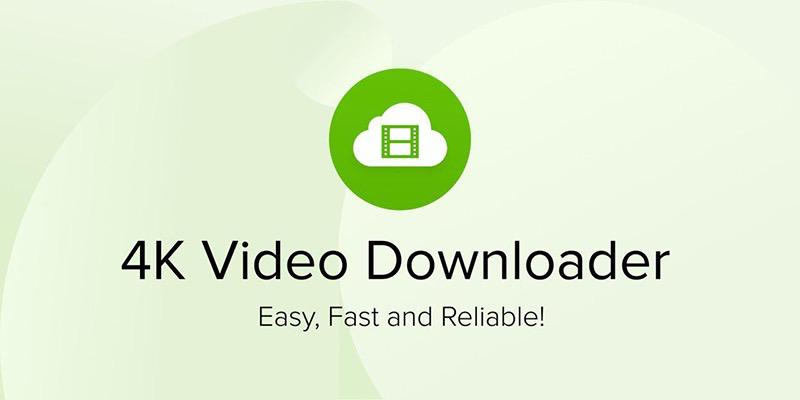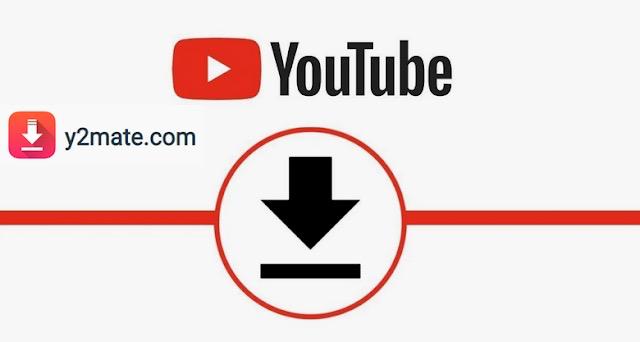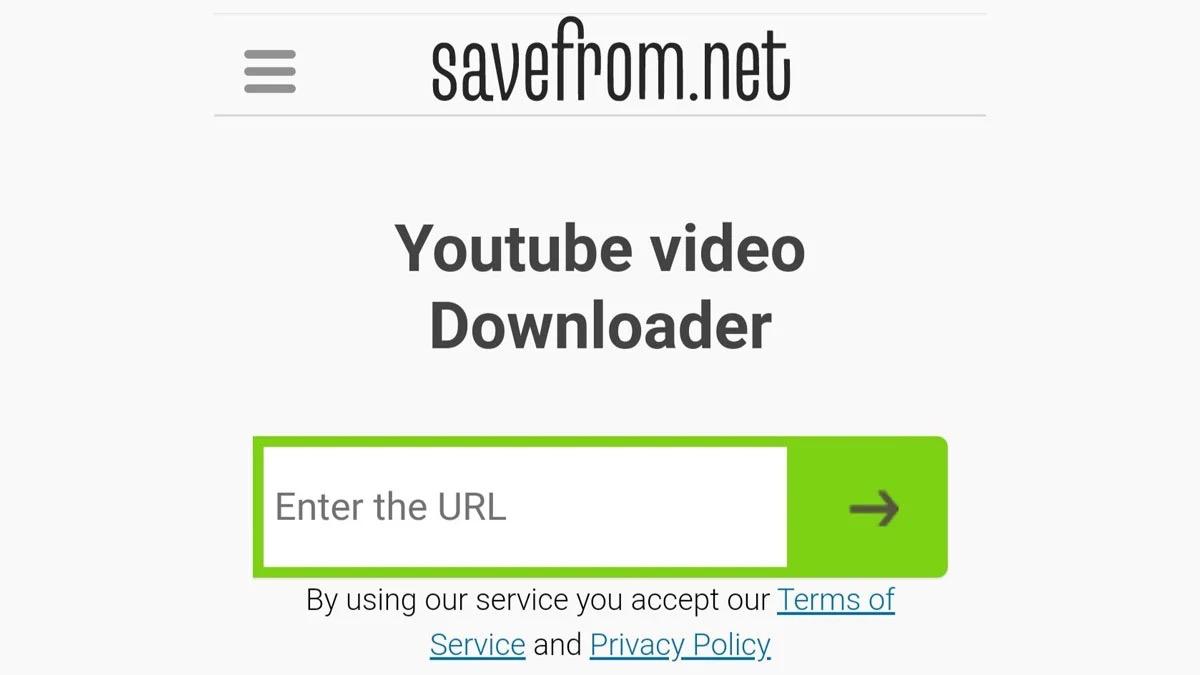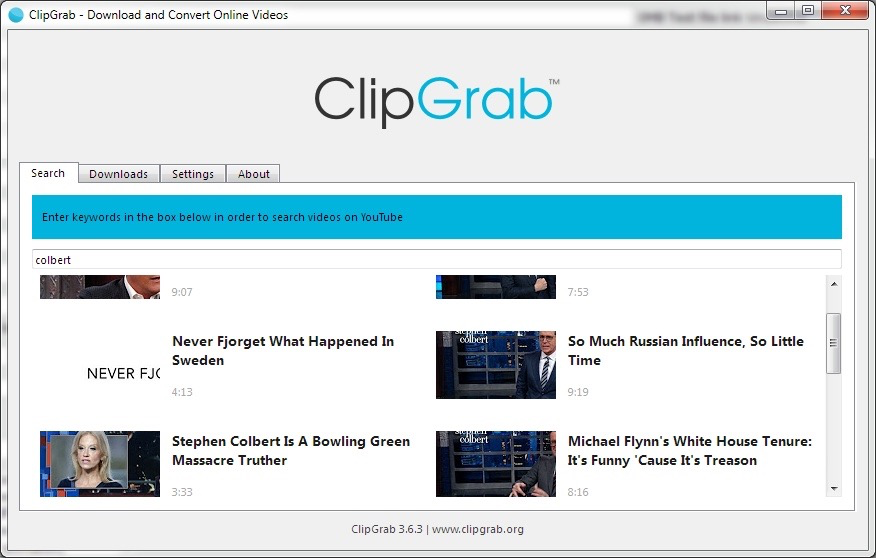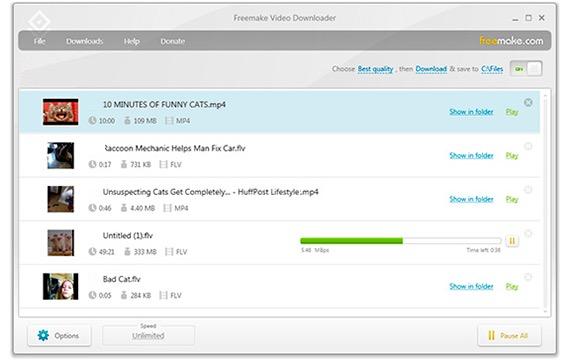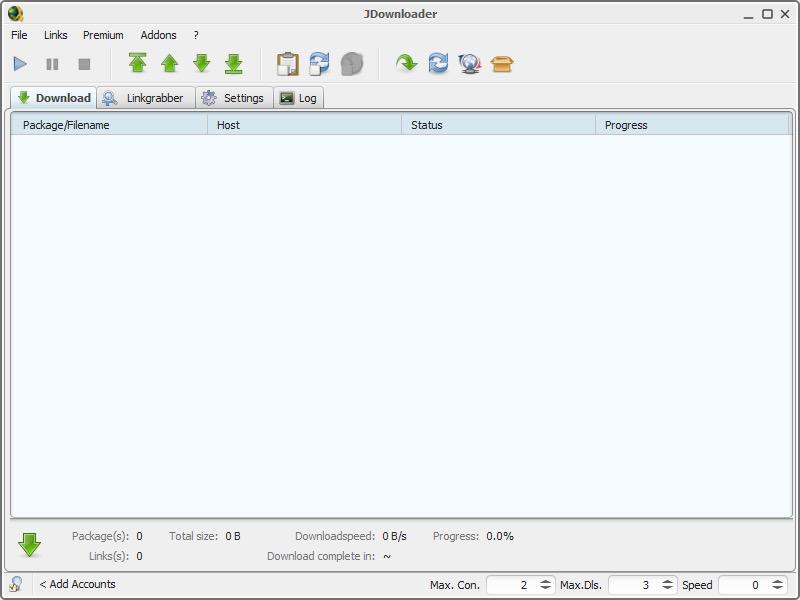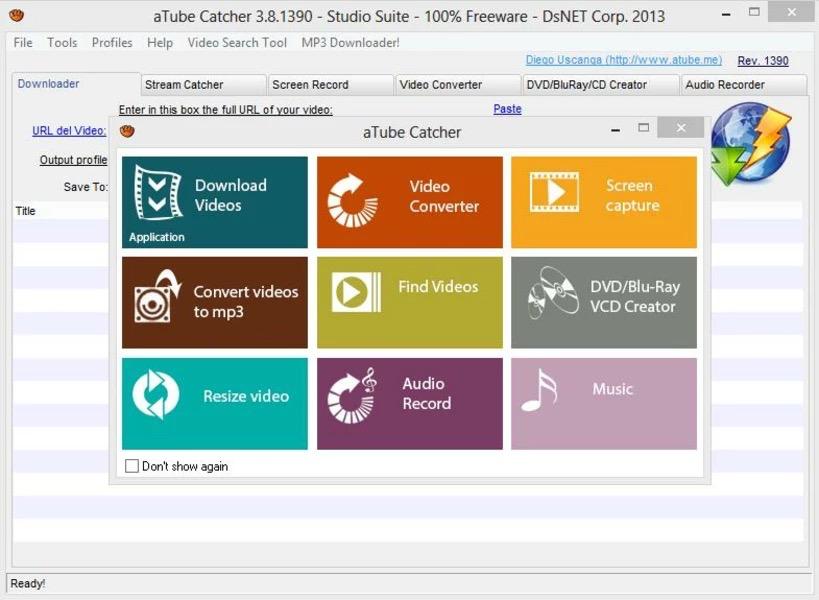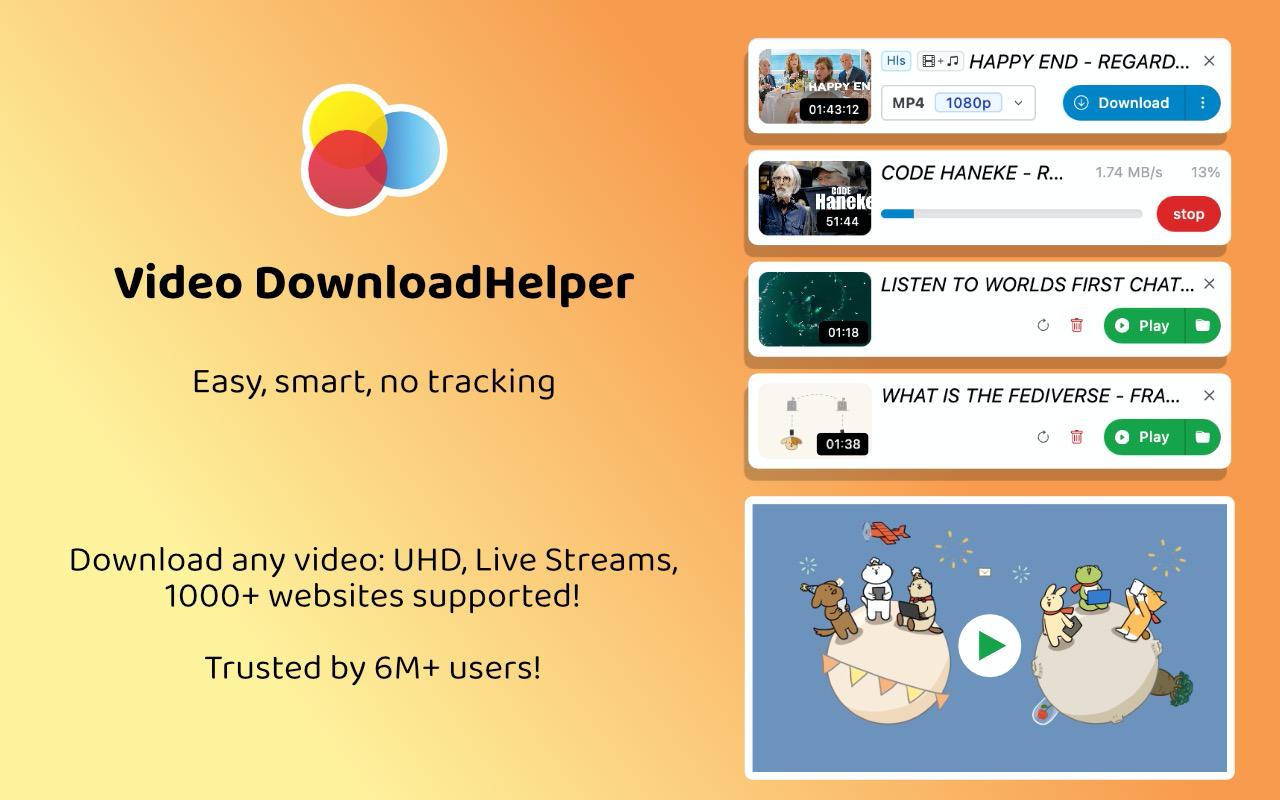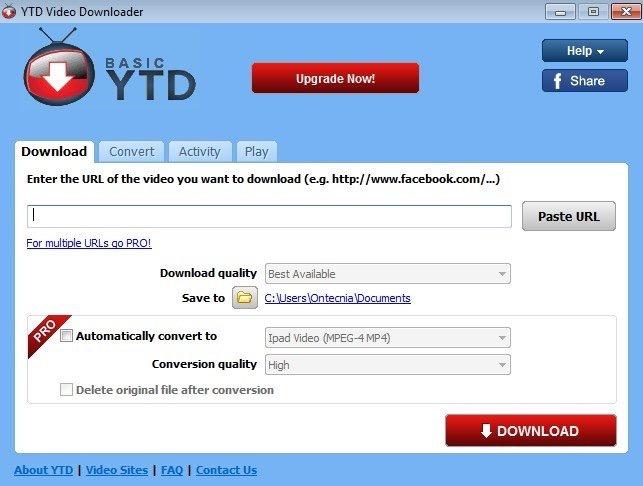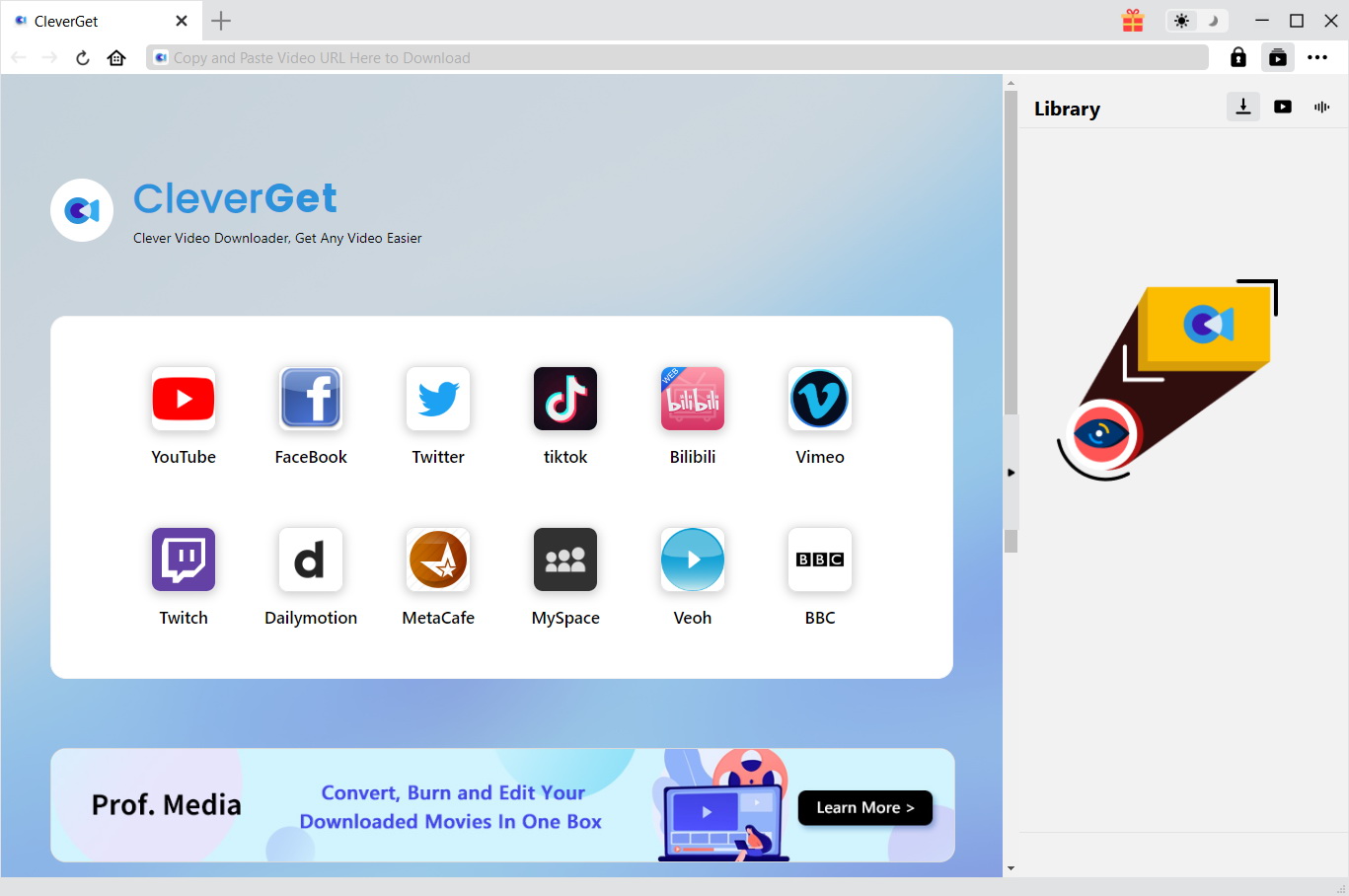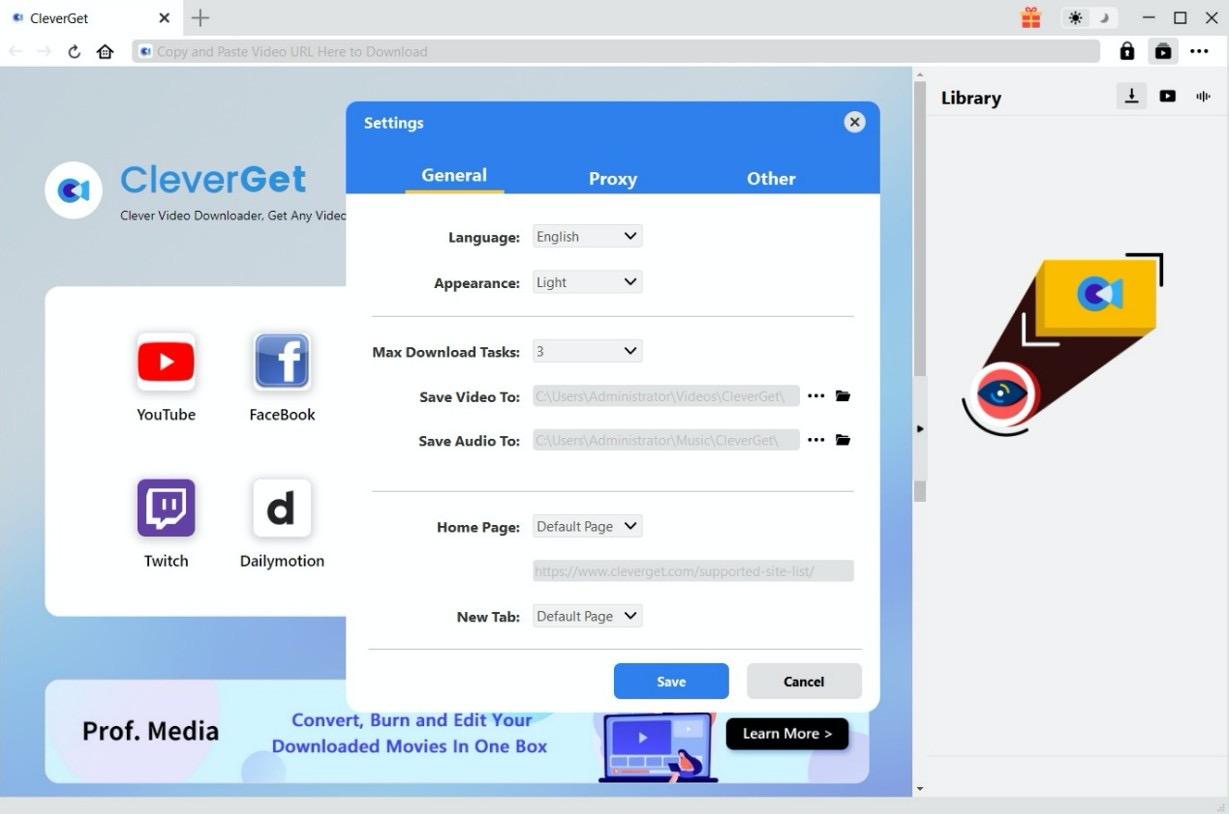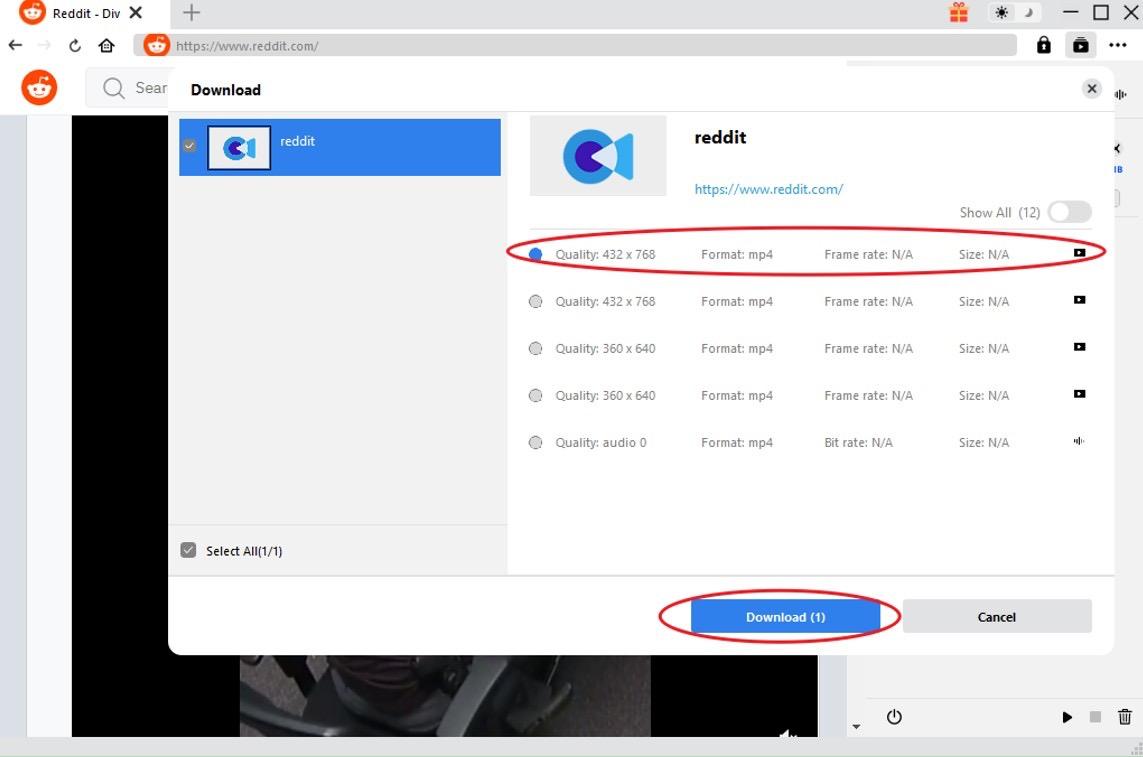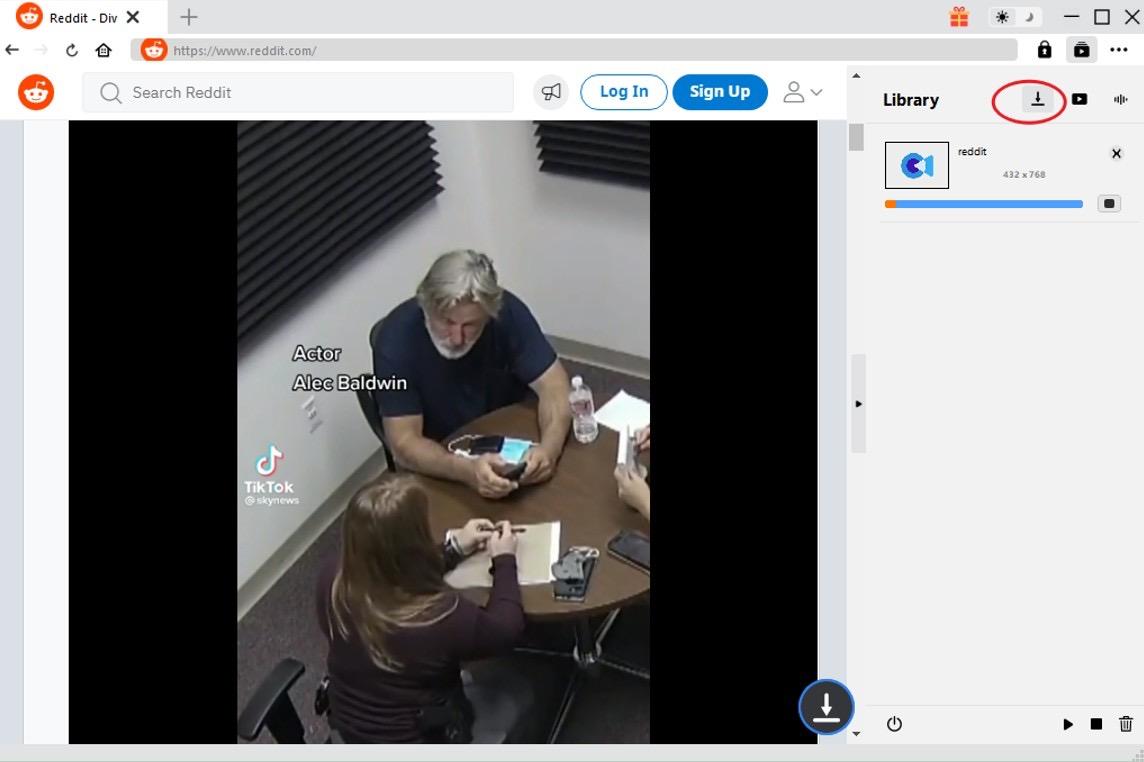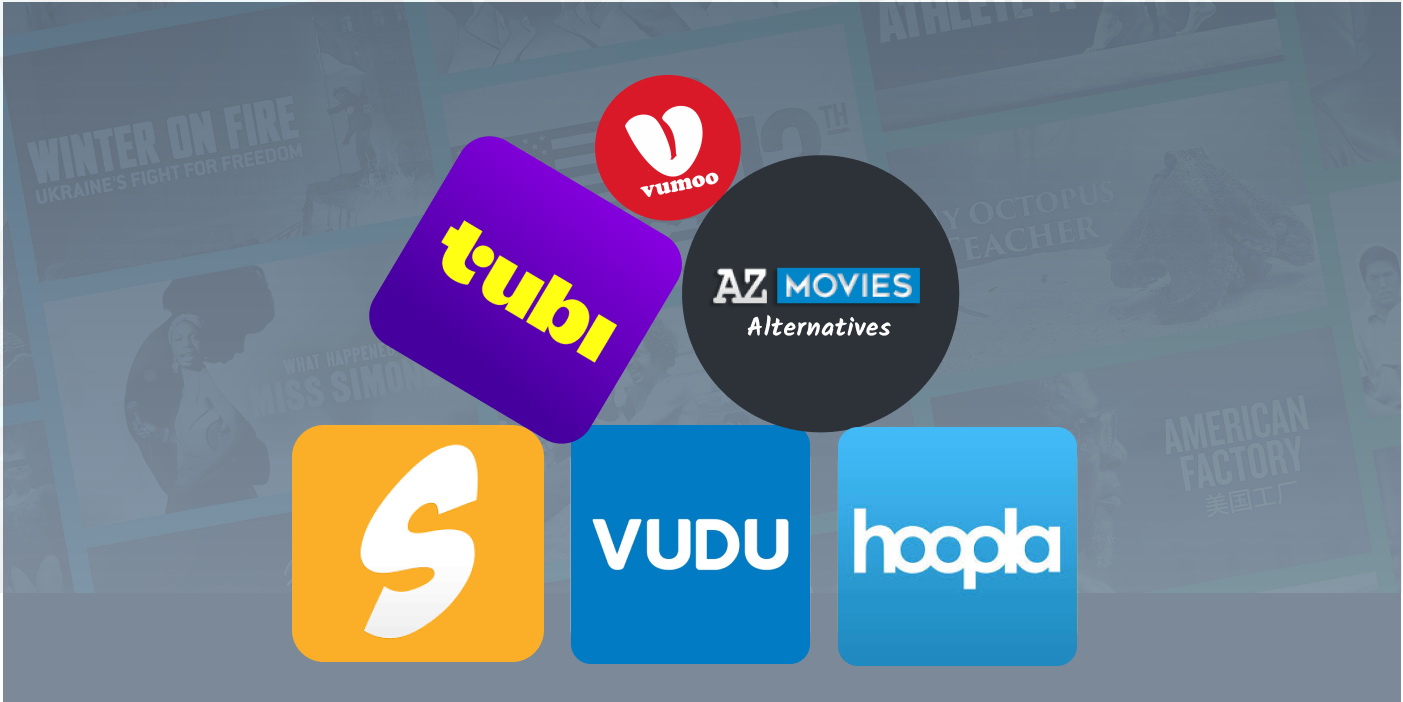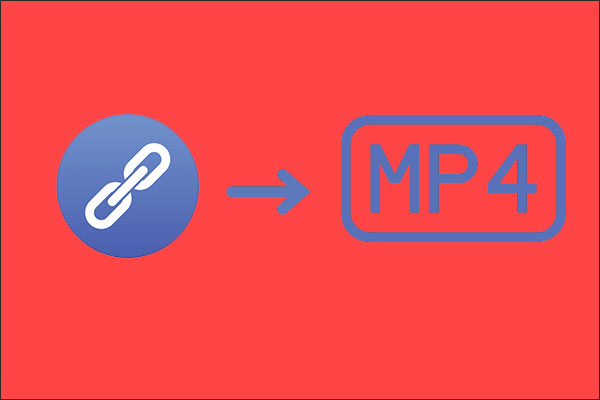Last updated on 2024-08-12, by
10 Ways to Download Video from Website
Finding the right tool for downloading movies from websites can be difficult at times. In this guide, we’ll show you 10 easy ways to download video from site. In addition, we will show you how to utilize CleverGet Video Downloader, a handy program that works with a broad range of websites.
Outline
Part 1: 10 Ways to Download Video from Website
First, let’s learn these 10 ways to download videos from website one by one.
1. 4K Video Downloader
4K Video Downloader is utilized by a large number of individuals in order to obtain videos, playlists, channels, and subtitles of superior quality from various video websites such as YouTube, Facebook, Vimeo, and others. Because it has a straightforward user interface, it is simple enough for anyone to use and download video of any site. Videos can be saved in different resolutions like 4K and 8K.
2. Y2Mate
With the help of Y2Mate, you can download any video from any website, including YouTube, Facebook, Video, Dailymotion, Youku, and more. Simply copy and paste the URL of the video into the field that is present, and then select the format and quality that you feel most comfortable with. As an additional feature, Y2Mate offers an add-on for your browser that simplifies its operation. The process of downloading files is a simple and speedy method that does not require the installation of any software.
3. SaveFrom.net
SaveFrom.net is yet another website that gives you the ability to download a video on a website such as YouTube, Facebook, Vimeo, and many others. From the formats and resolutions that SaveFrom.net supports, you have the ability to select the one that is most suitable for your requirements. Downloading videos is made simple and quick by following a few simple steps.
4. ClipGrab
Using ClipGrab, you can easily download and even modify videos from popular websites such as YouTube, Vimeo, Facebook, and others without incurring any costs. It gives you the choice to download videos in many different formats, including MP4, WMV, OGG, and other formats. ClipGrab also has a search function that is built in, and allows you to locate videos without leaving the app itself..
5. Freemake Video Downloader
Freemake Video Downloader allows you to download videos from over 10,000 different websites. Some of these websites are YouTube, Facebook, Vimeo, Dailymotion, and many more. It supports a broad range of video formats, including WebM, MP4, FLV, and 3GP. Additionally, you may remove the sound and save it as an MP3 file. The fact that Freemake Video Downloader allows users to download whole playlists and channels makes it an all-in-one option for YouTube video enthusiasts. PC users have a solid alternative because it is Windows-compatible.
6. JDownloader
When it comes to downloading movies from websites, JDownloader is a free and open-source download manager that makes the process much simpler. Additionally, JDownloader has the capability to automatically extract archives and encrypt online links. All versions of operating systems, including Windows, MacOS, and Linux, are compatible with it.
7. aTube Catcher
aTube Catcher is a strong application that allows users to download any video from a website, including YouTube and many others. This program is capable of converting videos between a variety of formats, including MP4, AVI, WMV, and others. In addition to recording your screen, aTube Catcher also allows you to merge videos, burn DVDs and Blu-rays, and record your screen simultaneously. This piece of software is compatible with Windows and comes with a wide variety of helpful tools for individuals who enjoy watching videos.
8. Video DownloadHelper
Video DownloadHelper, a Chrome and Firefox add-on, makes it much easier to download videos from the internet. In addition to discovering movies on the website, the add-on allows you to download them straight from within your browser. Video DownloadHelper is a flexible download manager that lets users transcode and combine videos. This attribute is what makes it so versatile.
9. YTD Video Downloader
With YTD Video Downloader, you can get movies from various sites, such as YouTube, Facebook, Vimeo, and more. There are many types that it works with, such as MP4, AVI, WEBM, and more. The YTD Video Downloader app also has a built-in video player and converter, so you can watch movies and change their format without leaving the app. There is no trouble downloading or organizing your movies with this program, which works with both macOS and Windows.
10. CleverGet Video Downloader
CleverGet Video Downloader is a powerful application that allows users to download videos from a wide variety of websites, including YouTube, Facebook, Twitter, Instagram, and download movies on Paramount Plus and more than one thousand others. With the help of this program, you may download videos in 1080p, 4K, and 8K formats. With CleverGet, you may also make use of its batch downloading feature, which enables you to download many videos simultaneously on your computer. In addition to being compatible with both macOS and Windows, the application provides a comprehensive solution to ensure that all of your video downloading requirements are met.
The 10 programs we covered before offer a number of download choices for videos obtained on various websites. The process of downloading videos may be done in a way that is convenient for all users, whether they choose browser add-ons like Video DownloadHelper, standalone tools like 4K Video Downloader, or internet services like Y2Mate. These tools were created to guarantee that people with different interests and degrees of technological knowledge may find a way to download films that work for them. These apps have a lot to offer, including compatibility for a broad range of file types, high-quality downloads, batch processing, and optional capabilities like video conversion and screen recording. They have everything a casual user or video fanatic could ever want.
In the following section, we will discuss CleverGet Video Downloader, a fantastic application that is not only simple to use but also has a slew of powerful features and the ability to work with a wide range of websites, making the process of downloading videos from those websites a breeze. Let’s look at how CleverGet can help you streamline the video download procedure.
Part 2: How to Download Videos from Any Website
CleverGet Video Downloader stands out for its efficiency and ease of use. To save live stream movies, like music concerts, talk shows, and more, is also very easy with CleverGet Video Downloader. One recommended way to download live videos from YouTube, Instagram, music shows, and other sites is to enter the URL of the live video directly. Another is to find and get the M3U8 links of the target live video so that you can download live videos directly. You can watch live streaming movies on any device at any time you want.

-
– Directly download movies up to 8K resolution
– Support 1000+ sites like YouTube, Netflix, HBO Max, etc.
– Support live video M3U8 link downloading
– Multi-task and playlist download
– Built-in browser and player
– Advanced hardware acceleration
– Easy-to-use interface
Here’s how to use it:
Step 1: Download and Launch CleverGet Video Downloader
Tap the link above to visit CleverGet Video Downloader’s official website. Click the “Download” button to install the software on your computer.
Step 2: Select the Directory for Downloading Videos from Websites
Open and run CleverGet Video Downloader. Click the “…” symbol, then select “Settings” from the drop-down panel, and then specify the download location in the “Save Video To” box on the “Settings > General” page. You may also customize the program’s UI look, maximum download tasks, home page, and other settings here.
Step 3: Find the Video You Want from the Website
On CleverGet’s homepage, just copy and paste the video URL from the website into the address bar to allow CleverGet to automatically recognize and download the video.
Step 4: Choose the Video You Want to Download from Website
After the video link has been examined, a “Download” screen will open and present you with all possible download options. CleverGet Video Downloader will propose the best option for you to download videos from websites by default, but you may also choose one depending on your unique requirements. Before downloading the videos, choose the format and resolution. Following that, click the “Download” option to proceed.
Step 5: Check the Download Process and Saved Videos from Websites
After tapping the “Download” button on the right, you will be able to see the download process in real time. Once the downloader has finished its work, go to the “Video” page to see the downloaded videos.
With the help of CleverGet Video Downloader, you can easily download video from any website for offline watching at any time you like.
Conclusion
With the methods above, downloading movies from any website would just be like a piece of cake. Whether you prefer online services or professional software, there is an option for everyone. Have fun watching videos any time you want!