Last updated on 2022-11-29, by
4 Ways to Download Instagram Videos with Instagram Video Downloader
Instagram is an instant photo-sharing social media platform where you can post and share your photos with your friends. There are a lot of people who want to download their Instagram videos for various reasons. Or want to save a video you saw on your feed for a friend who missed it? You can use the built-in video downloader on Instagram or try out different iPhone apps to get your hands on the videos you’ve shared with others. Keep reading for 4 ways to download Instagram videos with Instagram video downloader.
Related Readings:
Picuki Instagram: What Is It? Is It Anonymous? How to Use?
SOLVED: Instagram Videos Not Playing
Instagram Couldn’t Refresh Feed – 100% Fix
Menu
- Part 1: Free Download Instagram Videos with CleverGet Video Downloader
- Part 2: Download Videos from Instagram with Online Instagram Video Downloader
- Part 3: Download Instagram Videos on Phone with Third-Party App
- Part 4: Download Instagram Videos by Screen Recording
- Part 5: Comparison Between 4 Instagram Video Downloaders
Part 1: Free Download Instagram Videos with CleverGet Video Downloader
If you’re looking for a way to download HD Instagram videos or up to 8K resolution videos, CleverGet Video Downloader is the perfect solution. With this powerful tool, you can easily and quickly download any video from Instagram in just a few clicks. Plus, it’s free to use!
With CleverGet Video Downloader, you can download HD or 8K resolution videos, depending on your needs. Best of all, CleverGet Video Downloader supports other 1000+ websites, including YouTube, Facebook, Twitter, TikTok, etc.
Just head to the website, enter the video URL you want to download and hit the “Download” button. That’s it! Within seconds, your video will be downloaded and saved on your computer in the desired resolution. Here are detailed steps that you can follow to use CleverGet Video Downloader to Download Instagram Videos.
Step 1: Download CleverGet Video Downloader
Directly click button below according to your computer system to download and install CleverGet Video Downloader on your computer.

-
CleverGet Video Downloader
– Download MP4 videos up to 8K resolution
– Support 1000+ sites, like Facebook, YouTube, Twitter, etc.
– Support live video M3U8 link downloading
– Multi-task and playlist download
– Built-in browser and player
– Advanced hardware acceleration
– Easy-to-use interface
Step 2: Input Instagram video URL
Copy and paste the URL of the Instagram video that you want to download.
Step 3: Start to download Instagram videos
Once the Instagram video loads, a “Download” panel will pop up with different formats, sizes and qualities. You can choose your favorite Instagram videos and click the “Download” button to download Instagram videos on your computer.
Step 4: Check and manage downloads
On the “Library” sidebar, you can check the downloading tasks. After downloading, you can also manage downloaded files here.
Part 2: Download Videos from Instagram with Online Instagram Video Downloader
Are you looking for an easy and reliable way to download videos from Instagram with an online Instagram Video downloader? Look no further than SSSInstagram. This online Instagram video downloader is free and does not require registration. In addition, it also supports Instagram photo downloads. They provide links for original images, without resized. The process is simple and only requires a few steps.
Step 1: First, you need to find the video you want to download on Instagram.
Step 2: Copy the URL of the video and paste it into the SSSInstagram website. Then, click the “Download” button.
Step 3: After analysis, you can find a “Download.mp4” button. Click it to download video from Instagram.
Part 3: Download Instagram Videos on Phone with Third-Party App
Apart from downloading Instagram videos on computer, there are also a few ways to download Instagram videos on your phone, and one way is to use a third-party app. Here, we will explain how to download Instagram videos on Android and Instagram videos on iPhone respectively.
1. Download Instagram Videos on iPhone
The best way to download Instagram videos is to use a third-party app. Several apps allow you to download videos from Instagram, but Reposter is currently the best. Reposter is free to download from the iOS App Store and lets you download both regular and IGTV videos. Follow the simple steps to download Instagram videos on your iPhone.
Steps:
- Free to download from the iOS App store, Reposter allows you to save videos from your favorite Instagram videos.
- Launch the Reposter app, copy the link of the video you want to save, and paste it into the box.
- Once you do this, tap “Preview” on the top-left corner of your screen to preview the video.
- At the bottom of your preview window, you’ll see a “More” button. Tap “More” and then select “Save Video.”
- Your video will be saved in your Camera Roll on your device for free!
- If this is your first time using Reposter, accept when prompted to allow access to media on your phone.
2. Download Instagram Videos on Android
If you’re looking for an easy way to download Instagram videos on your Android device, check out the FastSave app. This app is designed specifically for downloading Instagram videos and is really easy to use.
Steps:
- Download the FastSave app from the Play Store.
- Launch your Instagram app and find whatever it is you want to download.
- Tap on the “three-dot” icon and select the Share Icon.
- Choose the FastSave video, and the FastSave application will open. If it asks for Storage permission, go ahead and allow it.
- You can then start to download the Instagram video.
- One way to use this app is by copying the link to a post and pasting it into the app so you can download it.
Part 4: Download Instagram Videos by Screen Recording
Actually, in addition to downloading Instagram videos directly, you can also screen record your Instagram videos. To record any activity on your screen, you can make use of Leawo Screen Recorder. This program allows you to record any area of your screen and any audio from system sound and/or microphone with ease, so you can easily capture any video on your screen – including those on Instagram. To use Leawo Screen Recorder, here are the simple steps that you need to follow.
Step 1: Download Leawo Screen Recorder
Download and install Leawo Screen Recorder from the button below.
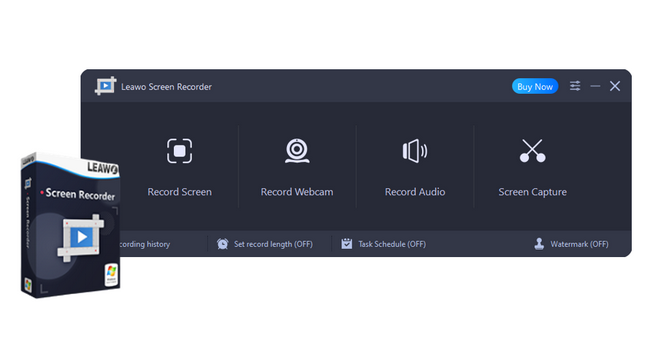
-
Leawo Screen Recorder
– Record all activities on your computer screen as HD screencast.
– Record video from your webcam.
– Record any audio from your computer an/or microphone.
– Capture anything on your computer screen as screenshot.
– Add drawing, annotations, watermark, mouse animation, and BGM to recordings.
– Output in high quality with multiple formats selectable.
Step 2: Configure recording settings
Before recording your Instagram video, it’s important to set the parameters first. You can go to preferences and enter in your data like the output directory, format, quality and frame rate. In the left column of Preferences there is an Output tab that you can use to adjust the output preferences.
Step 3: Start to record Instagram video
Choose a recording region and press the “REC” button to start recording an Instagram video. After you’ve started recording, you can click on the clock icon to set a time schedule or click on the camera icon to describe what is shown. You can also click on the palette button to draw and annotate during the screen recording process.
To stop recording, press the “Stop” button or the hotkey you configured earlier. Your recorded video will then be saved as an MP4 file in your specified location. That’s it! Using Leawo Screen Recorder is an easy way to download videos from Instagram (or any other website) onto your
Computer.
Part 5: Comparison Between 4 Instagram Video Downloaders
There are several ways to download videos from Instagram, and one popular method is to use an Instagram video downloader. Among them, CleverGet Video Downloader, SSSInstagram Online Downloader, Reposter, FastSave Instagram Downloader app, and Leawo Screen Recorder are all reputable options that can get the job done quickly and easily.
| Features | CleverGet Video Downloader | Leawo Screen Recorder | SSSInstagram | FastSave | Reposter |
|---|---|---|---|---|---|
| Available On | Windows & Mac | Windows & Mac | Web based | Android | iOS |
| Output formats | MP4, WebM, MKV | Various | MP4 only | MP4 only | MP4 only |
| Resolution | Up to 8K UHD resolution | Depend on the size of recording frame | 720P | 720P | 720P |
| Batch download | Yes | No | No | No | No |
| Download speed | 6x higher | Depend on the video duration | Low | Average | Average |
| Interface | User-friendly | User-friendly | User-friendly | User-friendly | User-friendly |
| Supported sites | 1000+ sites | All Sites | Instagram only | Instagram only | Instagram only |
Each program has its own set of features and benefits. CleverGet boasts a simple interface that makes downloading videos a breeze; you can even download 8K Instagram videos. Online Instagram Downloader is fast and can be used on any device. Instagram downloader mobile app is a great option if you want to download videos from Instagram directly to your phone or tablet. Leawo Screen Recorder is a good choice if you want to download videos in HD quality, but it’s not as user-friendly as some of the other options. Here is the quick comparison of all 4 downloaders.
Conclusion
You can now easily download Instagram videos onto your computer or phone with an Instagram video downloader. It is excellent news for anyone who wants to save their favorite videos and watch them offline later. Our article has helped you understand how to download Instagram videos using an Instagram video downloader. There are many great reasons why you might want to download Instagram videos, and this is a great way to do it. There you have it! 4 ways to download Instagram videos with the help of an Instagram video downloader or online. We hope this guide has helped you figure out which method is best for you and that you can quickly download Instagram videos.
Leave a Comment
You must be logged in to post a comment.
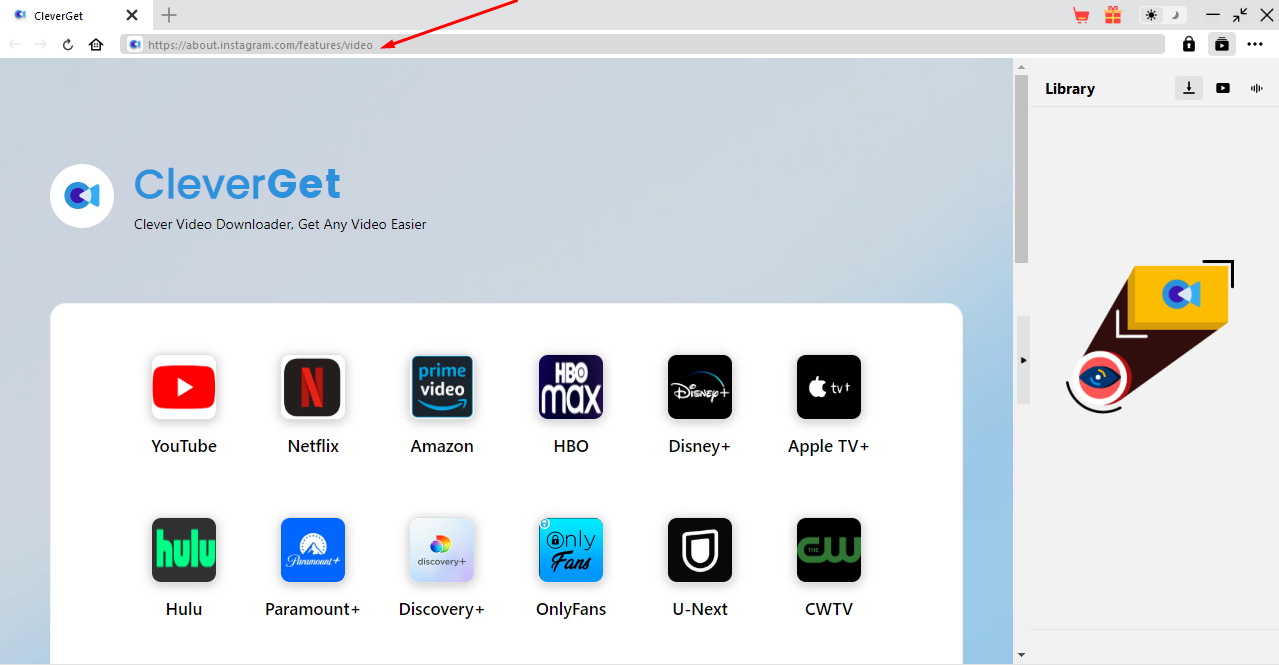
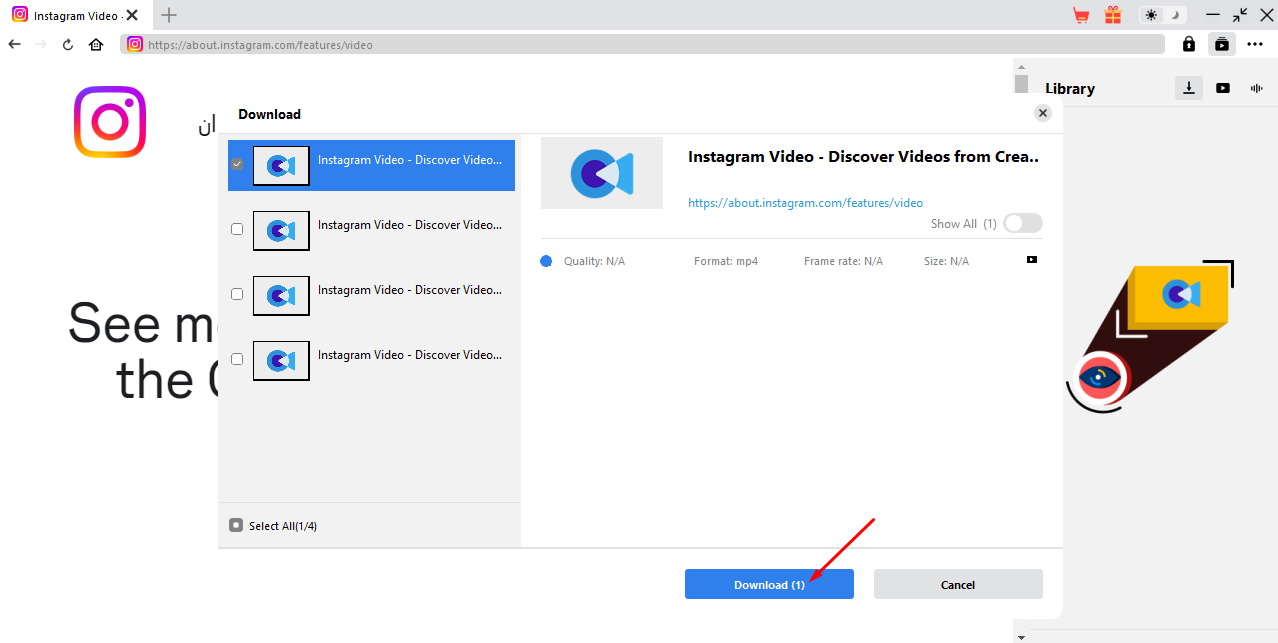
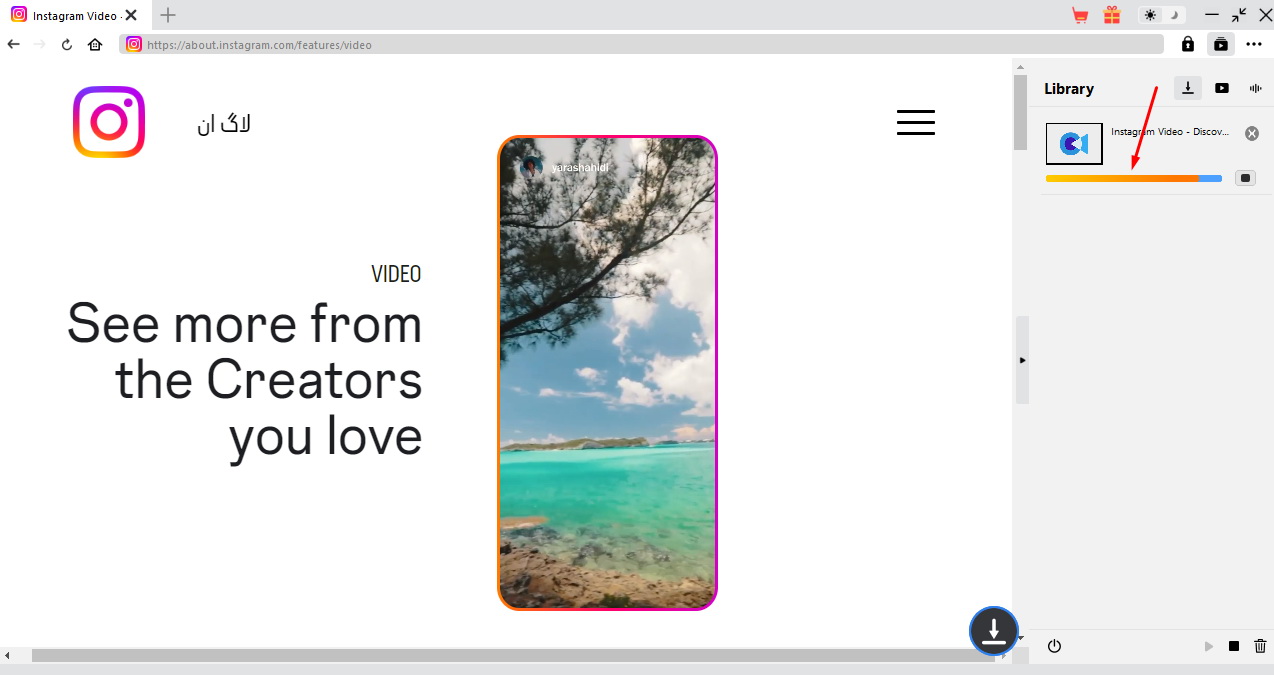
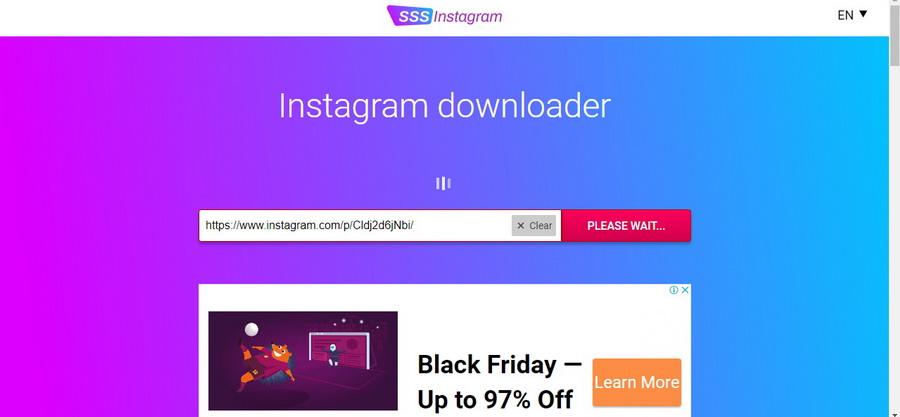
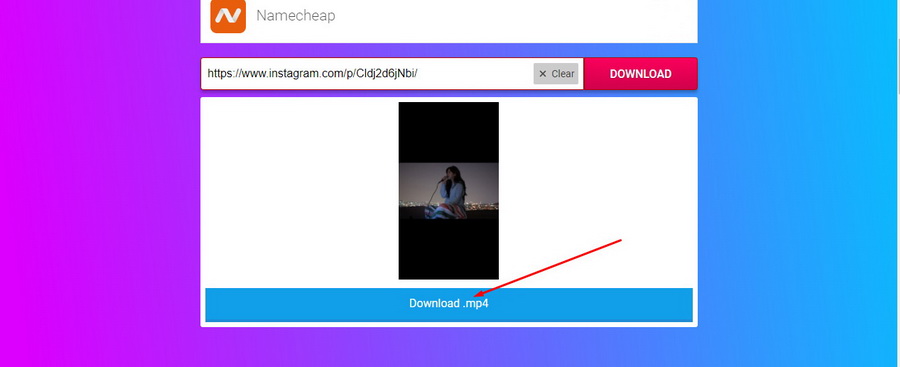
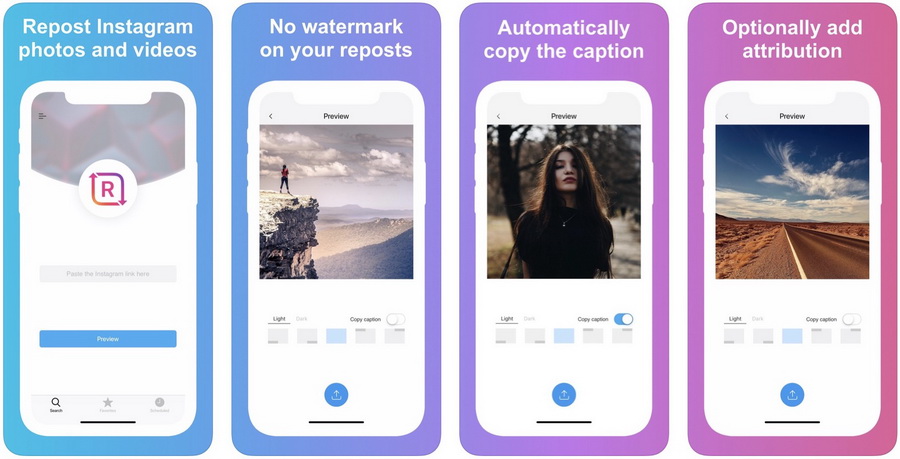
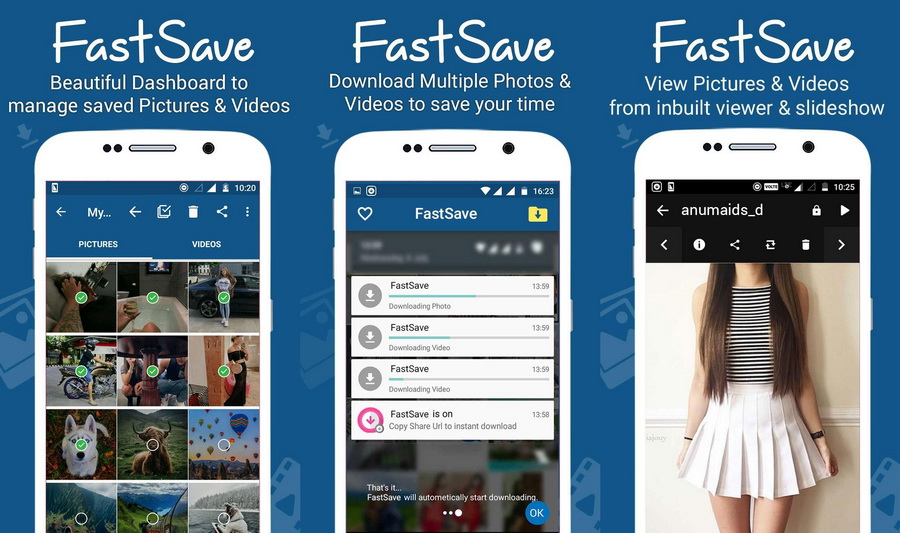
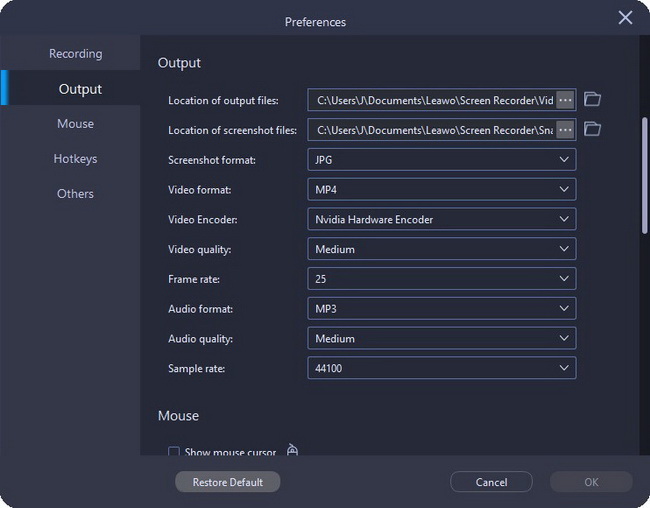
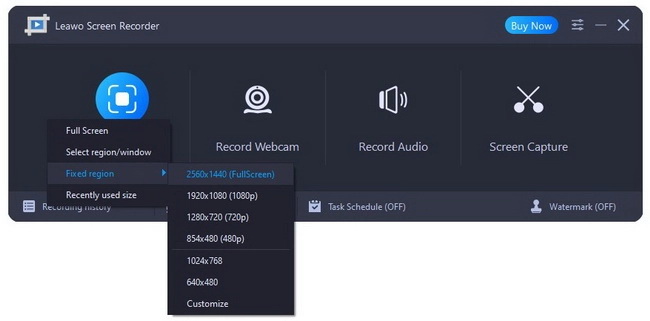









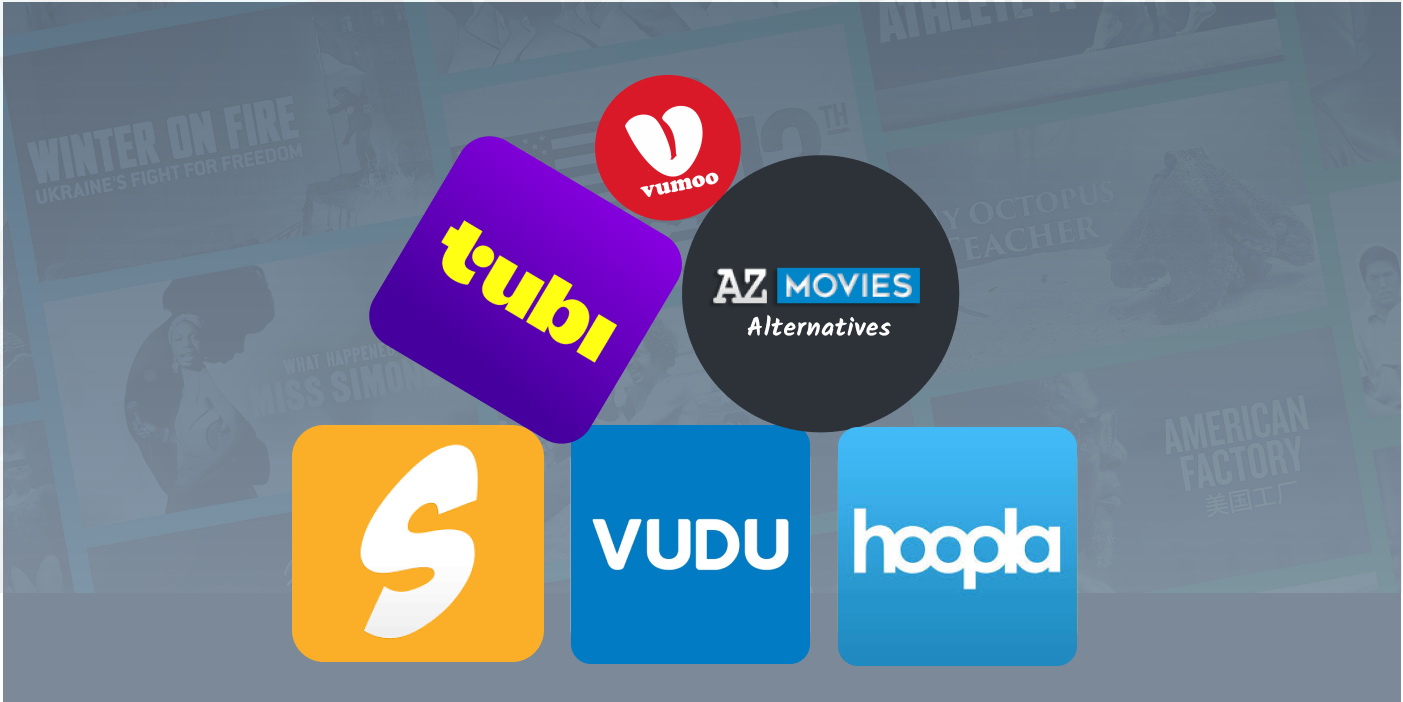
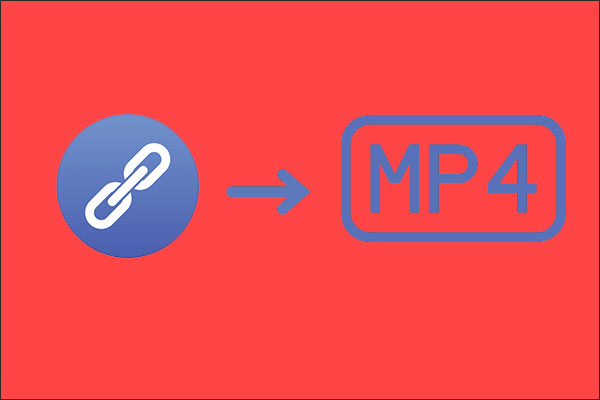

0 Comments.