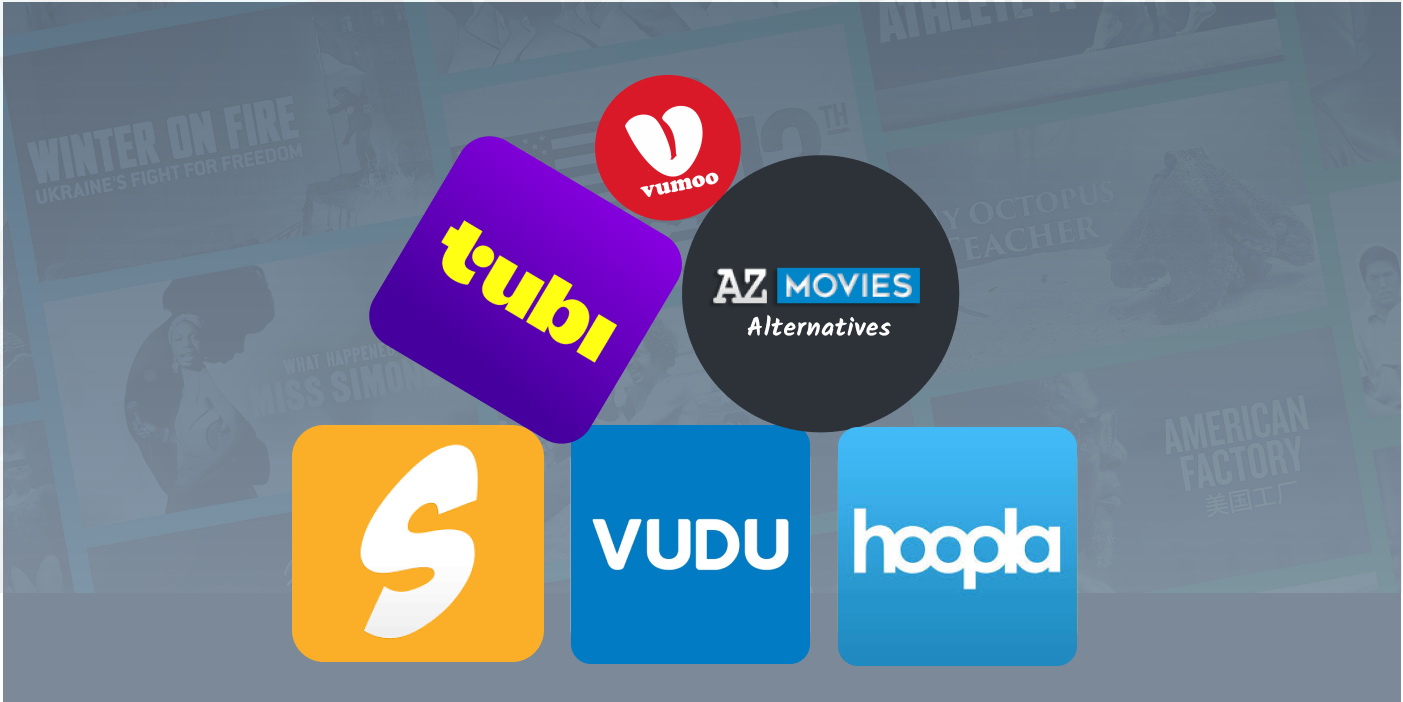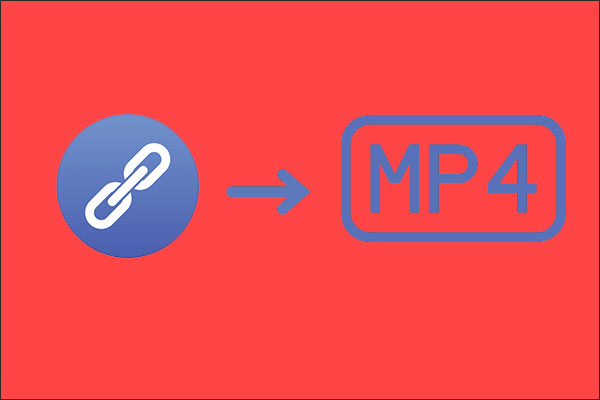Last updated on 2012-08-28, by
2 Methods to Convert Flash EXE to Flash SWF
“How can I convert Flash EXE back to Flash SWF?” Also known as Flash projector file, Flash EXE perfectly solve the Achilles heel of Flash SWF: incompatibility to most applications. With the inserted Adobe Flash Player, Flash EXE turns out to be executable on any devices.
Moreover, managing the conversion from Flash SWF to Flash EXE is a quite easy task. What one gets to do is to play the SWF file with Adobe Flash Player and then choose “Create Projector…” in the drop-down menu of “File“. However, since there are so many advantages of Flash EXE over SWF file, why the conversion from Flash EXE to Flash SWF is desired?
There are several occasions where conversion from Flash EXE to Flash SWF is required. One needs to convert EXE file to SWF file for further editing when Flash EXE is excluded in the supporting list of some video editors. Moreover, when one desires to insert Flash file into a blog post or web page, he needs to convert the Flash projector file to SWF file. Therefore, two methods will be presented in this post on converting Flash EXE to Flash SWF.
Method I: Convert with SWF Editor
As a professional Flash editor, SWF Editor can support the import of Flash EXE file and the export of Flash SWF file. Therefore one can manage the conversion from EXE to SWF with just a few clicks. However, in this way, the importing process is time consuming and the audio of the Flash SWF won’t be maintained.
1. Download and launch SWF Editor, a powerful Flash editor.
2. Import the Flash EXE file. Open SWF Editor, click “File” and then choose “Import…” option in the drop-down menu to import the EXE file.
3. Export the Flash file. After the importing process, click “File” and then choose “Export Movie” in the drop-down menu of “Export“. Then export the output file as SWF file.
Method II: Convert with Moyea SWF to Video Converter
In order to maintain the original animation effects and audio, one can convert the Flash EXE to FLV file with Moyea SWF to Video Converter and then convert the FLV file to SWF with Moyea FLV Editor Ultimate. Therefore, this method will be divided into two parts.
Step I: Conversion from Flash EXE to FLV
1. Download and launch Moyea SWF to Video Converter. Open it, click “Browser…” button and then choose “Flash Projector” option in the drop-down menu to import the Flash EXE file.
2. Set the output file. To manage the conversion from EXE to SWF, select “Export” tab, check “Video” box and then choose set the output file as FLV video in the drop-down menu of “Style“.
3. Start the conversion. Click “Convert” tab to enter corresponding tab. Then click “Play and Capture” to start capturing. When the file ends, click “Finish” button to start the conversion from Flash EXE to AVI video.
Step II: Conversion from FLV to SWF
1. Download and launch Moyea FLV Editor Ultimate, open it and then click “Import” icon to import the FLV file.
2. After the importing process, click “Export SWF” icon to export the output file as Flash SWF. After that, the conversion from FLV video to SWF file has ended.
Those are the two methods to enable one to convert Flash projector file to Flash SWF file. They both gain their advantages and disadvantages. The first method is quite simple one but will lead to audio loss. The second one is complicated but will bring best effects and video quality.