After easily customized a flash video player with Moyea Web Player, you might face another problem of how to make the generated flash video player working on websites. This article will show you the detail steps for solving this problem.
Tutorial shows making the flash video player working onto website:
After have customized a flash video player and published it out with Moyea Web Player, please make sure that all the published files, except the index.html file reside in the same folder (the video files, thumbnail of the videos and the .js file can reside in another folder, but need to point to them with relative paths or absolute paths). And then transfer the flash video player onto website to play videos. To transfer the flash video player to website, the step-by-step tutorial as below:
Step 1: Copy the embed code from the pop-up web page or from the index.html after publish the player.
Step 2: Past the embed code onto the web page on which you want to show the flash video player.
e.g.:
<body>
<p><script type="text/javascript" src="swfobject.js"></script>
<div id="flashcontent">Player will show here</div>
<script type="text/javascript">
var so = new SWFObject('mwplayer.swf','player','500','450','9');
so.addParam('wmode','opaque');
so.addParam('quality','high');
so.addParam('allowfullscreen','true');
so.addParam('allowscriptaccess','always');
so.write("flashcontent");
</script></p>
</body>
Note: 1. mwplayer.swf is the actual flash video player. If it resides in another directory, then point to it with a relative path (e.g. /video/mwplayer.swf) or an absolute path (e.g. http://www.yourdomain.com/video/mwplayer.swf ).
2. '500','450' is the width and the height of the player. You could change them to resize the player.
Step 3: Then the flash video player will appear on the web page to play videos.
Other tutorials about the flash video player Moyea Web Player generates:
How to edit the playlist of the flash video player with XML code.
How to edit flash video player settings with flashvars code.
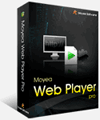
- Windows NT4.0 + SP6/2000/XP or above
- 64MB Memory (128MB recommended) & 512MB hard disc space or above
- Microsoft DirectX 8.1 or above & Quick Time file supported Quick Time 6.0 or above
- Windows Media Player 9.0 or above & Flash Player 9 or above
- Internet Explorer 7.0 or above recommended