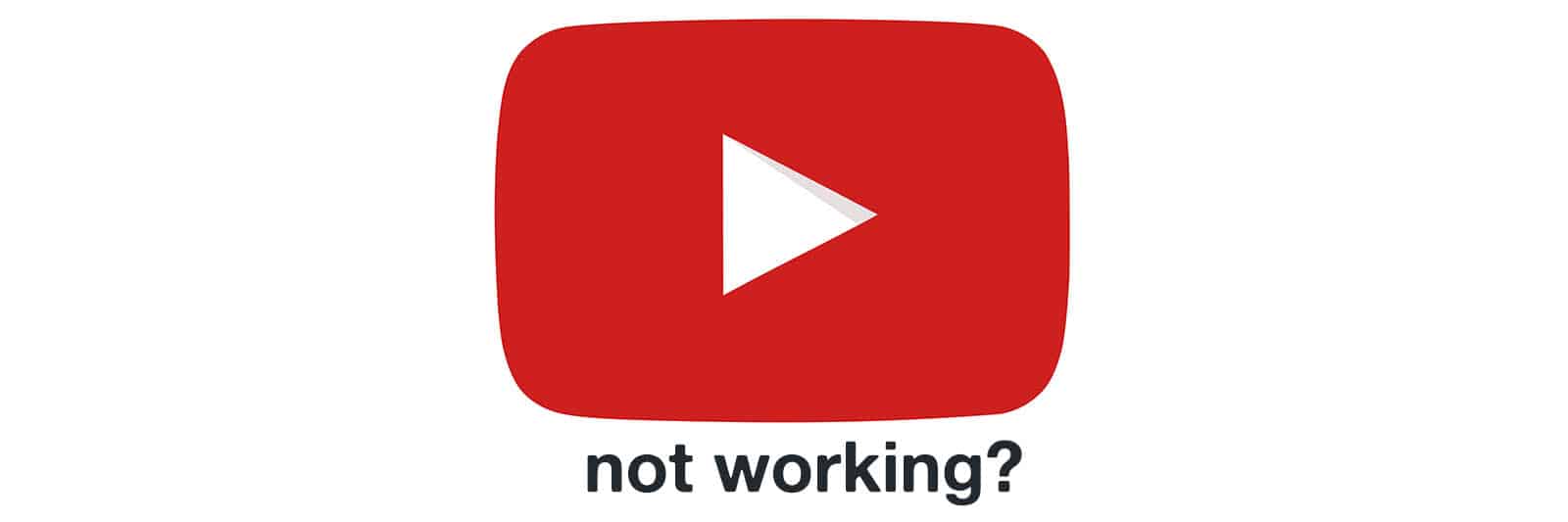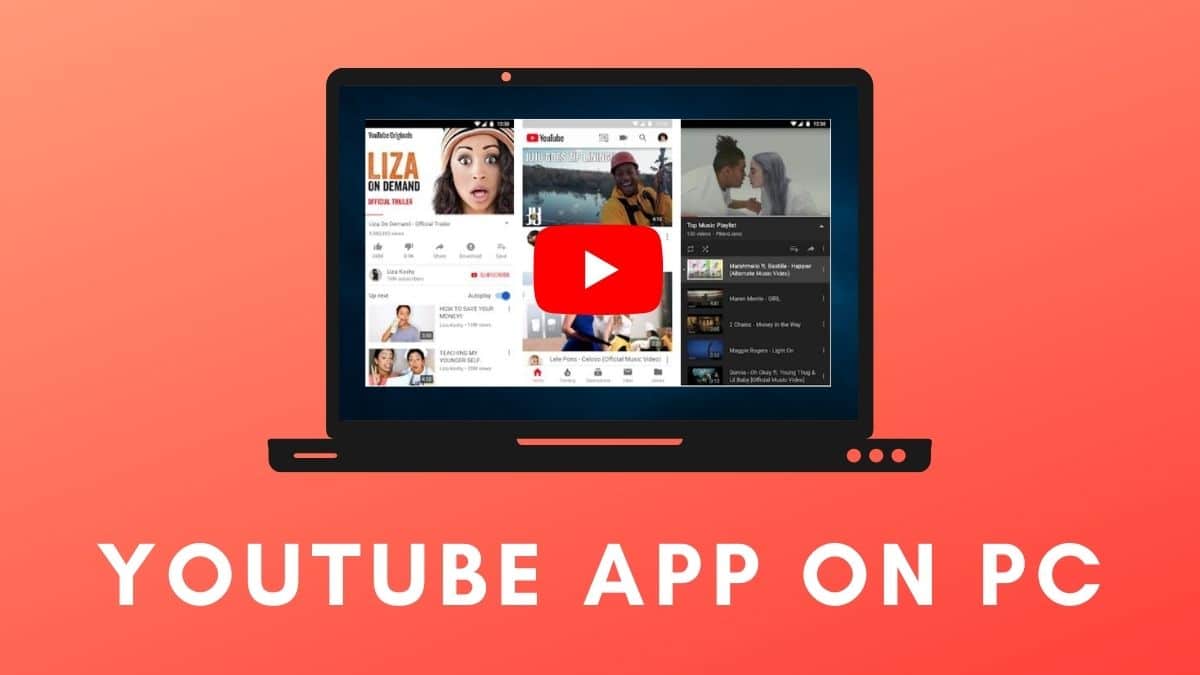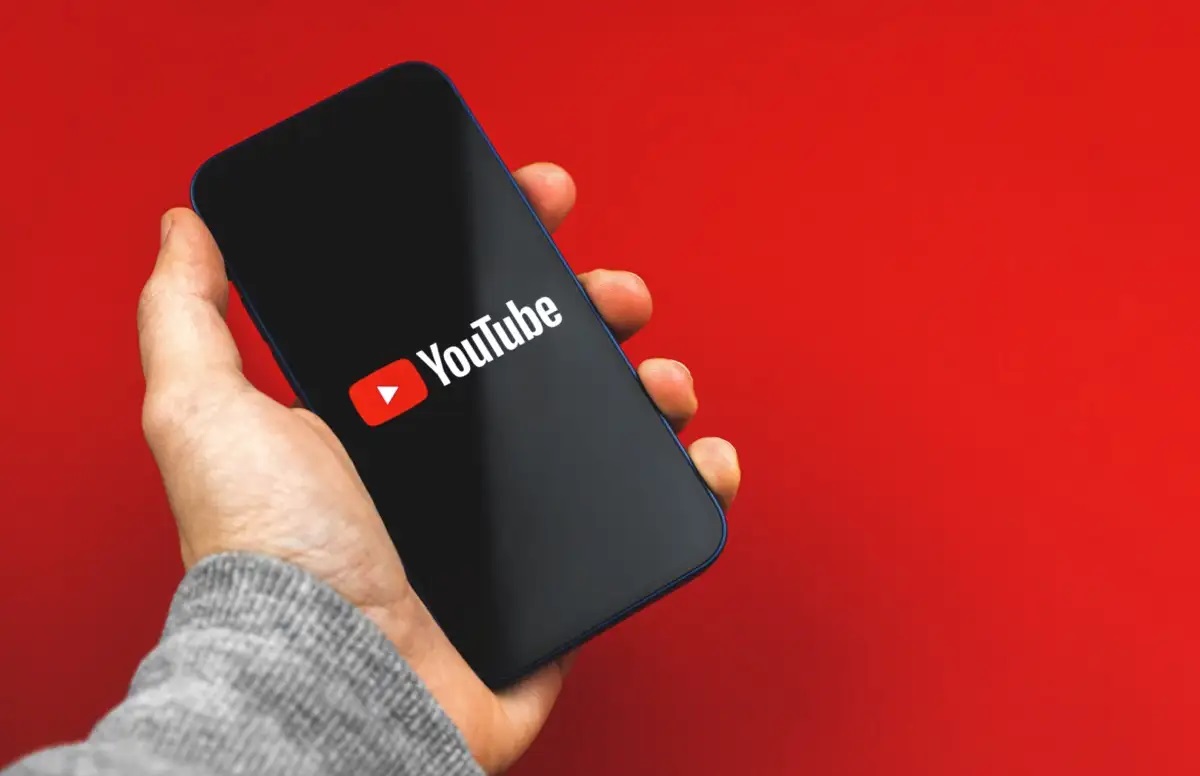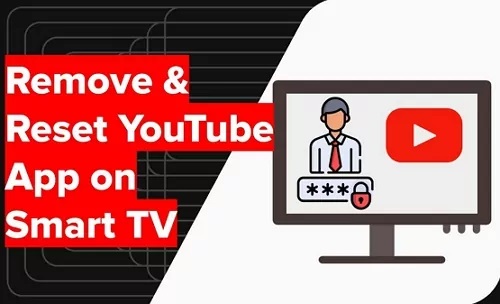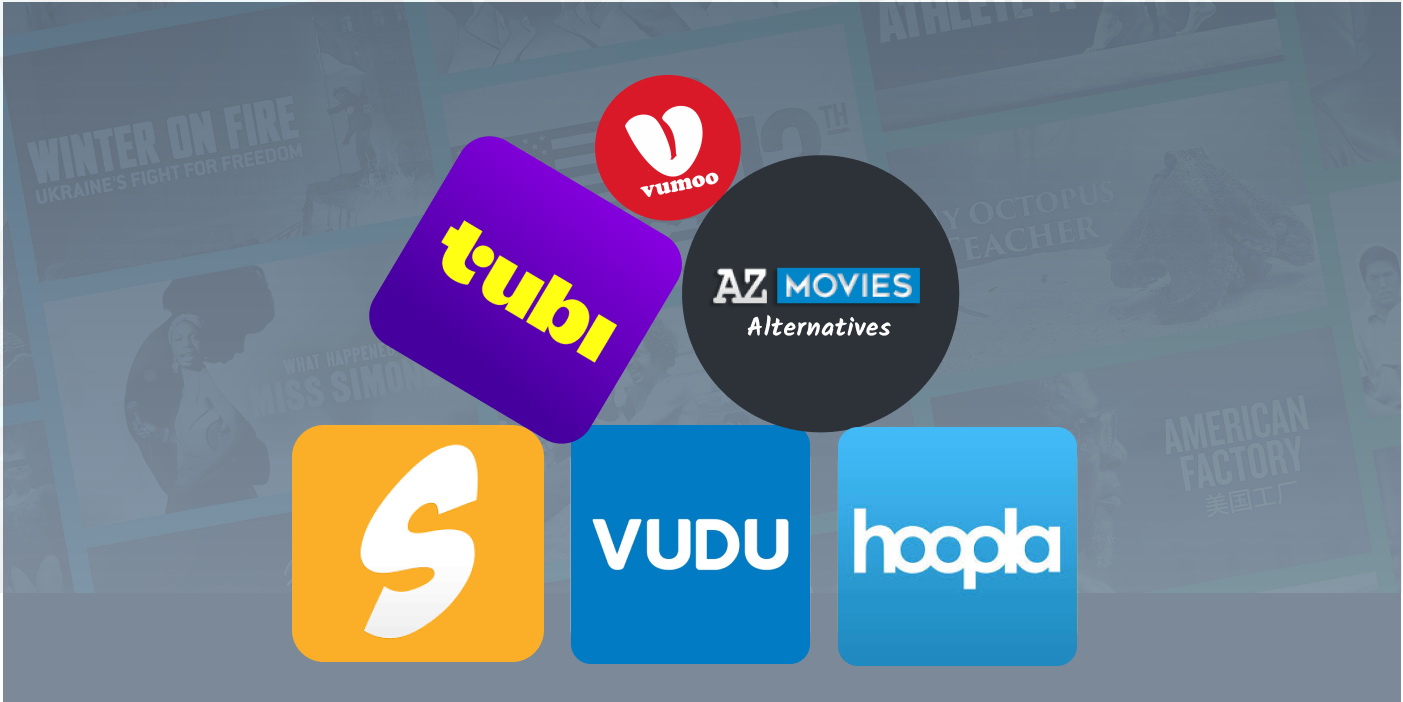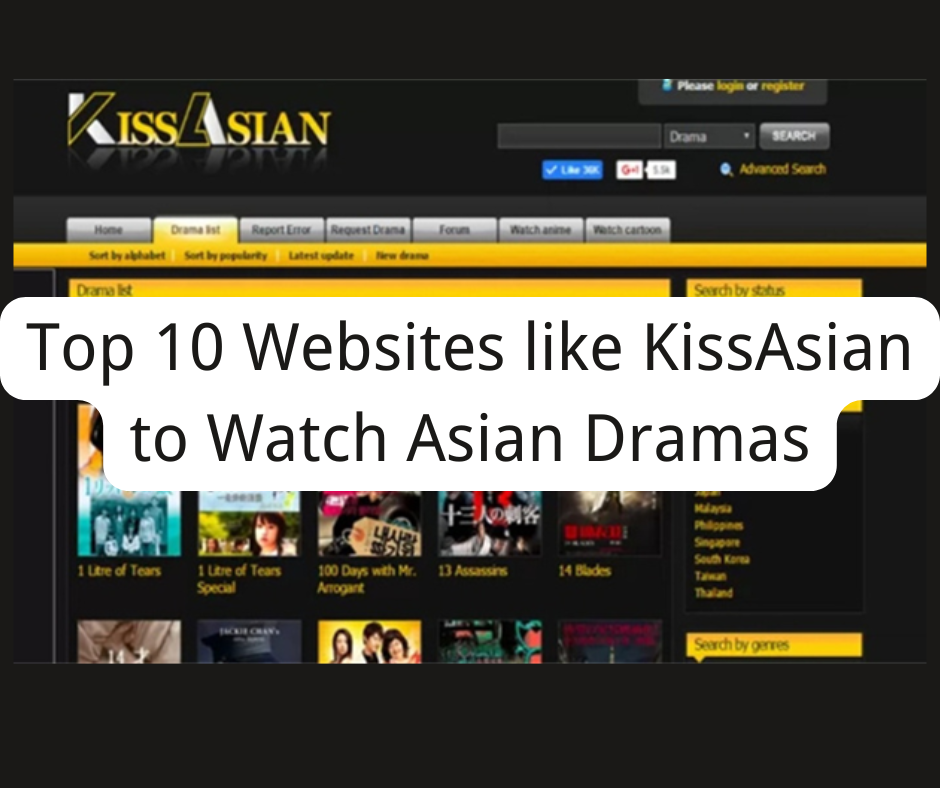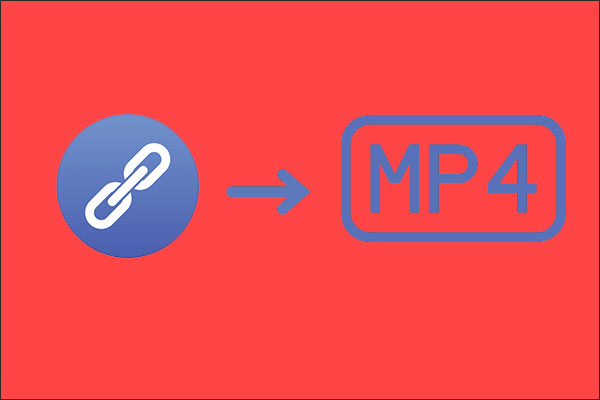Last updated on 2023-09-04, by
Why is My YouTube App Not Working & How to Fix?
In the very beginning, people used the web version of YouTube to watch all kinds of wonderful content in YouTube. Now, people can use their smartphones, computers, or even smart TVs at home to access YouTube and watch videos on YouTube. The reason why people can do this is mainly because YouTube developers have developed YouTube App that can run smoothly on smartphones, computers and smart TVs. However, when browsing various social media, I can always see people asking: why is my YouTube App not working? Is there any way to solve this problem? So, I wrote this article and I will show you how to solve YouTube App not working problem through different devices (smartphone, computer and smart TV).
Outline
You may also be interested in:
Part 1: Why is My YouTube App Not Working?
Before telling how to solve the problem of YouTube App not working in different devices, I think it is necessary to explain what causes YouTube App not working. After I collected answers from professionals on various websites, I came up with the following main reasons why YouTube App is not working.
1. YouTube has a major outage
Although this situation is rare, it does happen. Sometimes, YouTube’s official personnel may temporarily suspend YouTube’s service due to the need to update YouTube’s service or for other reasons, resulting in the YouTube App not working temporarily. When there’s a major YouTube outage, news outlets report on it. You can get first-hand updates from the company by browsing YouTube’s social media channels, such as @TeamYouTube on Twitter.
2. The extension in the browser is not compatible with the YouTube App
You know, people usually install various extensions in their browsers to expand their browser functions, such as certain ad blocking programs. However, some browser extensions may be incompatible with the YouTube App, which may cause the YouTube App to not work.
3. Abnormal Internet connection
Generally, accessing YouTube requires a device to be connected to the Internet. However, once the connection between the user’s device and the Internet is abnormal or even disconnected, the YouTube App will not be able to access the Internet and will not work properly.
4. The version of YouTube App is outdated
The YouTube App will be updated from time to time, but people can freely decide whether the YouTube App in the device is updated to the latest version. Therefore, if you do not update the version of the YouTube App for a long time, then it is likely to be unable to provide services normally because the version is outdated, and finally stop working.
The above are the main reasons why YouTube App is not working that I have summarized. Of course, there are other possible reasons for this that I haven’t gone into detail. If you find other reasons why YouTube App is not working, you are welcome to leave me a message in the comment area.
Part 2: How to Fix YouTube App Not Working on PC?
In the beginning and most people choose to use the browser on the computer to access YouTube. Of course, now people can also install YouTube applications directly on their computers. Therefore, here I will specifically introduce several methods to fix YouTube App not working on PC.
1. Download YouTube videos with CleverGet Video Downloader
As mentioned earlier, if YouTube officials decide to suspend YouTube’s services, users will not be able to watch YouTube content online. However, YouTube officials generally announce this situation in advance on various social media. Therefore, users have enough time to deal with this problem in advance. For example: use professional third-party software to download the YouTube videos you want to watch in advance, and then you can watch them offline. Therefore, I recommend CleverGet Video Downloader to readers here. CleverGet Video Downloader is arguably one of the best YouTube video downloaders currently on the market. It has a built-in browser that can directly access YouTube and the homepages of various popular video websites, and can batch download videos from these websites. Its video download speed is very fast, 6 times faster than that of other ordinary YouTube video downloaders. Therefore, it has always been my go-to tool for downloading YouTube videos.

-
CleverGet Video Downloader
- Download Video & Music from 1000+ Sites
- Download Live Stream Videos from YouTube Live and Others
- Up to 8K UHD Video Downloading with 320 kbps Audio Quality
- Smarter Downloading Settings
- 1-Click to Play Downloaded Videos
- Provide Precise Video Info
2. Disable extensions in your browser
As mentioned earlier, the extension program in the browser is likely to be incompatible with the YouTube App and cause it to fail to work. Therefore, you can try disabling extensions in your browser, and then access YouTube using your browser to see if it works.
3. Update your browser
Sometimes, an outdated version of the browser can cause it to not work properly, and then people think that YouTube is not working. Therefore, you can first update the browser on your computer to the latest version or change to a newer browser, and then access YouTube again.
4. Clear your browser’s cookies and cache
Sometimes, if there are too many cookies and caches in the browser, it will affect the response speed of the browser and cause it to jump to the webpage for a longer time. This is really annoying. Therefore, you can clear all cookies and cache in the “Settings” interface of the browser, which will speed up its response and make your access to YouTube smoother.
Part 3: How to Fix YouTube App Not Working on Phone?
The developers of YouTube have developed a YouTube App that can run smoothly on smartphone devices a long time ago. At present, the operating systems of smartphones are mainly Android and iOS. The following methods to fix YouTube App not working on phone can be used for YouTube App not working on iPhone and Android.
1. Update operating system
Whether it is an Android system or an iOS system, they will perform system updates from time to time. Of course, people are also free to decide whether to update the operating system. However, if your smartphone has an outdated version of the operating system, the YouTube app may not work properly. At this time, you need to update the operating system of your smartphone. Whether it is Android or iOS, you can find the button to update the operating system in the “Settings” interface on your phone.
2. Update YouTube App
Be sure to use the latest version of the YouTube App. Because the YouTube App may add some new features as the version is updated, the old version of the YouTube App may not work properly because it does not have these new features. Therefore, when you find that your YouTube App is not working, you can try to update it to the latest version in the app store of your smartphone.
3. Synchronize time and date
Due to various reasons, the date and time displayed on your smartphone device may be inconsistent with the date and time of the YouTube server. The YouTube App may conflict when reading the information of your device, and finally malfunction and stop. Work. Of course, this problem is easy to solve. You just need to allow your device to automatically update the date and time over the network.
Part 4: How to Fix YouTube App Not Working on TV?
Smart TVs are more advanced than traditional TVs. One of its outstanding features is that it can connect to the Internet and install various video apps on the device, including the YouTube App. Therefore, YouTube App not working on TV will often happen. The following are the specific solutions.
1. Restart your smart TV
If a smart TV is left running for too long, its response speed will slow down and various applications will crash. Therefore, it becomes common for YouTube App not working at this time. The solution is to restart your smart TV.
2. Clear the cache in your smart TV
After playing certain YouTube videos, the smart TV retains a cache of these videos to make it easier for the user to play them again. However, once these cache files are corrupted, the YouTube App in the smart TV will malfunction and stop working because it cannot play them properly. Therefore, you can select Clear Cache or Temporary Data in the settings menu of your smart TV to delete all temporary files in the storage. In this way, the YouTube App in the smart TV may return to normal.
3. Reinstall YouTube App
Sometimes, after a certain configuration file in the YouTube App is damaged, the entire YouTube App cannot run. This situation is not uncommon. Therefore, you can solve this problem by uninstalling the YouTube App from your smart TV, then re-downloading and installing it.
Generally speaking, YouTube App not working is caused by some minor issues. If it is some special YouTube errors, such as: YouTube Error 404, they all have special methods to solve them. Of course, if you don’t want to miss those wonderful YouTube videos in important time because of these problems, you can try to use CleverGet Video Downloader to download these YouTube videos in advance.