Last updated on 2023-01-10, by
How to Download Streaming Videos from Any Website?
Are you tired of trying to find a way to download your favorite streaming videos from the web, only to be disappointed by the lack of options available? Look no further! In this tutorial, we will explore various methods for downloading streaming videos from any website. We have a solution for you whether you are using a computer, smartphone, or tablet. So, say goodbye to endless searching and hello to endless streaming, even when you’re offline.
Related Readings:
Top 10 Sites for Free HD Movies Direct Download
10 Best Web Series Download Websites Free
Top 10 Websites to Watch Uncensored Anime
Menu
- Part 1: How to Download Streaming Videos from Any Website with CleverGet?
- Part 2: How to Download Streaming Videos from Any Website with Online Video Downloader?
- Part 3: How to Download Streaming Videos from Any Website with Browser Extension?
- Part 4: How to Download Streaming Videos from Any Website with Leawo Screen Recorder?
- Part 5: Which is the Best Streaming Video Downloader?
Part 1: How to Download Streaming Videos from Any Website with CleverGet?
Ready to say goodbye to the frustration of trying to download streaming videos from the web? Meet CleverGet, the ultimate solution for all of your video downloading needs. Whether you’re looking to save a clip for offline viewing or want a local copy of a video for posterity, CleverGet makes it easy to download streaming videos from any website with just a few simple clicks. With the support of more than 1000 websites, it is definitely the best software ever to download streaming videos from any website. So why wait? Start using CleverGet today and never miss out on your favorite videos again!
Here’s how to use CleverGet to download streaming videos from any website:
Step 1: Download CleverGet Video Downloader
Download and install CleverGet on your computer.

-
CleverGet Video Downloader
– Download MP4 videos up to 8K resolution
– Support 1000+ sites, like Facebook, YouTube, Twitter, etc.
– Support live video M3U8 link downloading
– Multi-task and playlist download
– Built-in browser and player
– Advanced hardware acceleration
– Easy-to-use interface
Step 2: Input Your Favorite Video URL
Open the program and find the video that you want to download. This might be on a video-sharing website like YouTube, Netflix, twitter or it could be hosted on another website. Copy the link to the video. Paste the URL of the streaming video you want to download into the input field.
Step 3: Start to Download Your Favorite Videos
Choose the desired video format and quality. Then, click on the “Start” button to begin the download process.
Step 4: Check and Manage Downloads
Wait for the download to complete, and then find the downloaded video in the specified destination folder. Also, you can manage your downloaded videos on the left side of the CleverGet video download library.
Enjoy your downloaded streaming video anytime, anywhere! With CleverGet, downloading streaming videos has always been challenging. Give it a try, and never miss out on your favorite videos again.
Part 2: How to Download Streaming Videos from Any Website with Online Video Downloader?
Online Video Downloader is a tool that allows you to download streaming videos from any website. It allows you to download content from the internet, such as videos, music, and documents. This tool allows you to enter the URL of the video you want to download and then provides you with a download link to save the video to your computer. Some versions of Online Video Downloader also have a browser extension that allows you to download videos directly from the video player on the website.
This tutorial will show you how to use Online Video Downloader to download streaming videos from any website.
Steps:
- Go to the website where the video you want to download is hosted. Copy the URL of the video from the address bar of your web browser.
- Open Online Video Downloader and paste the URL of the video into the designated field.
- Click the “Download” button to initiate the download process. Online Video Downloader will begin downloading the video and provide you with a download link when complete.
- Click the download link to save the video to your computer. Depending on the size of the video and the speed of your internet connection, this may take a few minutes.
- Once the download is complete, you can watch the video offline on your computer or transfer it to another device for viewing.
Part 3: How to Download Streaming Videos from Any Website with Browser Extension?
There are many browser extensions available that allow you to download streaming videos from any website. These extensions work by integrating with your web browser and adding a download button to the video player on the website. One popular browser extension for downloading streaming videos is Video DownloadHelper. This extension is available for both Chrome and Firefox browsers. This tutorial will show you how to use Video DownloadHelper to download streaming videos from any website.
Step 1: Install the Video DownloadHelper extension in your web browser. In Chrome, you can find the extension in the Chrome Web Store, and in Firefox, you can find it in the Add-Ons store.
Step 2: Go to the website where the video you want to download is hosted.
Step 3: Start playing the video and look for the Video DownloadHelper icon in your browser’s toolbar. The icon will show a loading animation while the extension is working to detect the video on the website.
Step 4: When the video has been detected, the Video DownloadHelper icon will change to a green arrow. Click the icon to see a list of available download options.
Step 5: Select the download option that you want to use and click the “Download” button to initiate the download process. The video will begin downloading and be saved to your default download location on your computer.
Step 6: Once the download is complete, you can watch the video offline on your computer or transfer it to another device for viewing.
Part 4: How to Download Streaming Videos from Any Website with Leawo Screen Recorder?
Leawo Screen Recorder is a tool that allows you to record your computer screen, including streaming videos from any website. In addition, you can freely add annotation, real-time drawing, narration, mouse click effects, cursor animation, watermark, and more to your recordings. To download streaming videos with Leawo Screen Recorder, you will need to follow these steps:
Step 1: Download Leawo Screen Recorder
Download and install Leawo Screen Recorder on your computer.
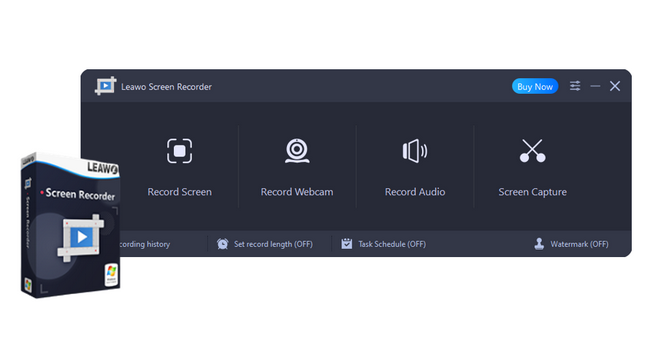
-
Leawo Screen Recorder– Record all activities on your computer screen as HD screencast.
– Record video from your webcam.
– Record any audio from your computer an/or microphone.
– Capture anything on your computer screen as screenshot.
– Add drawing, annotations, watermark, mouse animation, and BGM to recordings.
– Output in high quality with multiple formats selectable.
Step 2: Set Output Preferences
Set the recording parameters, including the recording area, audio input, and output format. Make sure to select the “System Sound” option for audio input so that the audio from the streaming video is recorded.
Step 3: Select Recording Area
Go to the website where the video you want to download is hosted and start playing the video. Click the “Start” button to begin recording. A drop-down menu with four options for recording will appear after you click the “Record Screen” button. You can record in Full Screen, a region/window, a fixed region, or one of your recently used sizes. The system sound is automatically recorded by default, but you can change the volume using the scroll bar at the bottom of the screen and see the volume as it is right now.
Step 4: Start to Record Video from Any Website
Click the REC button to start recording. Then, on the recording widget, you can click the clock icon to set recording schedule, click the camera icon to take screenshot during the screen recording process, and click the palette button to draw and annotate on the recording.
Note
-
Some websites may have measures in place to prevent screen recording, in which case Leawo Screen Recorder may not be able to capture the video. Additionally, recording streaming videos with Leawo Screen Recorder may result in a lower-quality video compared to downloading the video directly. Here I recommend the CleverGet video downloader if you want to get high-quality results quickly.
Part 5: Which is the Best Streaming Video Downloader?
It is difficult to say which is the best streaming video downloader, as different tools may be better suited for different purposes. Here is a brief overview of the four options you mentioned:
| Features | CleverGet Video Downloader | Leawo Screen Recorder | Browser Extension | Online Downloader |
|---|---|---|---|---|
| Available On | Windows & Mac | Windows | Chrome & Firefox | Web based |
| Output formats | MP4, WebM, MKV | Various | MP4 | MP4, MP3 |
| Resolution | Up to 8K UHD resolution | Depend on the size of recording frame | 1080p | 720p |
| Batch download | Yes | No | No | No |
| Download speed | 6x higher | Depend on the video duration | Average | Average |
| Interface | User-friendly | User-friendly | User-friendly | User-friendly |
| Supported sites | 1000+ sites | All Sites | 20+ websites | 50+ websites |
| Built-in browser | Yes | No | No | No |
| Hardware acceleration | Yes | No | No | No |
- CleverGet Video Downloader: This software program allows you to download videos from various websites. It is known for its fast download speeds and support for various video formats.
- Online Downloader: This refers to any website or service that allows you to enter the URL of a video and download it to your computer.
- Video DownloadHelper: This browser extension allows you to download videos from websites as you browse the web. It is available for Firefox and Chrome browsers.
- Leawo Screen Recorder: This screen recording tool allows you to record video and audio from your computer’s screen and save the recording to your hard drive. It can capture streaming video, although it may not be as effective as dedicated video downloaders.
Ultimately, the best streaming video downloader for you will depend on your specific needs and preferences. Try out a few options to see which works best for you.
Conclusion
In conclusion, the CleverGet Video Downloader is useful for downloading streaming videos from any website. It is easy to use and has a simple interface, making it suitable for users of all levels of expertise. With its support for a wide range of video formats and its ability to download high-quality videos, the CleverGet Downloader is a valuable resource for anyone looking to save streaming videos for offline viewing. Overall, the CleverGet Video Downloader is a reliable and efficient way to download streaming videos from any website.
Leave a Comment
You must be logged in to post a comment.









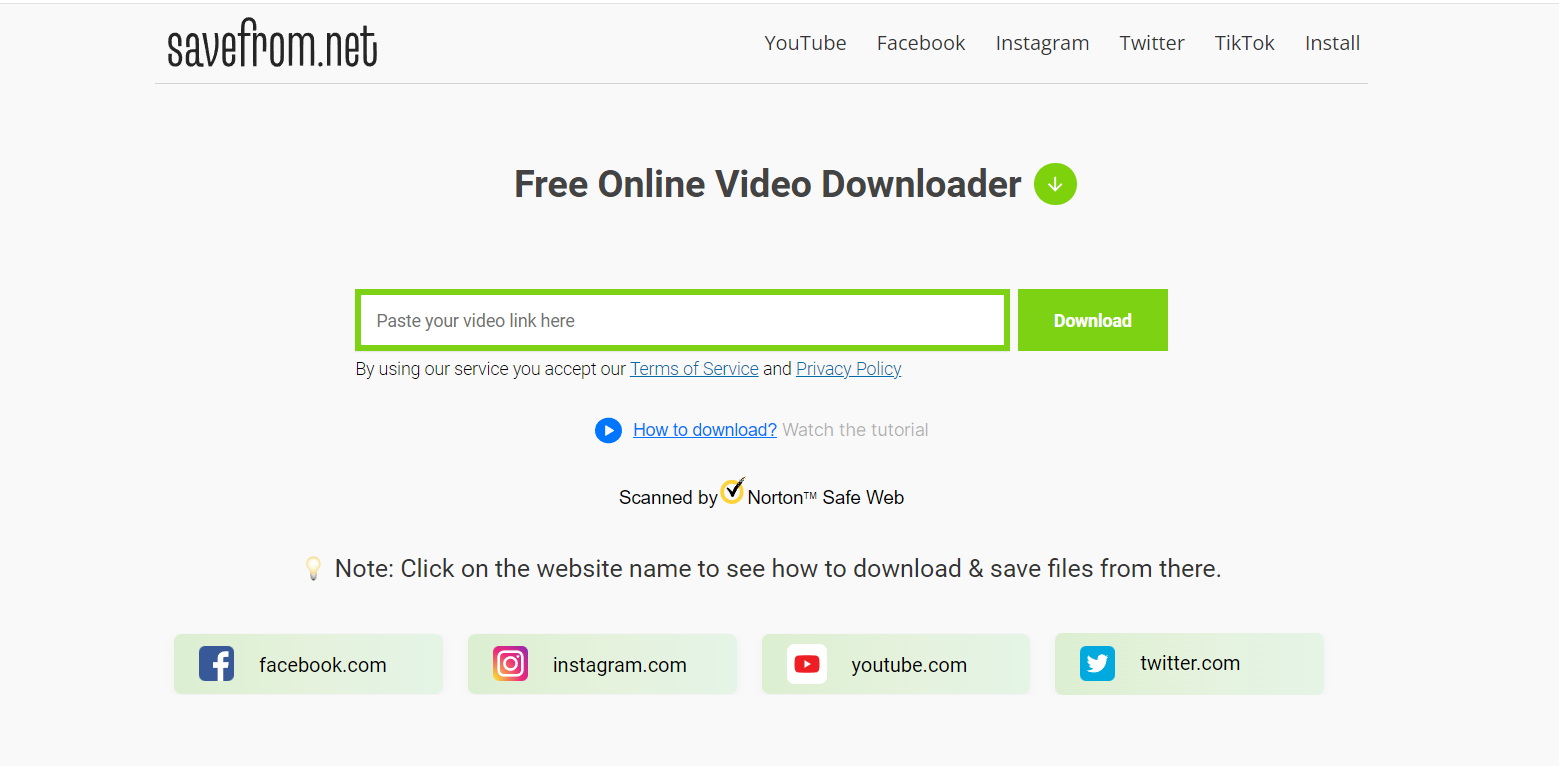
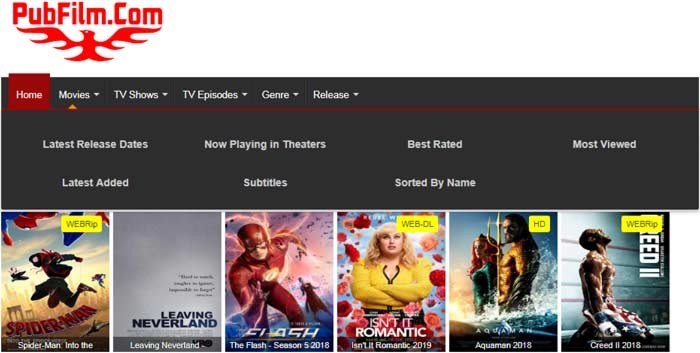

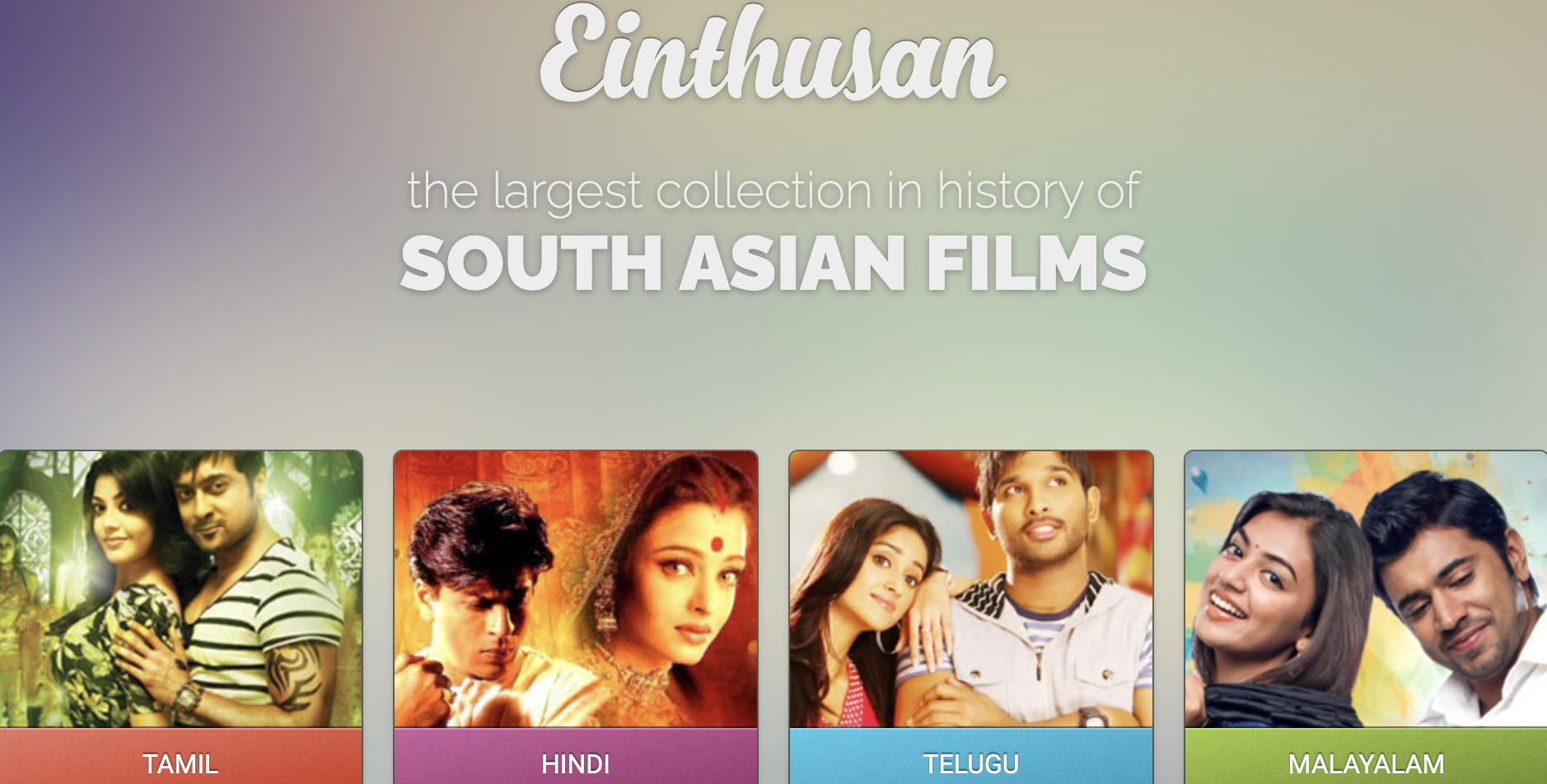


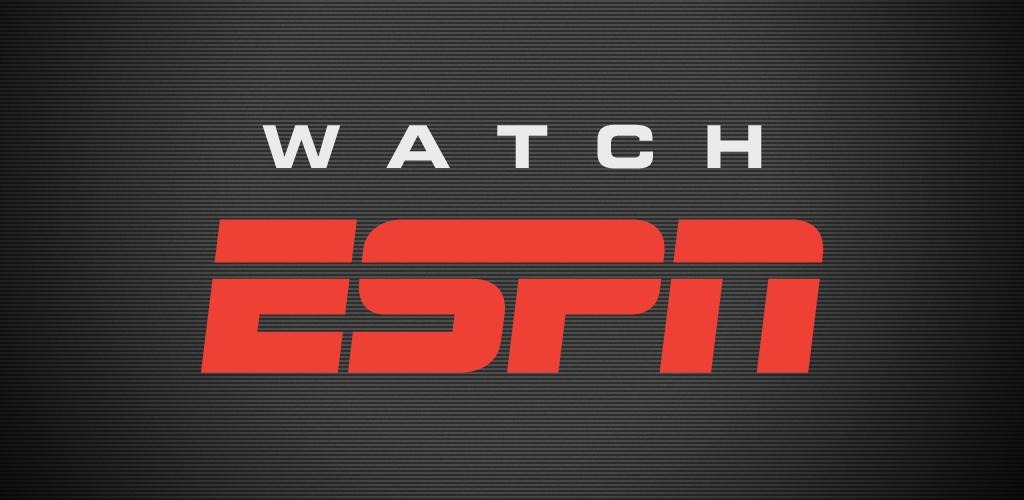
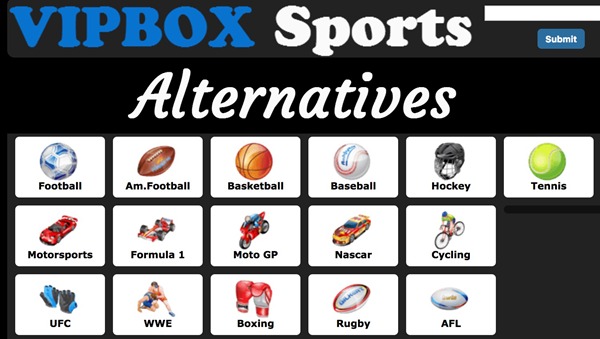
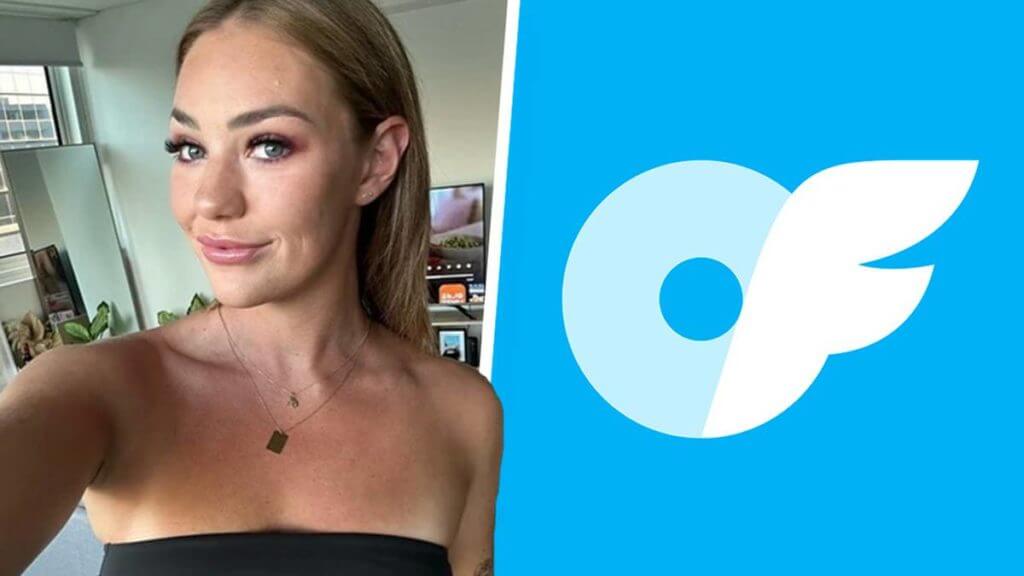

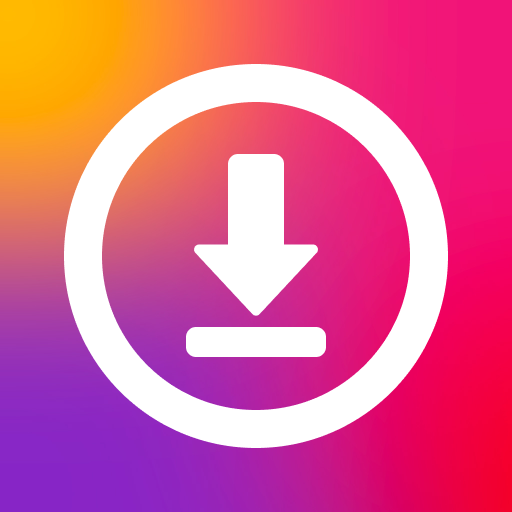
0 Comments.