Convert Video from FLV(Flash Video) to MPEG(VCD,SVCD, NTSC DVD Video) with FLV to Video Converter
FLV to MPEG(VCD,DVD) movie
This tutorial is to show you a step-by-step demonstration of converting videos downloaded from YouTube and Google Video, etc, flash video to mpeg(VCD, DVD Video), MPEG-1, .MPEG-2 as the file extension. First of all, we have to make it clear that the YouTube videos and Google videos communicating online are of the Flash Video file, or FLV file format.
What is FLV?
FLV, or Flash Live Video file, is a preferred file format that is designed for web playback, offering high rates of compression to deliver video over the Internet using Adobe Flash Player.
FLV content cannot be played back directly but must be embedded in (or linked from) an SWF file. You create (or download) a "container" SWF file from which to play the FLV file. The most common approach is to use an SWF file that functions as a media player with screen and playback controls. Notable users of the FLV format include YouTube, Google Video, Reuters.com, Yahoo! Video and MySpace.
Launch FLV to Video Converter
In order to To convert from FLV(Flash Video) to RM(RealMedia) video with FLV to Video Converter, you must have Moyea FLV to Video Converter installed, Once Moyea FLV to Video Converter is installed, launch the converter program.
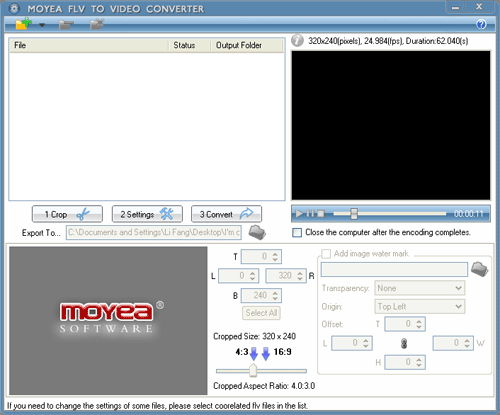
Add File
Click on the "+" button on the tool bar to import your target FLV files into the program, by following the instructions, you can check you fiv files by preview
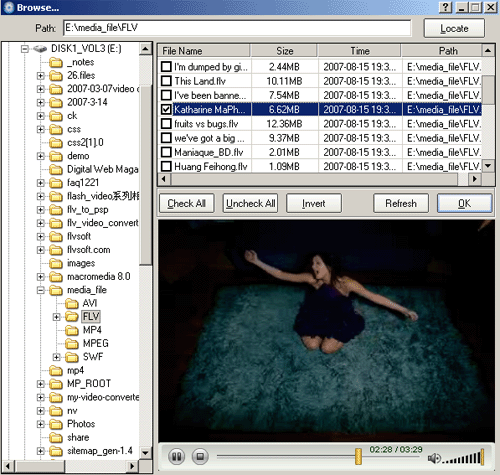
Crop the video and add watermark
Select a specific file and you can crop the video to determine what area of the video image is to be shown. And you can also add a watermark to the output file by checking box for watermark. This step is particularly important to instructors or conference presenters if they are to display their logo in the generated video.
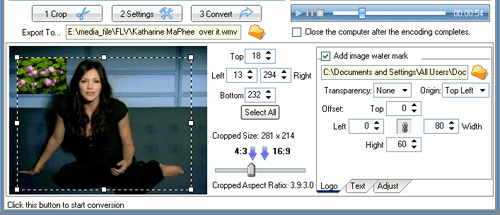
Change the Output Settings
Click "Settings" and you could start to adjust the settings of the FLV for your output to play on portable devices. Select "MPEG" in the "Export Type" and under the "Sub-type" item, you will see the formats automatically in the drop list.You can also choose one existing output format profile provided by the program with "NTSC", The profiles preset by the system in the field "Select a Profile" are the commonly used one.
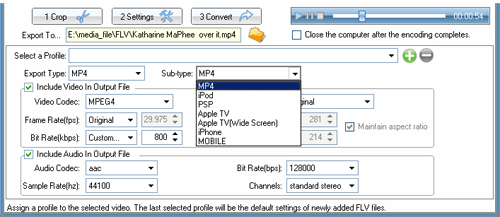
You can change the bitrate, size, and frame rate of the video. If you select multiple files at once, you should click the "Apply" button on the bottom-right corner to apply the adjustment you just made for the selected files.
Start conversion
Click "Convert" to start to convert the files on the file list to the output folder.
>> How to convert Flash to MPEG for further use?
