How to Extract Audio from FLV Video to MP3 with Moyea FLV to Video Converter?
What is FLV and what is MP3
FLV (Flash Video) is a proprietary file format used to deliver video over the Internet using Adobe Flash Player 6, 7, 8, or 9. The ubiquity of Adobe Flash Player has made it possible for the FLV you post on the Internet to reach wider audience.
MP3 (MPEG Layer-3) is a digital audio compression algorithm that achieves a compression factor of about twelve while preserving the original sound quality. It does this by optimizing the compression according to the range of sound that people can actually hear. MP3 is currently the most powerful algorithm in a series of audio encoding standards developed under the sponsorship of the MPEG organization and formalized by the ISO.
MP3 files (filename extension ".mp3") can be downloaded from many World-Wide-Web sites and can be played back using software available for most operation systems, for example, Winamp fro PC, MacAmp for Machintosh, and mpeg123 for Unix. PM3 files are usually downloaded completely before playing but streaming MP3 is also possible. A program called a "ripper" can be used to copy a selection from a music CD on to your hard disk and another program called an "encode" can convert it to an MP3 file.
To extract audio from FLV video to MP3 with Moyea FLV to Video Converter, what you need to do with the System requirements is to install Moyea FLV to Video Converter.
Import FLV into the Converter
Once Moyea FLV to Video Converter is installed, launch the Converter.
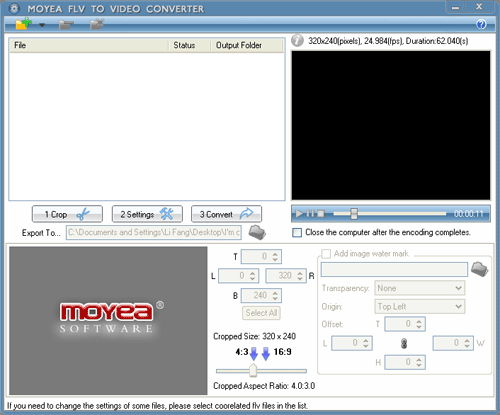
Click on the "Add File" button on the tool bar to import your target FLV files into the conversion file list. Moyea FLV to Video Converter has been embedded with the proper codecs to avail you to add different FLV files into it, and thus you do not have to install extra codecs or plug-ins to do this.
Select output format
Click on "Settings" to select the "MP3" file format for the Export Type:

Besides controlling the export type of the audio and video, you can
also change sample rate, channel and bit rate for the audio.
Don't forget to select an output directory in this step.
After this, you can click on "Convert " button to start extracting the audio to MP3 in the generated output file.
>> How to rip music from flash and convert to MP3?
