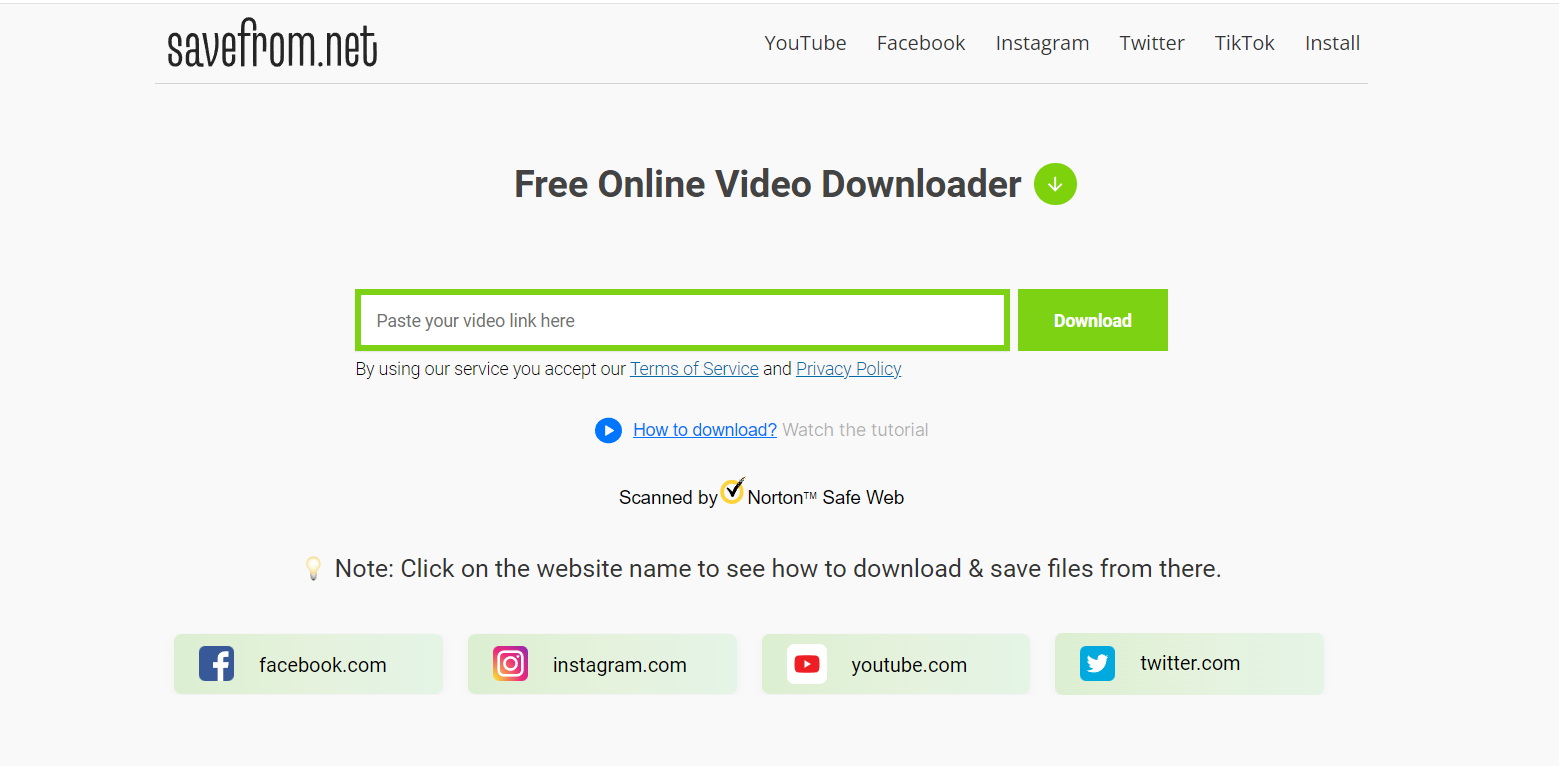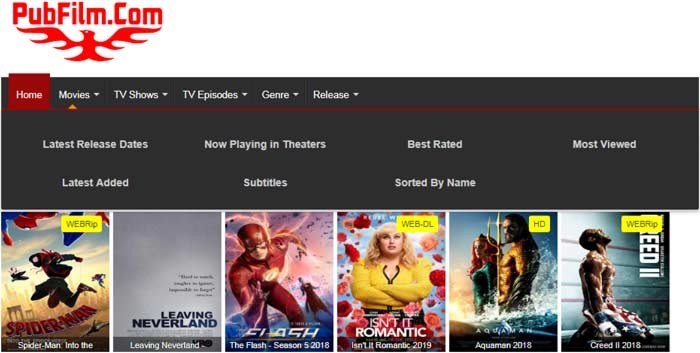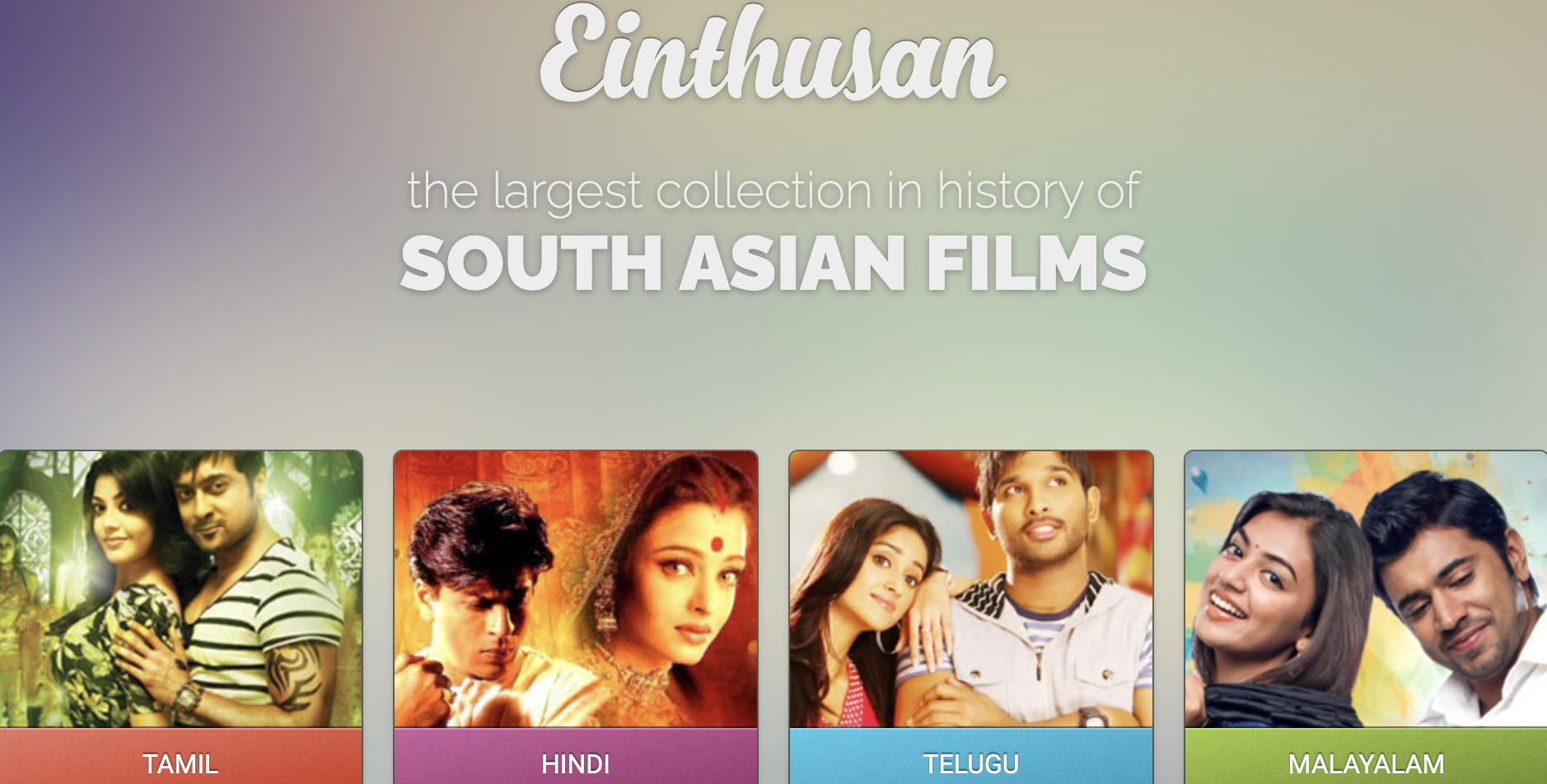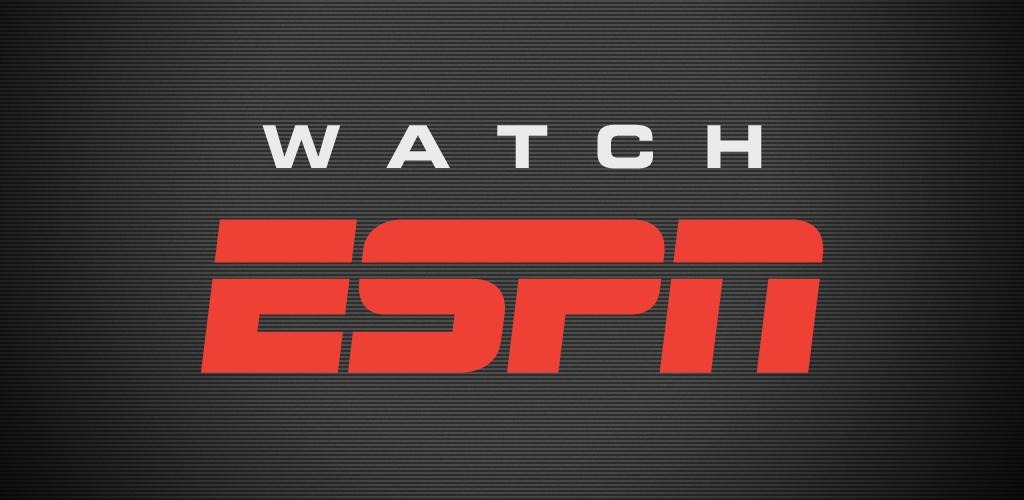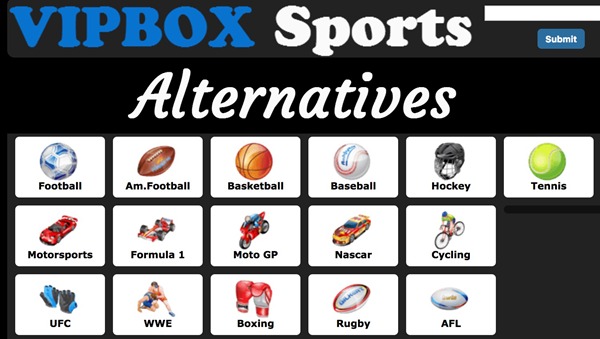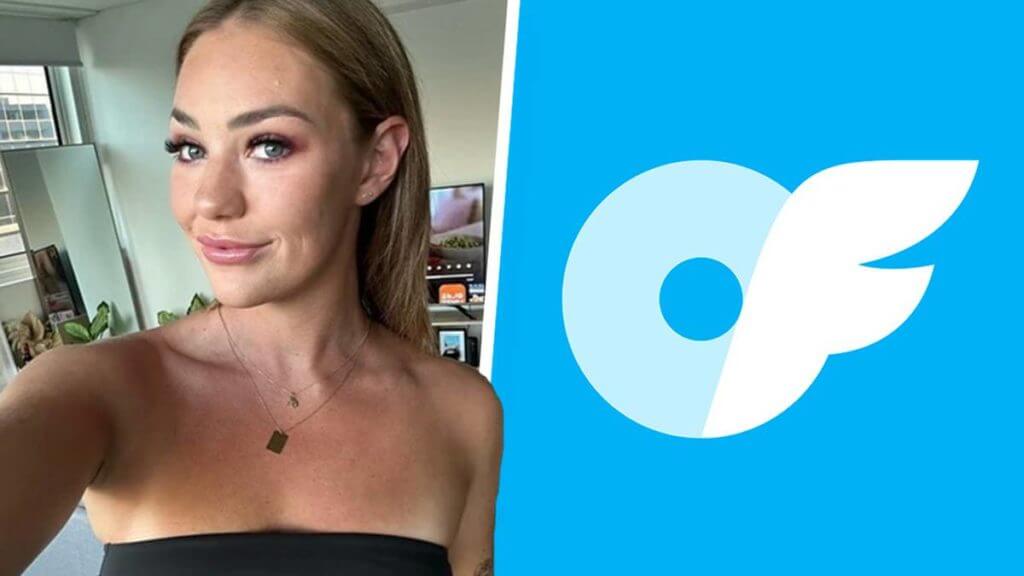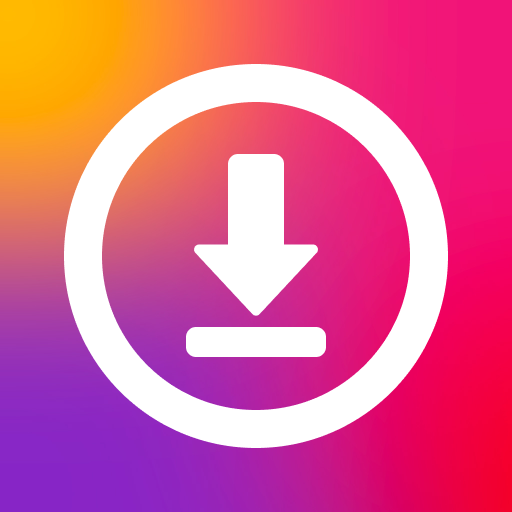Last updated on 2012-04-09, by
2 Methods To Trim SWF File For Apple TV
Movie is important to our lives since it provides us more choices for relaxing. A movie can shock us with its plot, its characters, its music and even a certain film section. For those amazing movies, those famous sections are usually regarded as classics.
The same thing goes to swf file which is designed to please us. There are some certain parts in the flash video that amuses you. So maybe you want to keep those particular sections for Apple TV.
As the update to Apple TV has been released recently, it attracts far less attention than The new iPad and people seems to know little about it. However, you can know more about the updated Apple TV by playing trimmed swf file with it. This post will show you two methods to trim swf file for Apple TV.
I. Method One: Trim swf file with Video Converter
Since Video Converter can’t support swf file, you’d better convert the swf file to mp4 file with Moyea SWF to Apple TV Converter. After that you can trim the file with Video Converter.
1. Download Moyea SWF to Apple TV Converter, install it and then open it.
2. Click “Browse” button, choose “From Folder” and then input the video you want.
3. Click “Export” tab and then select the output format as mp4 in the drop-down menu of “Style“.
4. Click “Convert” tab and then you will enter a new interface. Click “Play and Capture” in the interface. After the video ends, the conversion is about to complete.
5. Open “Video Converter” and import the converted video with “Add Video” icon below the menu bar. Select the output file as mp4 file in the drop-down menu of “Profile“.
6. Right click the video and then choose “Media Edit“. After that you can set start time and end time by changing values the corresponding boxes. You can preview the trimmed video. If it is all right, click “Convert” button
With this method, you can trim the video accurately. However, you need to convert the video twice which may lower the video quality of the converted file.
II. Method Two: Trim swf file with Moyea SWF to Apple TV Converter
Actually, this software can help you trim section from the video and then convert the selected swf section to mp4 file. The first three steps are exactly the same as the method above.
4. Click “Convert” tab and then you will see a new interface, you can trim the video in this interface.
5. Click “Play Movie” and then click “Start Capture” at the scene you want. Click “Stop Capture” at the scene you want to end the trimming. After that, click “Finish” button and then your trimmed video will be converted to mp4 file.
However, simple as this method is, you can’t preview the trimmed video. Hence, it is quite difficult for you to trim accurately.
All in all, though those two methods own their advantages and disadvantages, at least it can help you to trim swf file for Apple TV. If you have any better ideas, share with me in the Comment Board below.