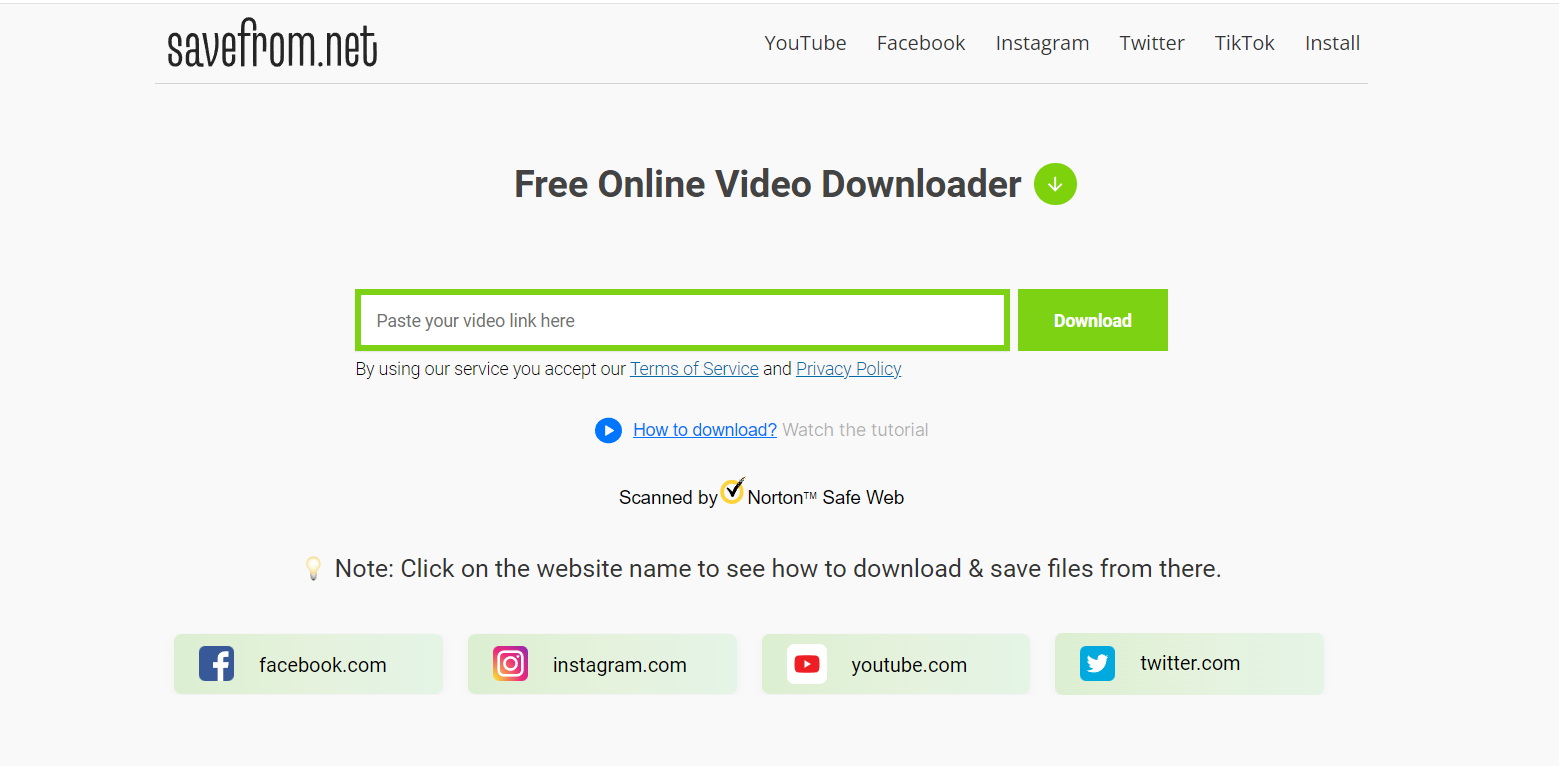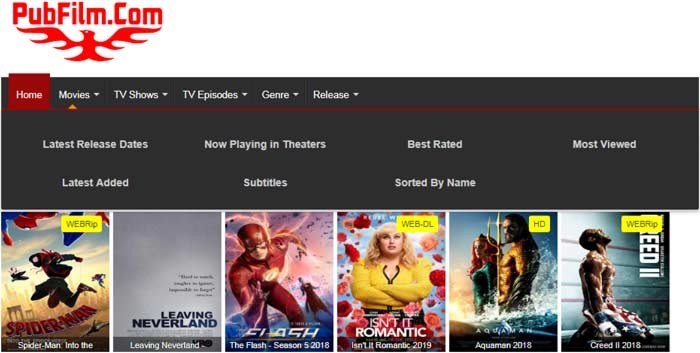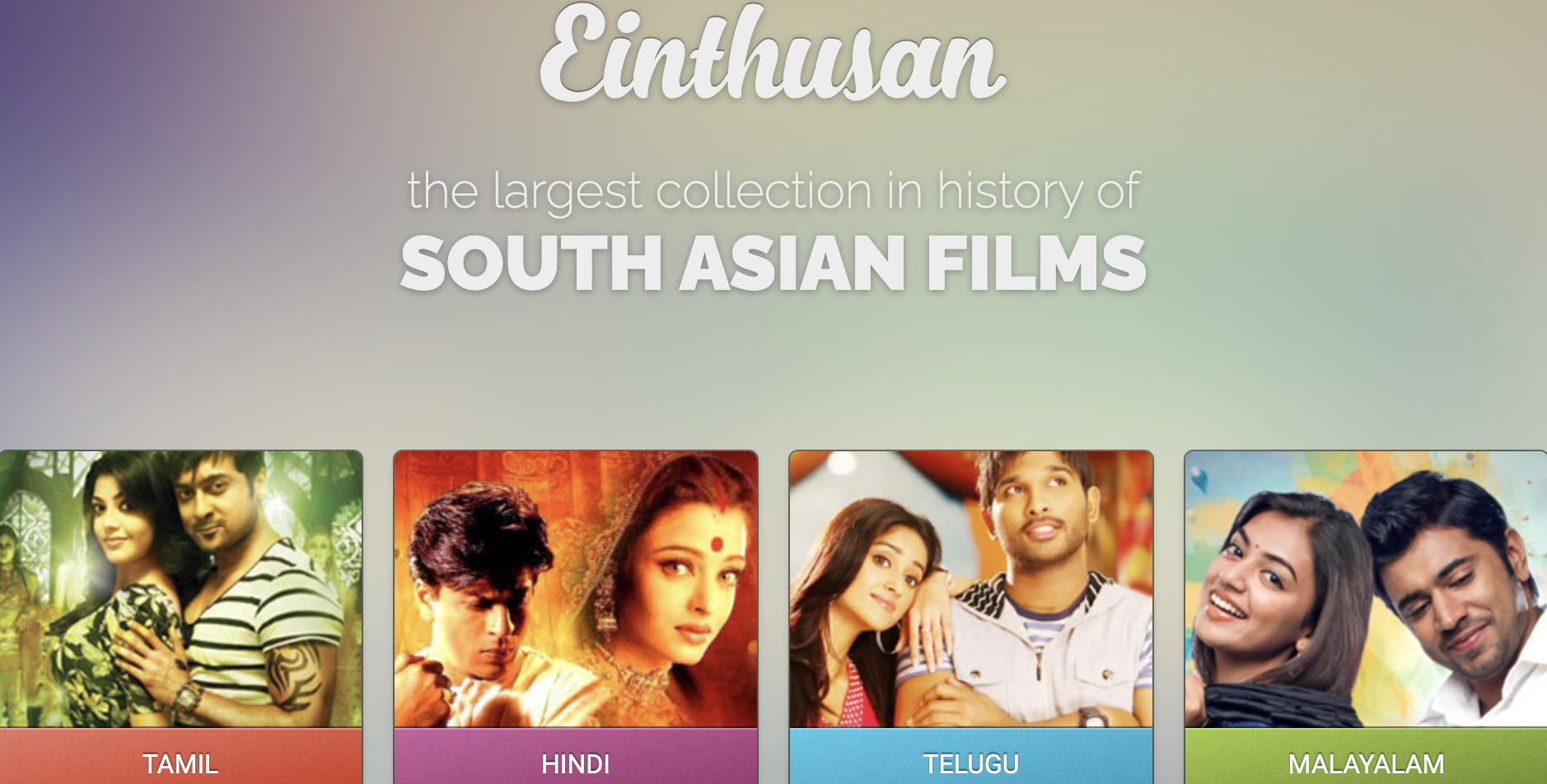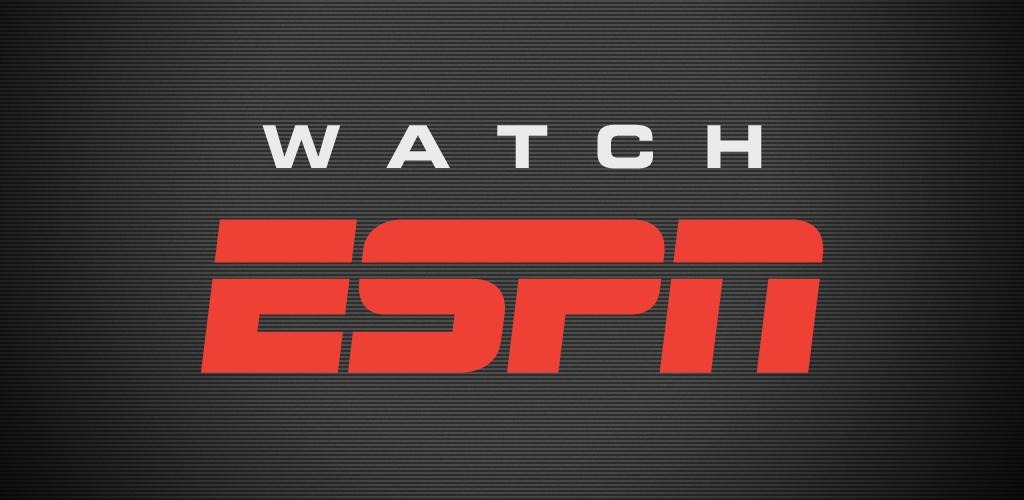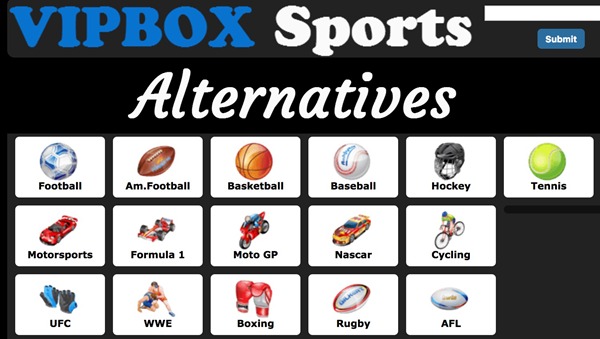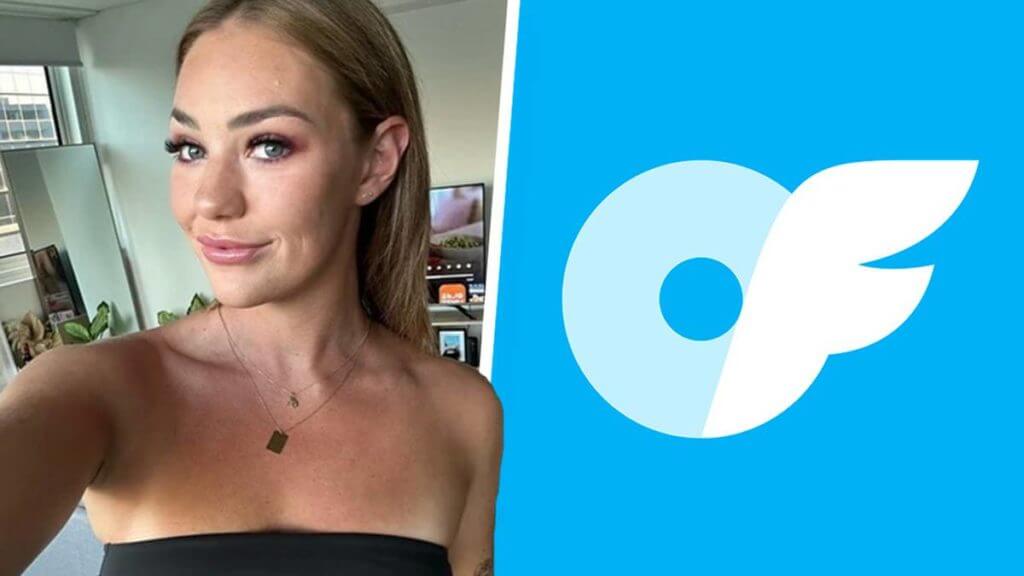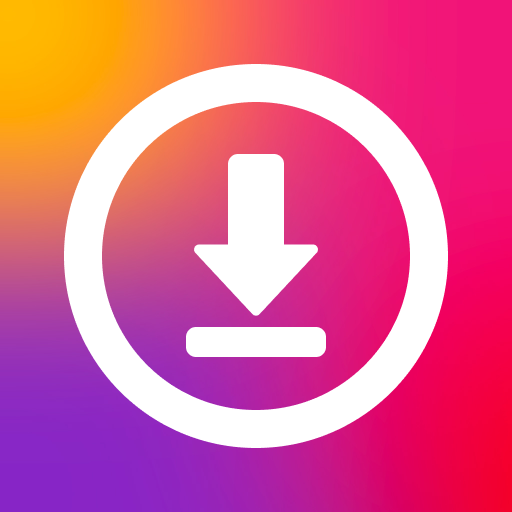Last updated on 2012-09-05, by
Top 3 Methods to Edit FLV Files with Well-Known Video Editors
“How can I edit a FLV file I have just downloaded?” Featured by small storage and fast loading speed, FLV file is widely used in online websites like YouTube. Therefore, powerful FLV editors are called for when user desires to polish the FLV files for personal use. Since some video editors can support FLV file while some can’t. There are two methods to edit FLV files in general, editing the FLV file directly or editing the converted FLV file.
It is much simpler to edit FLV files with professional FLV editors than with video editors that fail to support FLV video. Finding a method to edit FLV files seems to be quite important since well-known video editors like Windows Movie Maker and Vegas Movie Studio HD 11 are on the list of video editors incompatible to FLV file. Therefore this post will present top 3 methods to edit FLV files with popular video editors. When sorting those methods, they can be concluded as a direct method to edit FLV files, a free method to edit FLV file and a low-budget method to edit FLV files.
I. Edit FLV files with Moyea YouTube Editor Ultimate
As a professional FLV editor, Moyea YouTube Editor Ultimate is designed to help users edit FLV files freely. Therefore, this is a direct method to edit FLV files. What one gets to do is to import the video with “Import” button and then edit the FLV file with those editing features provided. Moreover, after editing, one can export the FLV file as other video files. As a time-line based video editor, it is kind of Movie Maker alike in operations. Therefore, this is the easiest and simplest video editor for FLV files.
II. Edit FLV files with Vegas Movie Studio HD 11
Though Vegas Movie Studio HD 11 charges, it is provided as a free app in 30 days for users. However, since it fails to support FLV file, one is required to find out a way to edit FLV file with Vegas Movie Studio HD. Luckily, with the help of several free video converters, one can easily make it a free method to edit FLV file with this video editor.
1. Download and launch Moyea Video4Web Converter and then import the FLV file with “Add Video File” option in the drop-down menu of “File“.
2. Set the output video as MP4 file for Vegas Movie Studio HD 11 in the drop-down menu of “Profile“. Then click Convert button to start the conversion. As the conversion ends, import the MP4 file to Vegas Movie Studio HD 11.
III. Edit FLV files with Windows Movie Maker
As a favored video editor by Windows users, Windows Movie Maker is not only small in storage but also powerful in function. However, since it can merely support the import of videos in .wmv/.avi/.mpg formats, it is hard to edit FLV file with Windows Movie Maker. Though there are various ways to convert FLV files for Windows Movie Maker, they all gain some defects. Consequent, a low-budget way is present to help one to edit FLV files with Movie Maker.
1. Download Video Converter and then import the FLV file with “File” button.
2. Set the output video as WMV file for Movie Maker in the drop-down menu of “Profile” and click Convert button to start the conversion. After that, import the converted FLV file further editing.
Those are the top three methods to edit FLV files with famous video editors. All in all, conversion apps are required to edit FLV files with Vegas Movie Studio HD 11 or with Windows Movie Maker while only a few clicks are needed to edit FLV files with Moyea FLV Editor Ultimate.