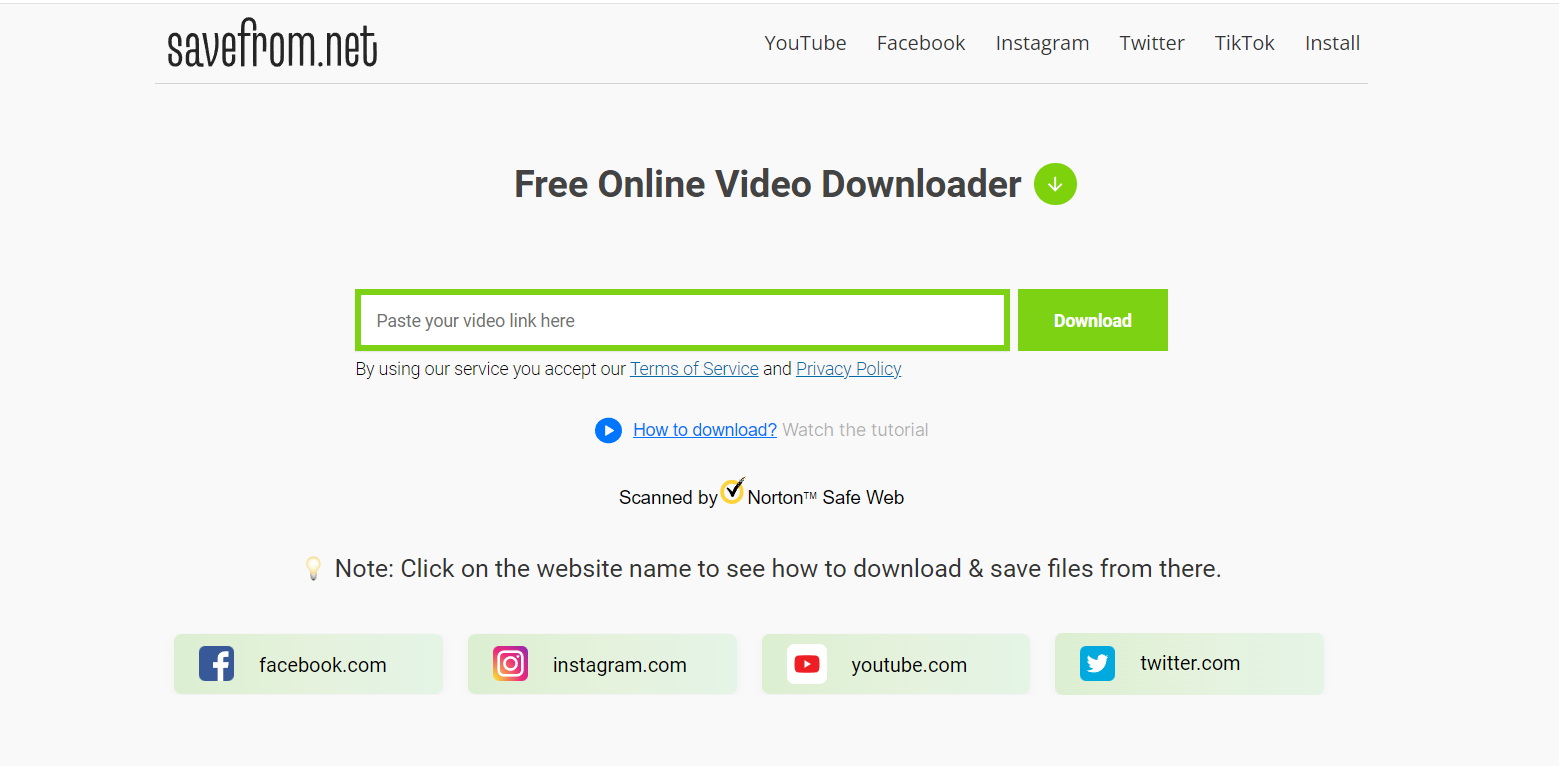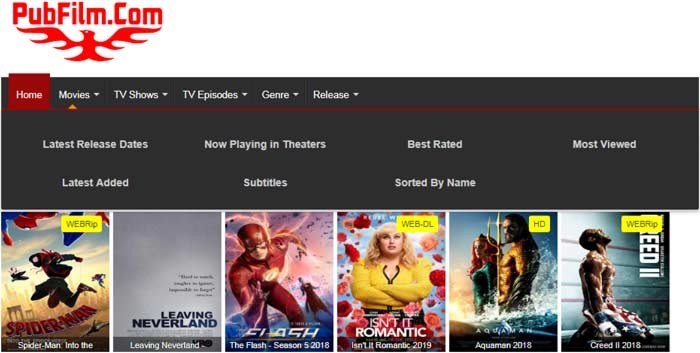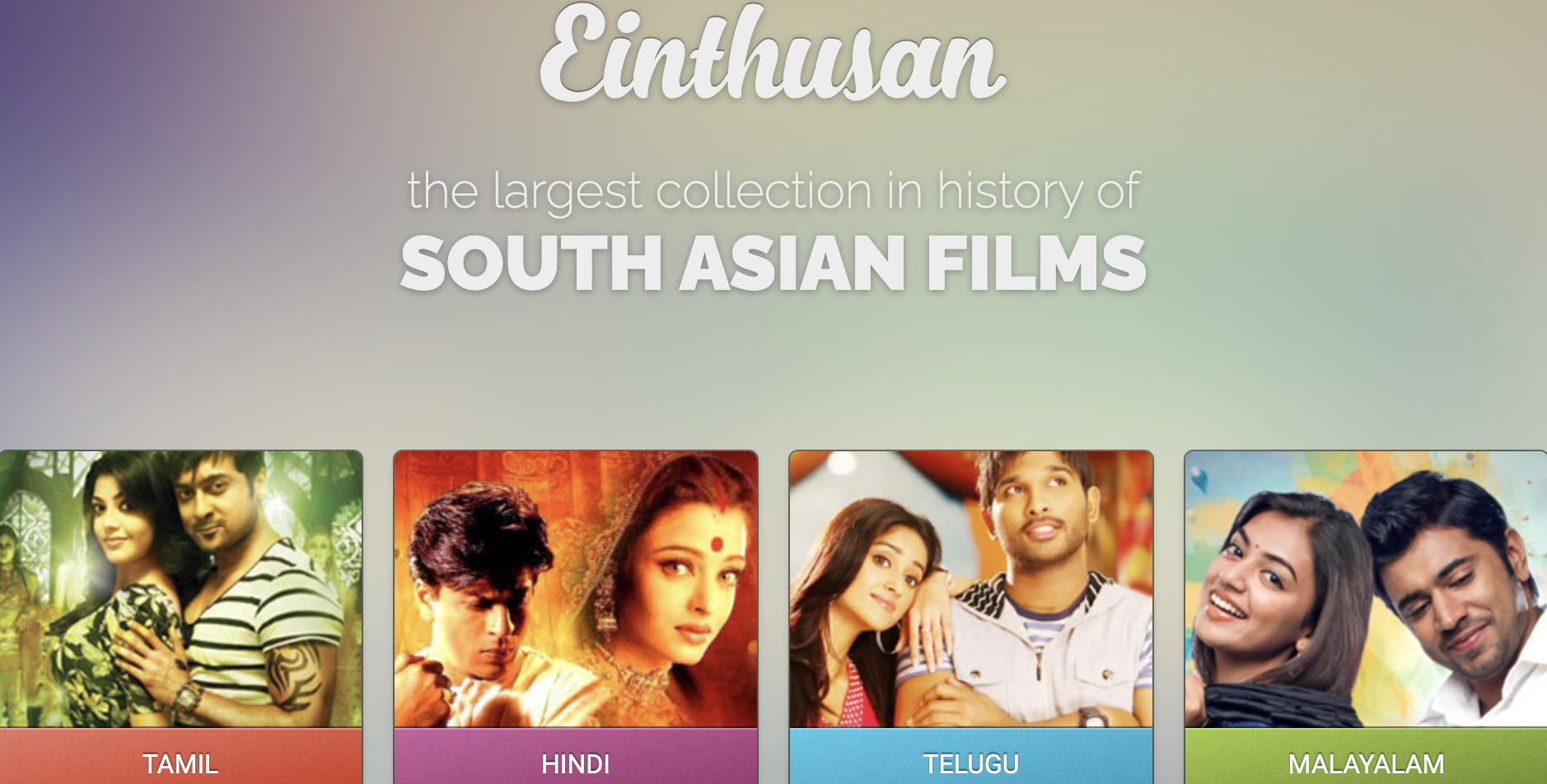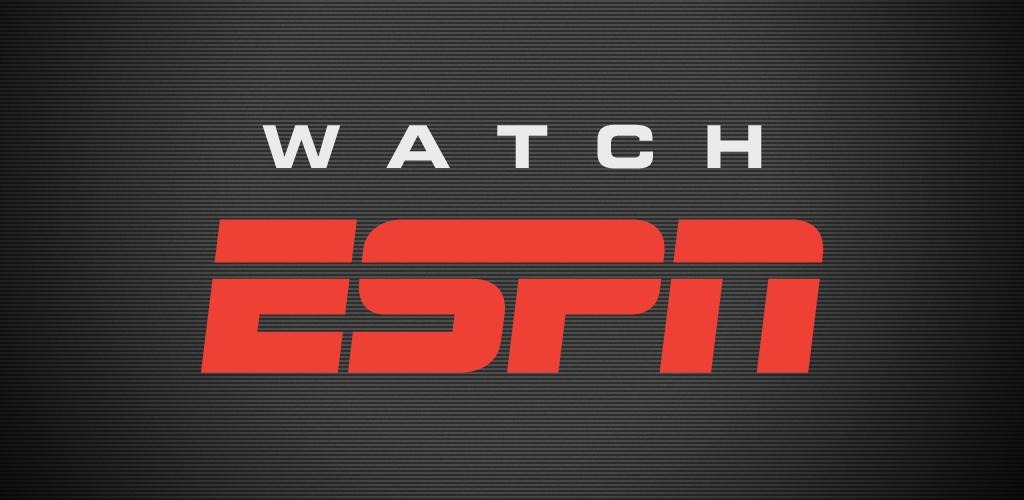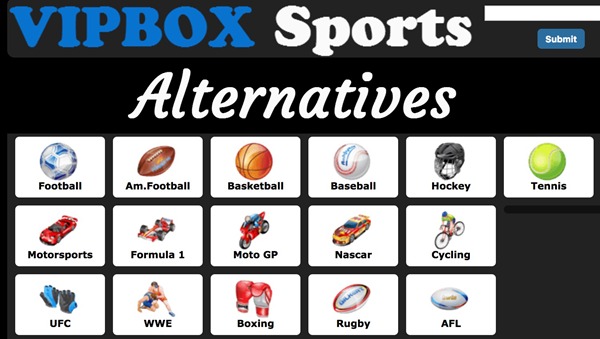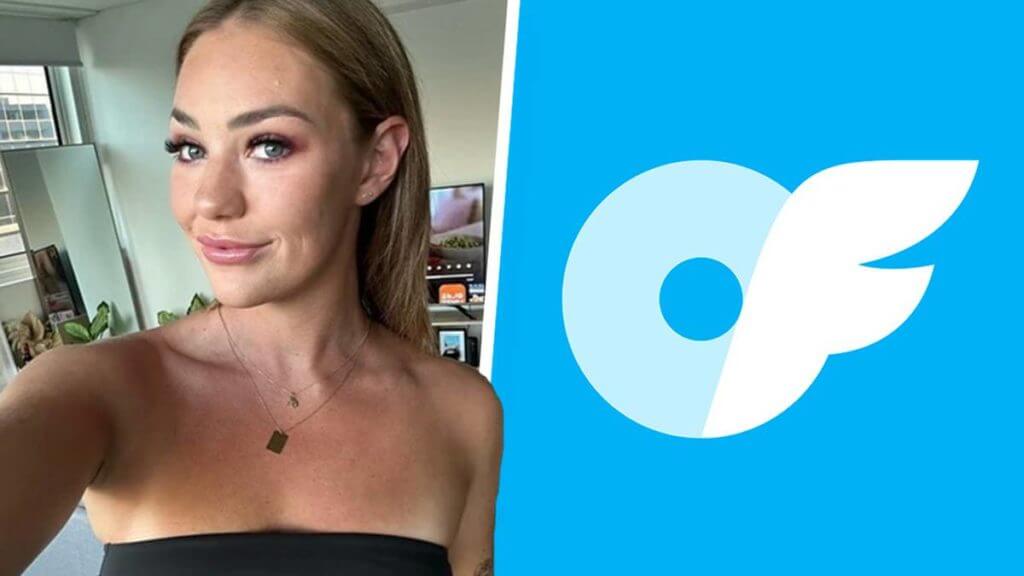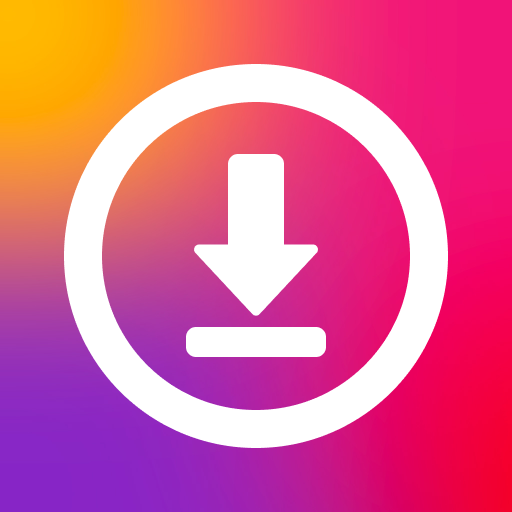Last updated on 2012-03-23, by
Publish PowerPoint on Your Own Website with Flash Player
If you want to upload your PowerPoint to web, you need to convert PowerPoint to video first, because PowerPoint formats are not supported by most websites, and by converting PowerPoint to video you can preserve all the original PowerPoint elements. For sharing your PowerPoint on YouTube, you are done here. But if you want to publish PowerPoint on your own website, you may need something more, like:
- 1. Flash video player
- 2. Advertisement.
- 3. Watermark.
- 4. Embed code.
So this tutorial will show you how to publish PowerPoint on your own website with flash player and more. There will be mainly two parts: how to convert PowerPoint to video and how to publish video with flash player.
Part I: How to convert PowerPoint to video
Free download and install Moyea PPT4Web Converter on your computer. It will help you convert PowerPoint to web friendly MP4, FLV and MOV format with all the original animations, transitions, music and video clips retained.
Step 1: Click “Add” button to import PowerPoint files. You can add multiple files at a time and this converter will convert them to videos once in turn.

Step 2: Click on “Profile” column and you can choose a video format from the drop-down list.

Step 3: The video format you choose has a default profile with preset video and audio parameters. If you want, you can click “Settings” and modify every video and audio parameter like codec, bit rate, frame rate, aspect ratio, video size, etc.

Step 4: Click “Start” to convert PowerPoint to video.
Wait for a while and then you can further edit the output PowerPoint video using Moyea Web Player.
Part II: How to publish video with flash player
Moyea Web Player will help you to customize your video with flash players, advertisement, watermark and embed code, etc. for web use.
Step 1: Click “Add” button to import the generated PowerPoint video. You can preview the video and capture images for playlist thumbnail on the right.

Step 2: Click on the “Advertise” tab, you can click “Insert” to add caption and “Overlay” to add watermark for your video. The file you want to add can be a video, SWF video, image or HTML code. Then you can set when the advertisement begins and how long it lasts. You can also add a hyperlink on the caption or watermark so when the audience click on it, it will jump to the desired web page.

Step 3: Under the “Template” tab, you are offered with all kinds of flash player styles.

Step 4: Click “Publish” and the Web Player will generate all the files you need for publishing the video on your website.

You will need to upload all the published files to the same folder of your website, then copy and paste the “embed code” (in the image below) to your webpage to embed the flash video player on your website.