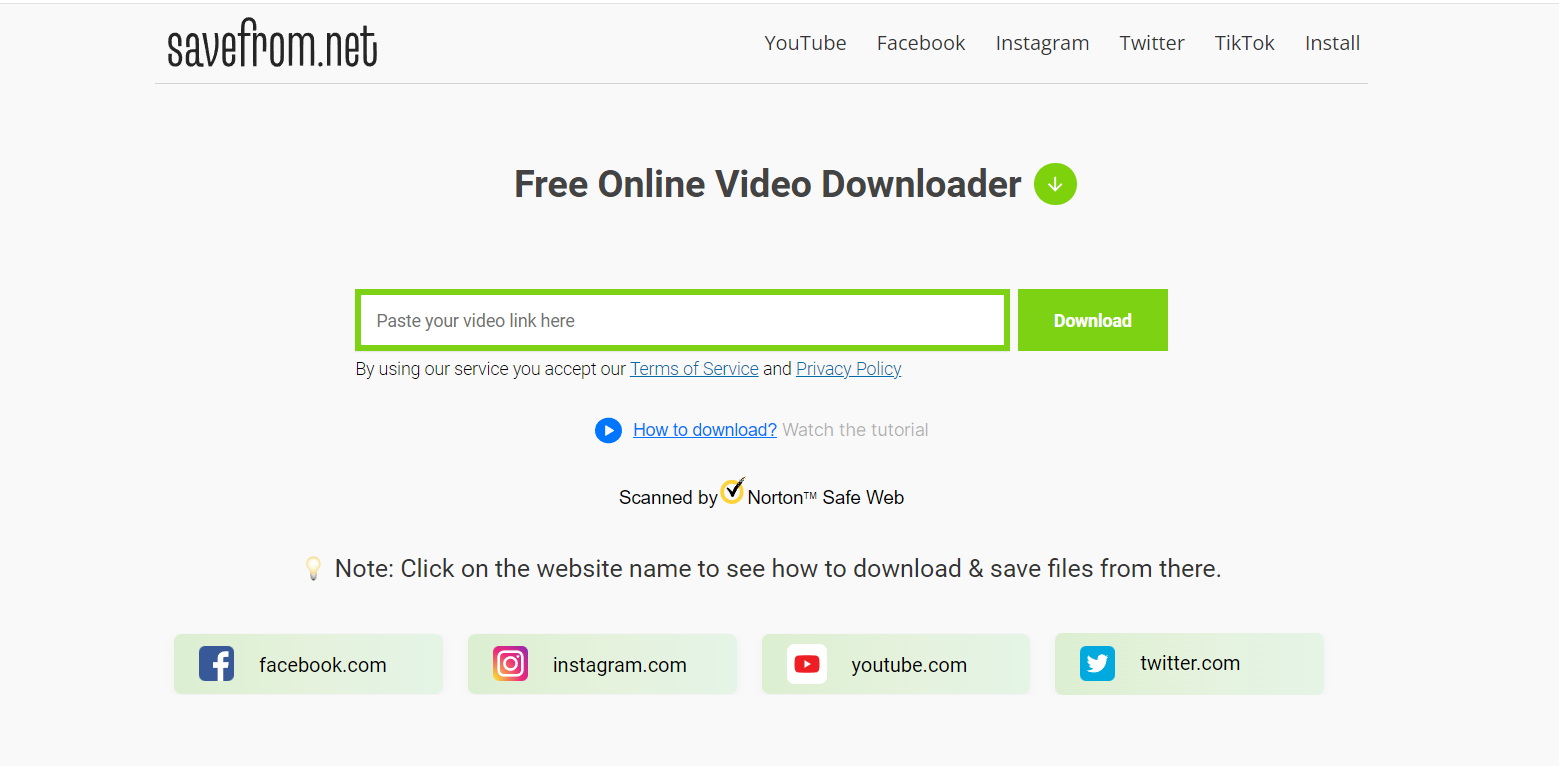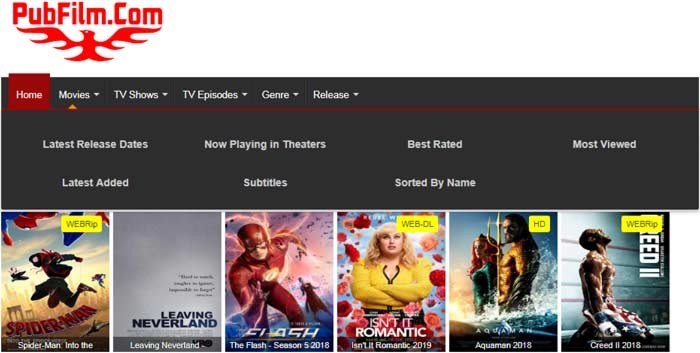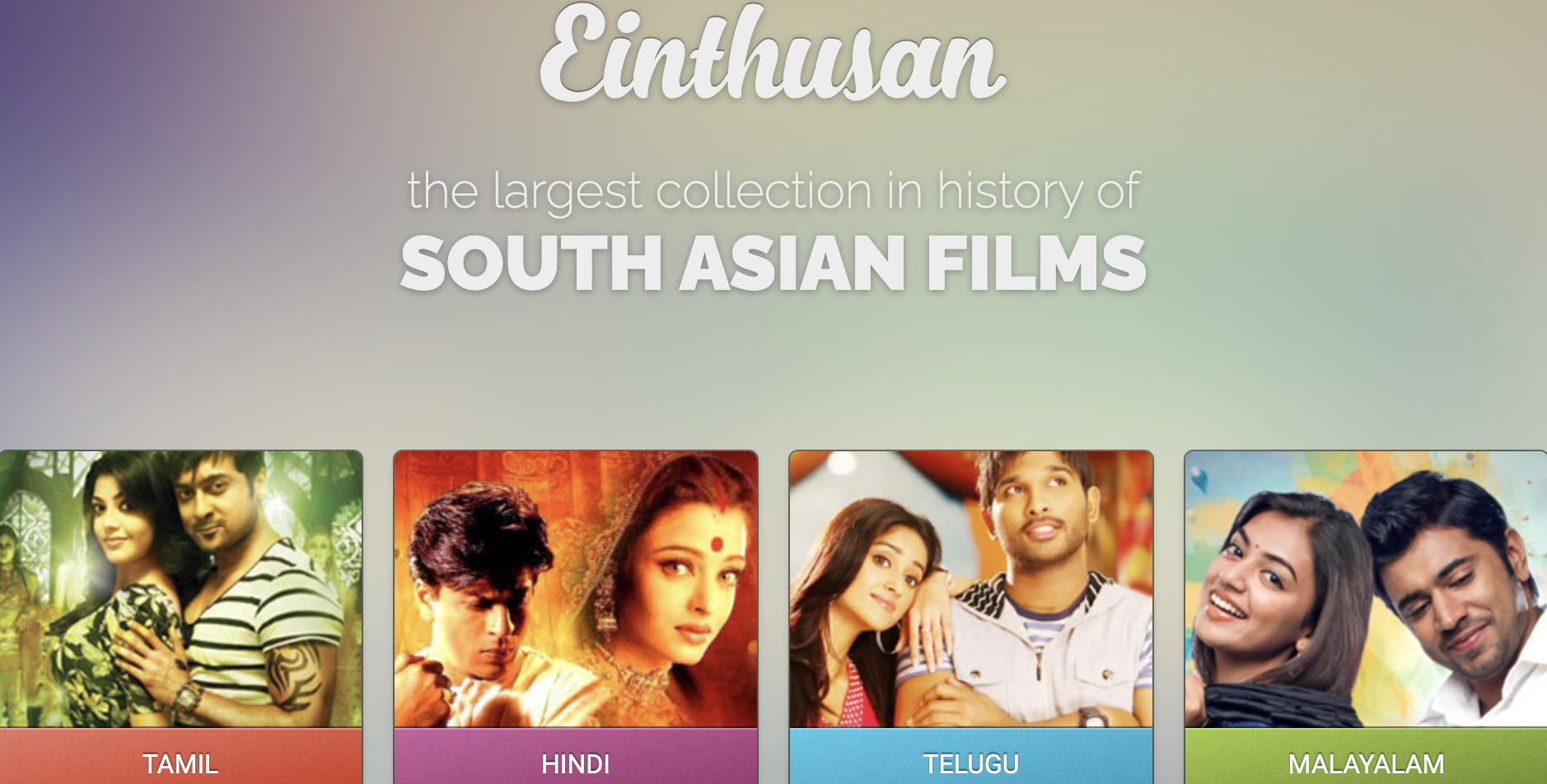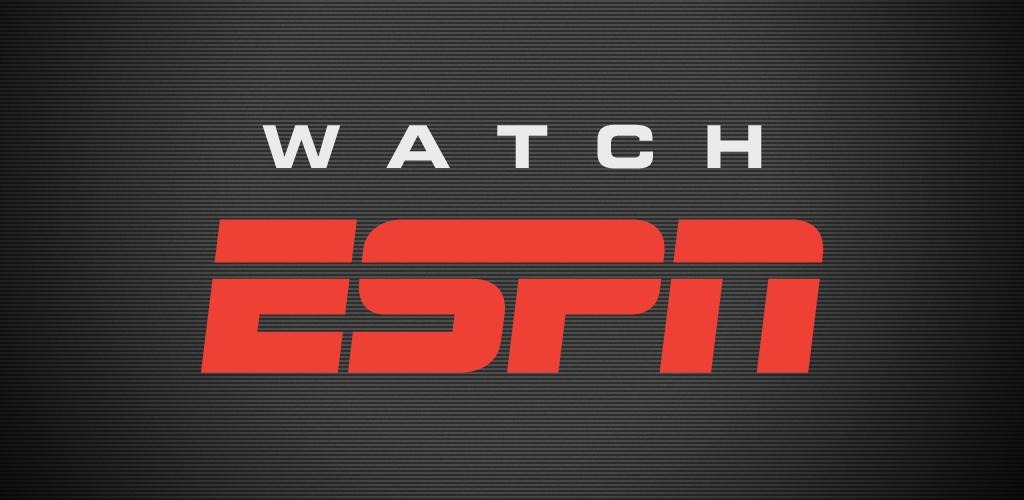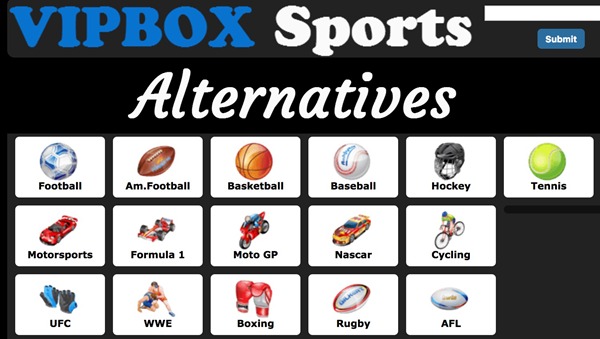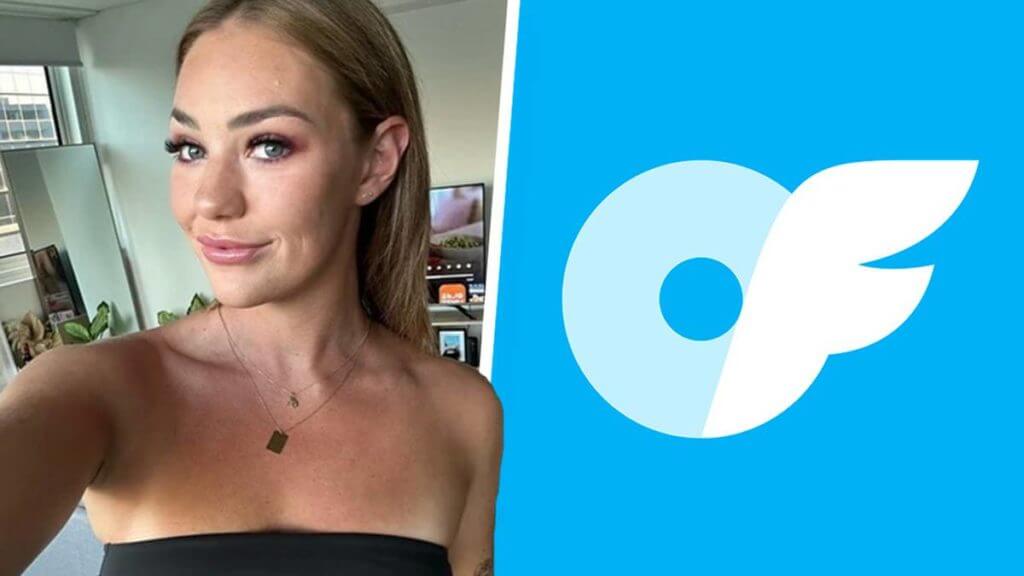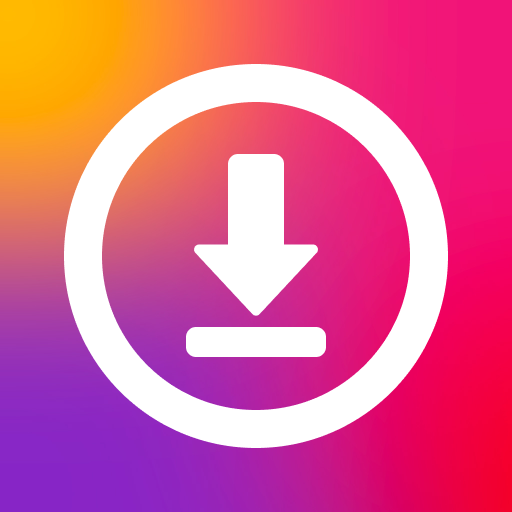Last updated on 2012-04-12, by
Make Easter Card With PowerPoint 2007 And Share With Friends
Easter 2012 is coming along with many activities like Moyea Easter Activity. As an important festival only inferior to Christmas in the world, Easter attracts the world’s attention. Easter bunny even steals the thunder from Nokia Lumia 900, a popular cellphone at present.
People celebrate this day in various ways. A gift may not be a necessity in Easter but a post card does. For the sake of Easter celebration, you need to make a postcard to share with friends. Actually, you can make a simple Easter card with PowerPoint 2007. This post will show those green hands how to make Easter card with PowerPoint 2007.
1. Download a picture as the background of your Easter card from the Internet.
2. Open PowerPoint 2007, right click a blank area in the slide and choose “Format Background” in the drop-down menu.
3. Click “Fill” tab and check “Picture or texture fill“. Click “File” button to import the picture you have just downloaded.
4. Click “Insert” tab and click “WordArt” button. Select the style you want and then type words like “Happy Easter“.
5. Click “Sound” button to import the music you want. Then the Easter card is completed.
How To Share It with Your Friend?
You can share it with friends via blog or YouTube. Since those two manners differ, we need to deal with them via different methods.
1. Share your Easter card in the blog
If you want to share it in your blog, you can save the PowerPoint as an image file and then just insert the image into your blog. However, there is a defect for this method. You can’t share the background music of your Easter card.
If the Easter card you have just made consists of multi-slides, then the transition effects of the slides can’t be presented to your friends.
2. Share your Easter card on YouTube
YouTube as the most popular online video website provides you a platform to share videos with friends. Since the video formats supported by YouTube are limited to flv, mp4, wmv, etc. You’d better convert your Easter card to flv file with Moyea PPT4Web Converter. After that, you can upload the converted Easter card to YouTube. This method is highly recommended.
It is good enough for an Easter card which consists of several slides. Not only can your music be maintained in the converted video, but also all the transition effects. You can customize the video by selecting the duration of each slide.
Since Easter is approaching, you’d better start to make an Easter card with PowerPoint 2007. With the help of Moyea PPT4Web Converter, you can convert the PPT to flv file and then upload it to YouTube.