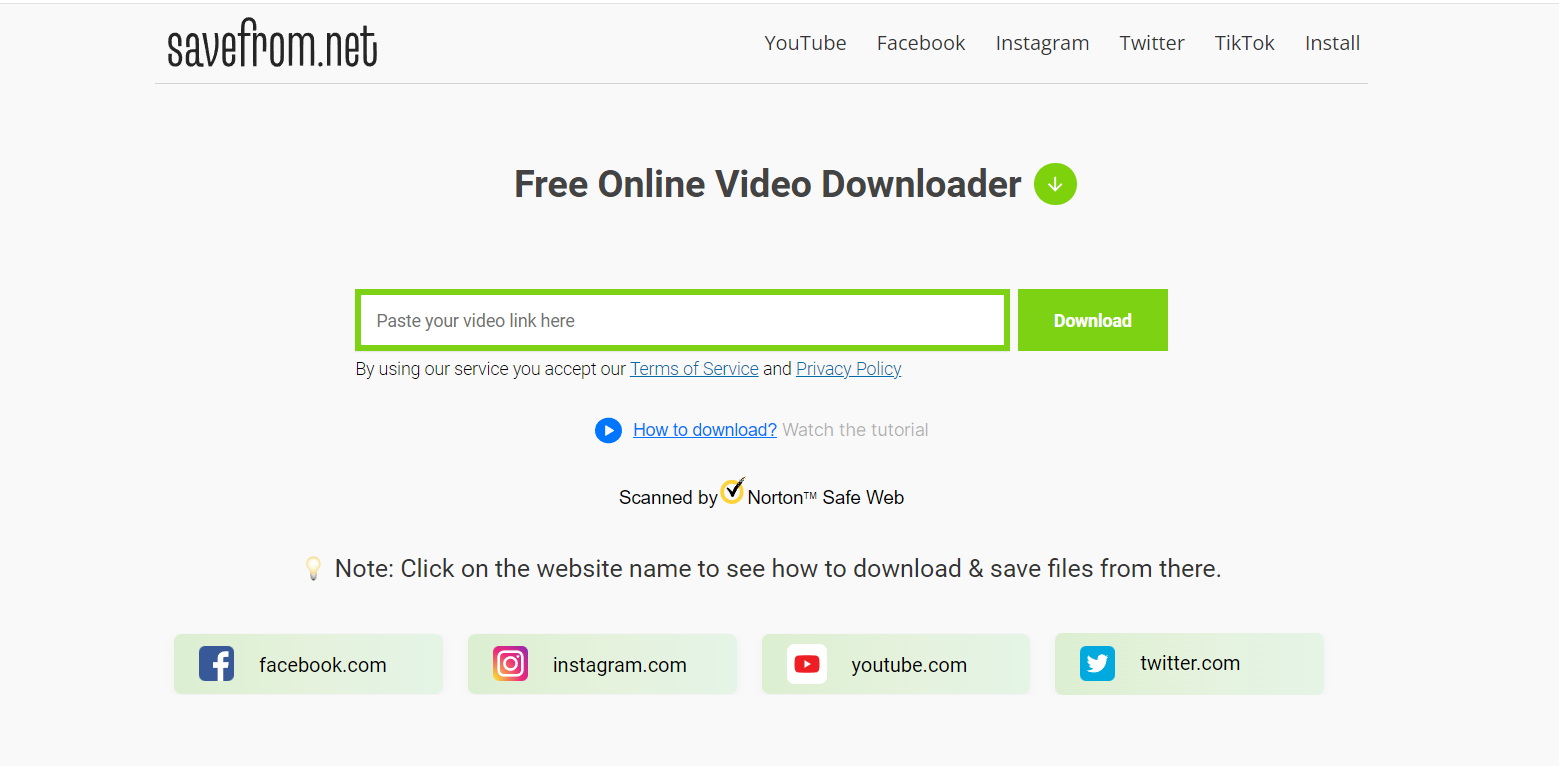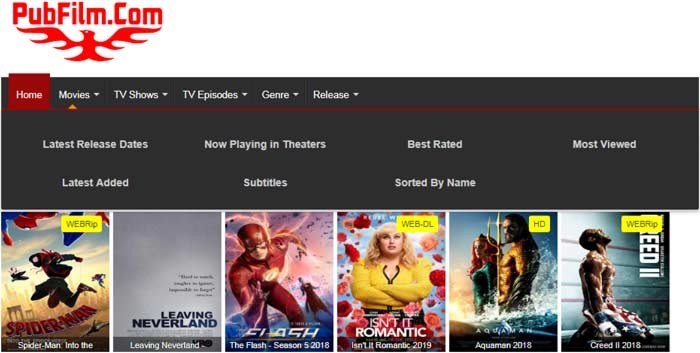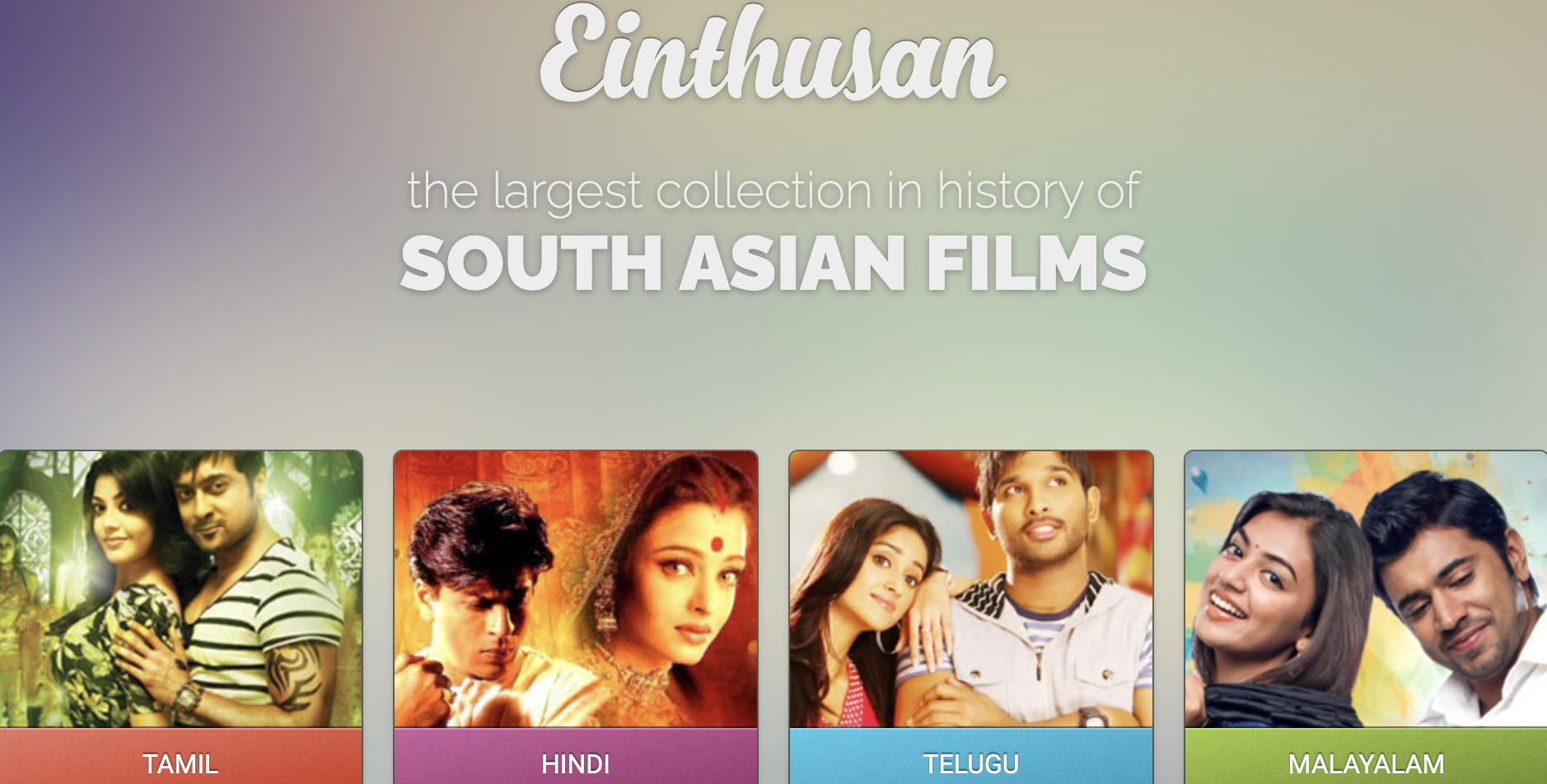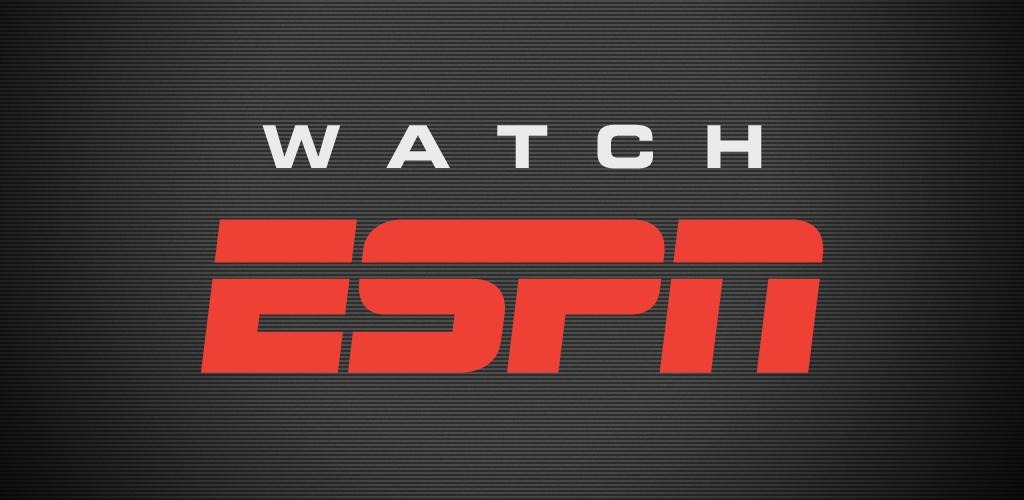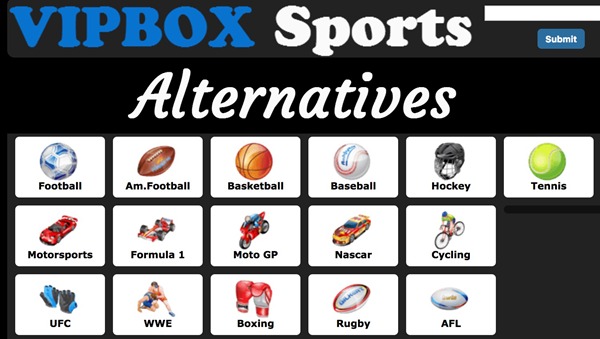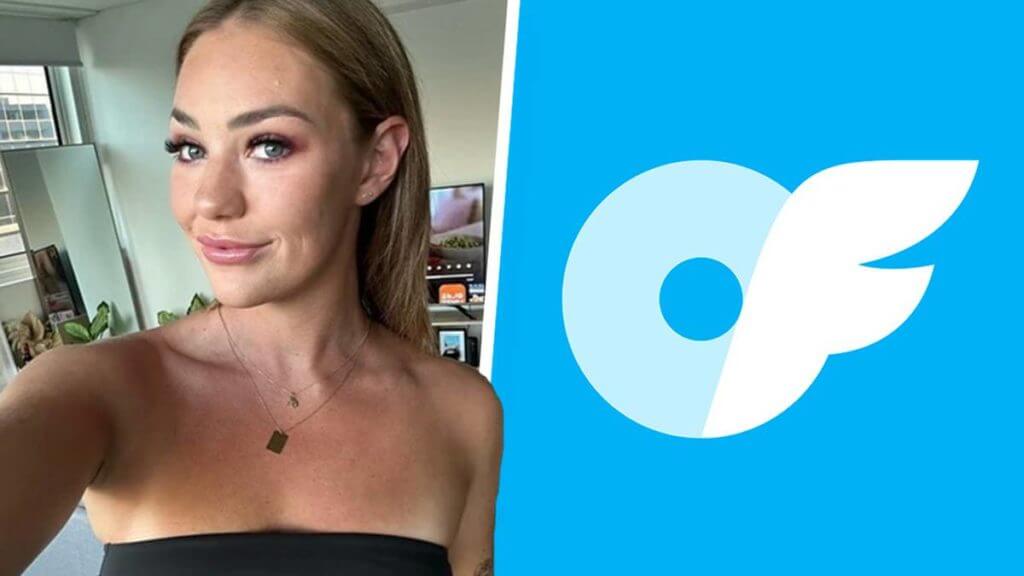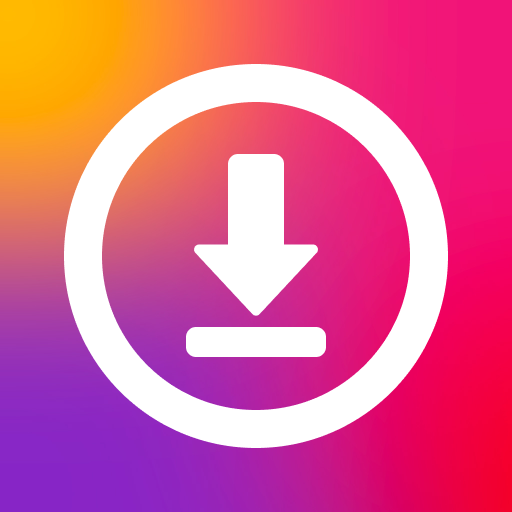Last updated on 2023-06-13, by
How to Download OnlyFans Videos: 5 Proven & Easy Ways
Nowadays, OnlyFans is a widely-used platform for creators to share exclusive content with their followers. However, as a subscriber, you may want to download the videos for offline viewing. Unfortunately, OnlyFans doesn’t provide a direct download option.
But don’t worry, there are several proven and easy ways to download OnlyFans videos. Whether you’re looking to save content for offline viewing or just want to keep your favorite videos for future viewing, these methods will surely come in handy. So, let’s dive in and learn how to download OnlyFans videos.
Related Readings:
How to Download Fansly Videos with Fansly Downloader?
5 Best Free OnlyFans Rippers to Rip OnlyFans Videos
OnlyFans Leaks: Where to Find Leaked OnlyFans Videos Free Online?
MenuCLOSE
Part 1: Can You Download OnlyFans Videos?
Well, the answer is a resounding YES! Thanks to third-party applications, downloading your favorite OnlyFans videos has never been easier. These applications handle the downloading process for you, allowing you to sit back and enjoy your videos offline. This means that you can keep all your favorite videos with you at all times, even when you don’t have an internet connection. How cool is that?
But wait, is downloading OnlyFans videos even legal, you may ask? The good news is that it is perfectly legal, as long as you are using or purchasing the content fairly. So, if you are one of the many users out there who would love to download all your favorite OnlyFans videos, then keep reading for the best tips on how to get started.
Part 2: Download OnlyFans Videos with CleverGet OnlyFans Downloader
CleverGet OnlyFans Downloader is a useful tool for those who want to download OnlyFans videos with ease. As a professional downloader, it can download videos from OnlyFans at up to 720P resolution, and even download entire video galleries at once. With CleverGet OnlyFans Downloader, downloading your favorite content from OnlyFans.com has never been easier. To get started with CleverGet OnlyFans Downloader, simply follow the steps below:
Step 1: Download CleverGet OnlyFans Downloader
To get started, download and install CleverGet OnlyFans Downloader on your computer. It’s completely free and safe to use. Just make sure to download the right version for your computer system.
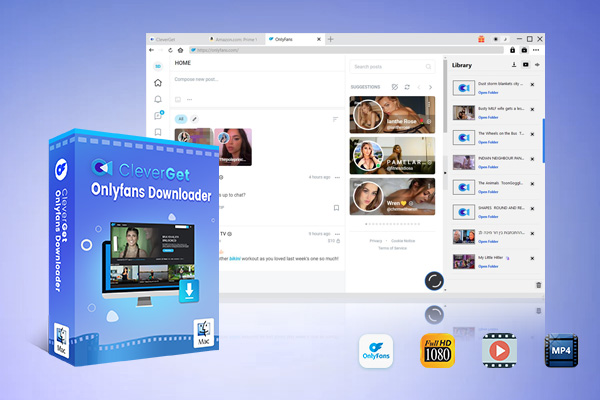
-
CleverGet OnlyFans Downloader
– Download OnlyFans Videos in Batch
– High Quality in Up to 1080p Resolution
– Support Video Download from Other 1,000+ Sites
– Download Live Stream Videos from YouTube Live and Others
– Save Downloaded Videos as MP4 Files
– 6X Higher Downloading Speed.
Step 2: Set Output Directory
Before downloading videos from OnlyFans, you may want to adjust the output directory. To do this, open CleverGet, click the three-dot icon, and then select “Settings”. You can set your preferred output directory by clicking the “Save Video To” box. Once you’re done, click “Save” button.
Step 3: Log in to OnlyFans and Play the Target Video
Log in to your OnlyFans account and find the video you want to download. Play the video by clicking on it and make sure you’re on the playback page. Make sure you’re playing the video before letting CleverGet analyze the video URL.
Step 4: Select the OnlyFans Video and Download
Once you’re playing the video, click the download icon at the bottom right corner to analyze the video URL. Then, you’ll see a “Download” interface with all the available download options listed in different quality, resolution, frame rates, and sizes. Choose the one you want and click the “Download” button to start downloading the OnlyFans video.
Step 5: Check Downloading Process and Downloaded OnlyFans Videos
Once you’ve started the downloading task, you’ll see a sidebar on the right side showing you the downloading progress under the “Downloading” tab. When the download is complete, you can find your downloaded video in the “Video” tab.
By following these simple steps, you can download your favorite OnlyFans videos with ease using CleverGet OnlyFans Downloader.
Part 3: Download OnlyFans Videos with Chrome Extension
The OnlyFans Chrome extension allows users to easily download content from the OnlyFans platform. This lightweight tool adds a convenient “Download” button whenever you view media on the OnlyFans website, enabling you to save photos and videos with just a single click. If you’re interested in using this extension, here are the simple steps to get started:
Steps:
- First, open your Chrome browser and click the menu button in the top right corner. After that click at “More tools” button and select “Extensions”.
- Next, search the Chrome Web Store for “OnlyFans Chrome extension” and install the extension. Alternatively, you can download the extension file directly and drag it onto your Extensions page to install it.
- Once the extension is installed, restart your Chrome browser. When you next visit OnlyFans, a “Download” button will appear on any photos or videos you view. Simply click the button to save the content directly to your computer.
Part 4: Download OnlyFans Videos with FireFox Extension
While there is no official OnlyFans downloading extension for Firefox, the Video DownloadHelper add-on can be used to save content from OnlyFans. This useful extension works with many major streaming platforms, including OnlyFans, YouTube, Facebook, Dailymotion and more. The extension is free, open-source and regularly updated to support new streaming platforms and video formats. If you’re a Firefox user interested in downloading media from OnlyFans, here’s how you can get started:
Steps:
- First, open Firefox and visit the Video DownloadHelper page. Click “Add to Firefox” to install the extension.
- Once installed, restart Firefox and navigate to OnlyFans.com. Start playing any video you want to download. The Video DownloadHelper icon will appear in your toolbar, indicating the extension has detected the video.
- Click the extension icon, and you’ll see options allowing you to download the OnlyFans video to your computer. The video will be saved in your default downloads folder.
Part 5: Download OnlyFans Videos with Opera Extension
Opera users can download content from OnlyFans using the Video Downloader Prime extension. This useful add-on allows you to save videos from OnlyFans, Facebook, Instagram, Vimeo and more directly within the Opera browser. Unfortunately, due to YouTube’s policies, the extension cannot be used to download videos from YouTube.
If you’re interested in using Video Downloader Prime to download OnlyFans content, follow these simple steps:
Step 1: First, open Opera and visit the Video Downloader Prime page. Click “Add to Opera” to install the extension.
Step 2: Once installed, restart Opera and go to OnlyFans.com. Start playing any video you want to download.
Step 3: Video Downloader Prime will detect the video and provide a download option. Click to download, and the video will be automatically saved to your default downloads folder.
Part 6: Download OnlyFans Videos with Online OnlyFans Downloader
AllTube OnlyFans Downloader is a free tool that lets users download and save videos directly from OnlyFans. Unlike other downloaders or extensions, AllTube is easy to use and user-friendly. Plus, there is no account creation or registration required, and the tool runs on a secure platform to ensure user data is protected.
Depending on the video that users want to download, available formats and resolutions may vary. AllTube allows users to download videos in various formats, including MP3, MP4, and more. The downloaded videos retain their original quality, so there’s no loss in quality.
Here’s how to use the AllTube OnlyFans Downloader:
Step 1: Go to onlyfans.com and search for the video you want to download. Open the video and copy the URL from the address bar.
Step 2: Go to the AllTube website and paste the copied link into the search bar. Then click on the “Download Now” button to start downloading.
Step 3: Once the URL is analyzed, AllTube will display a “Download Now” button. Click on it to save the OnlyFans video to your device.
By following these simple steps, you can easily download and save your favorite OnlyFans videos using the AllTube OnlyFans Downloader.
Final Words
Well, there you have it folks, five proven and easy ways to download OnlyFans videos. Whether you opt for CleverGet OnlyFans Downloader, an online downloader or a browser extension, the process is pretty straightforward once you get the hang of it. Or if you prefer using a web-based downloader or a mobile app, we’ve got you covered. So go ahead and start downloading your favorite OnlyFans content and enjoy it offline without any restrictions. Good luck!