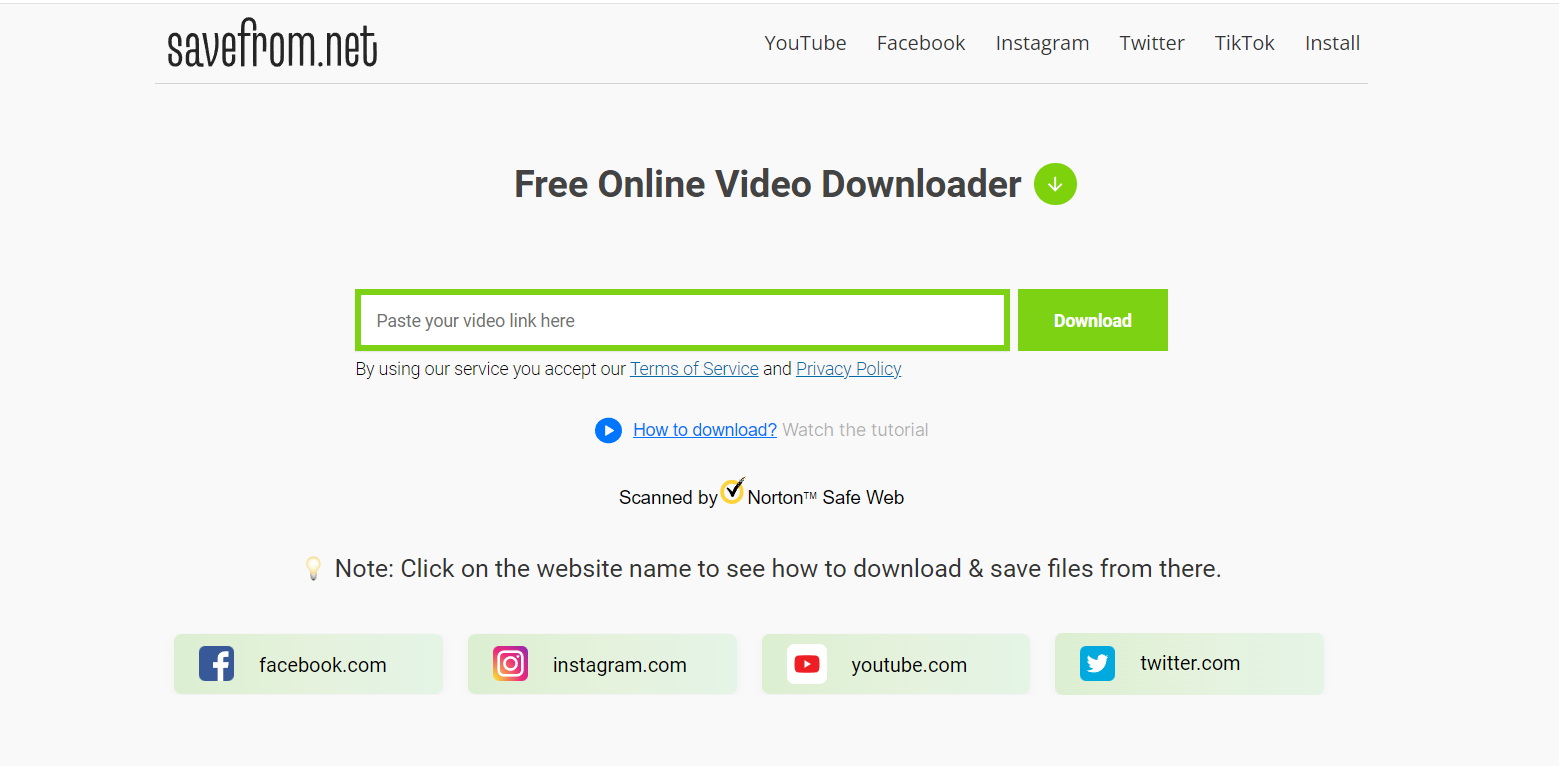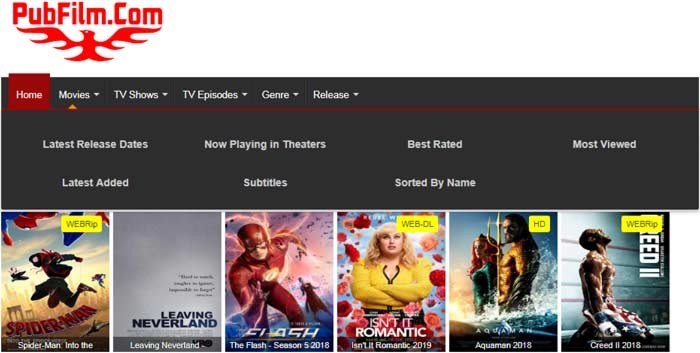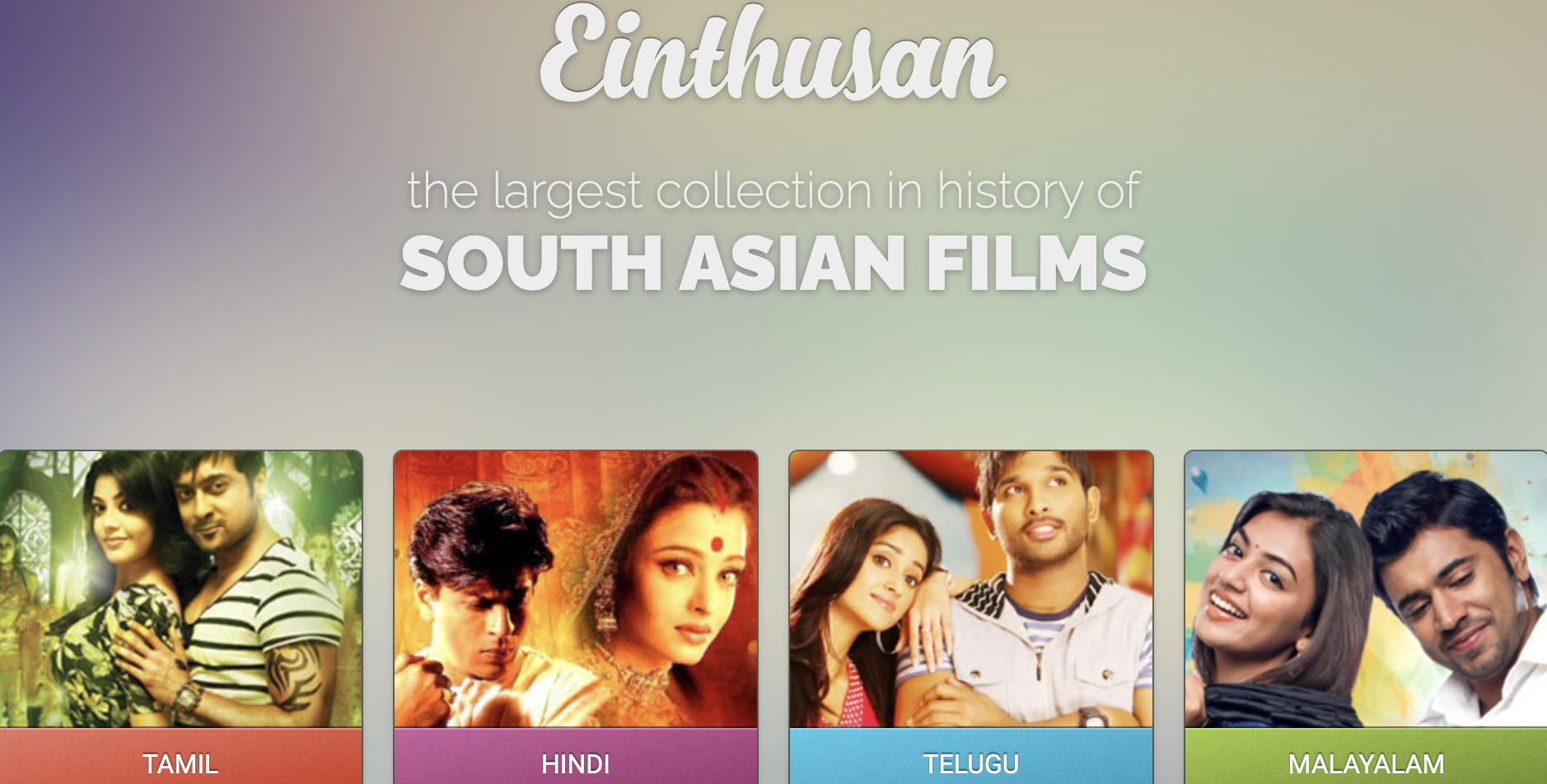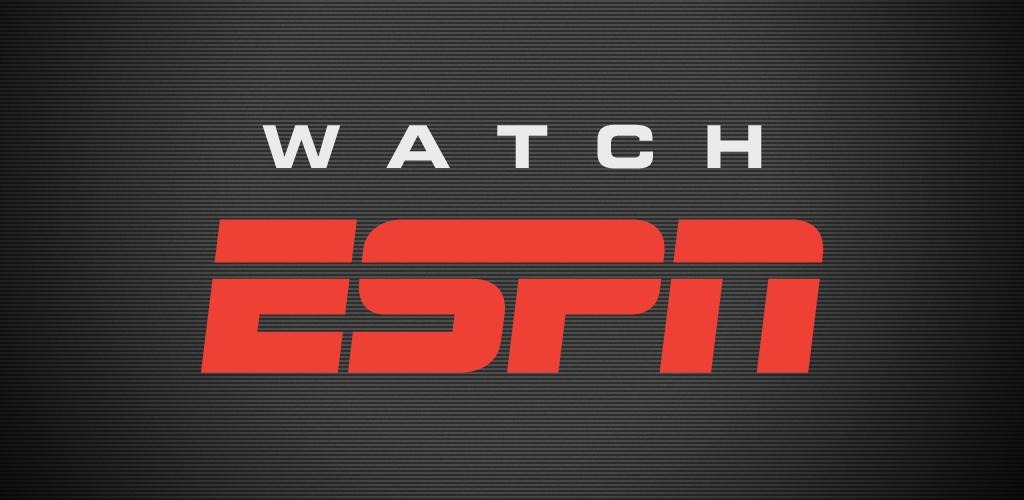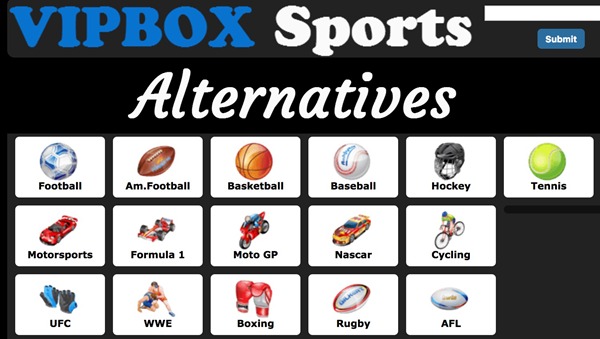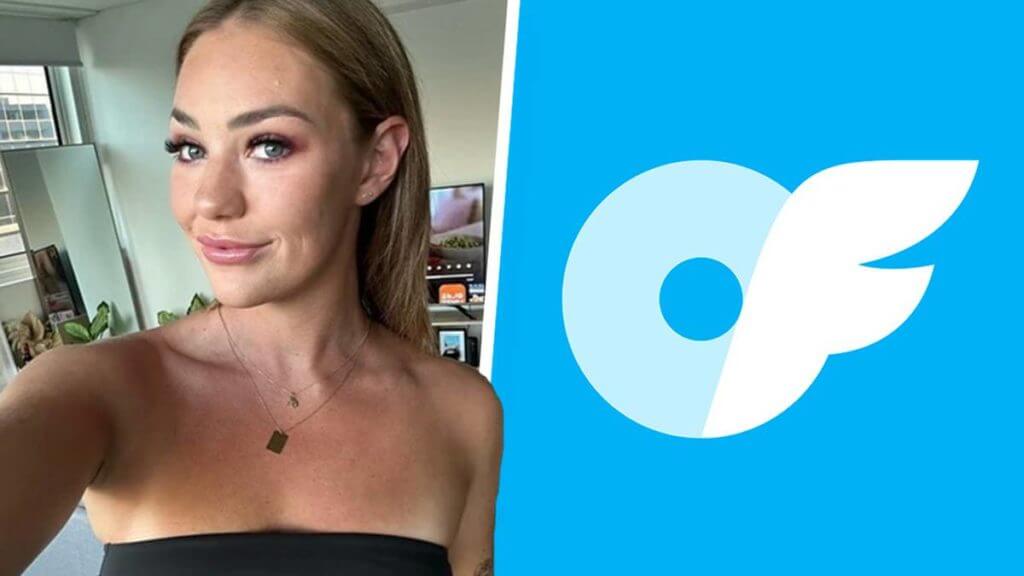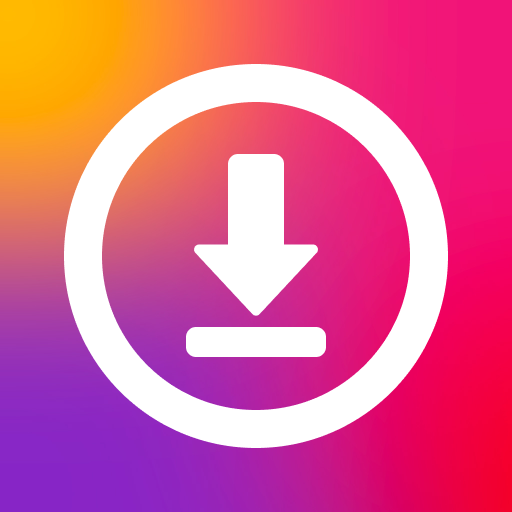Last updated on 2012-04-23, by
How To Convert PowerPoint To SWF File
PowerPoint, designed by Microsoft, is a useful tool for our daily work. You can express your ideas freely by inserting text, graphics, sound, movies, and other objects, which may be arranged freely, into slides. Due to all those features, it is widely used in education and commercial field.
From PowerPoint 2003 to PowerPoint 2010, each generation can bring you great surprise with latest functions attached. In order to help you use PowerPoint smoothly, Microsoft has changed the interface of PowerPoint to make it easy to operate or understand.
However, along with the different versions of PowerPoint, the issue of compatibility comes. You probably have met the situation where you can’t open your ppt made with PowerPoint 2010 in a computer with only PowerPoint 2003 installed. In order to avoid all those things, you may need to convert ppt to video so that the issue of compatibility can be solved.
Here comes another problem: what if the computer can’t open the video we have converted? Is there a way to help you make sure your converted video is accessible to any computers? You can convert PowerPoint to swf file. For one thing, swf file is small in storage, for another, there are several ways for you to access to swf file.
Even if the computer installs no player, you can still play the swf file by projecting it. This post will show you how to convert PowerPoint to swf file.
Step I. Convert PowerPoint to flv file
You can convert PowerPoint to flv file easily with the help of Moyea PPT4Web Converter, do the following steps.
1. Click “Add” button to help you import the PowerPoint you want.
2. Click “Customize” button to add music or set the transition time of each slide.
3. Choose flv as the output format in the drop-down menu of “Profile“.
4. Click “Start” button and then the PowerPoint will be converted to flv file.
Step II. Convert flv file to swf file
You can edit the flv file and then export flv file as swf file with the help of Moyea FLV Editor Ultimate. Follow the steps below.
1. Open Moyea FLV Editor Ultimate and then click “Import Flv” to import the converted flv.
2. Drag the video into Timeline and then you can edit it.
3. After you have finished your editing, click “Export SWF” icon to export the flv file as swf file.
Step III. Create projector for the swf file
Till now, the PowerPoint has been converted to swf file. However, in order to make the swf file accessible to any computers, you need to create projector for the swf file with Adobe Flash Player.
1. Click “File“, choose “Open” option and then click “Browse” button to help you open the swf file.
2. Click “File” and then choose “Create Projector” and then you will get a file with the suffix of “exe“
After all those steps, you won’t bother about the compatibility issue if the PowerPoint any more.
Those are the steps for you to convert PowerPoint to swf file to make it accessible for all computers. If you have some other better ways, you can share with us in the message board below.