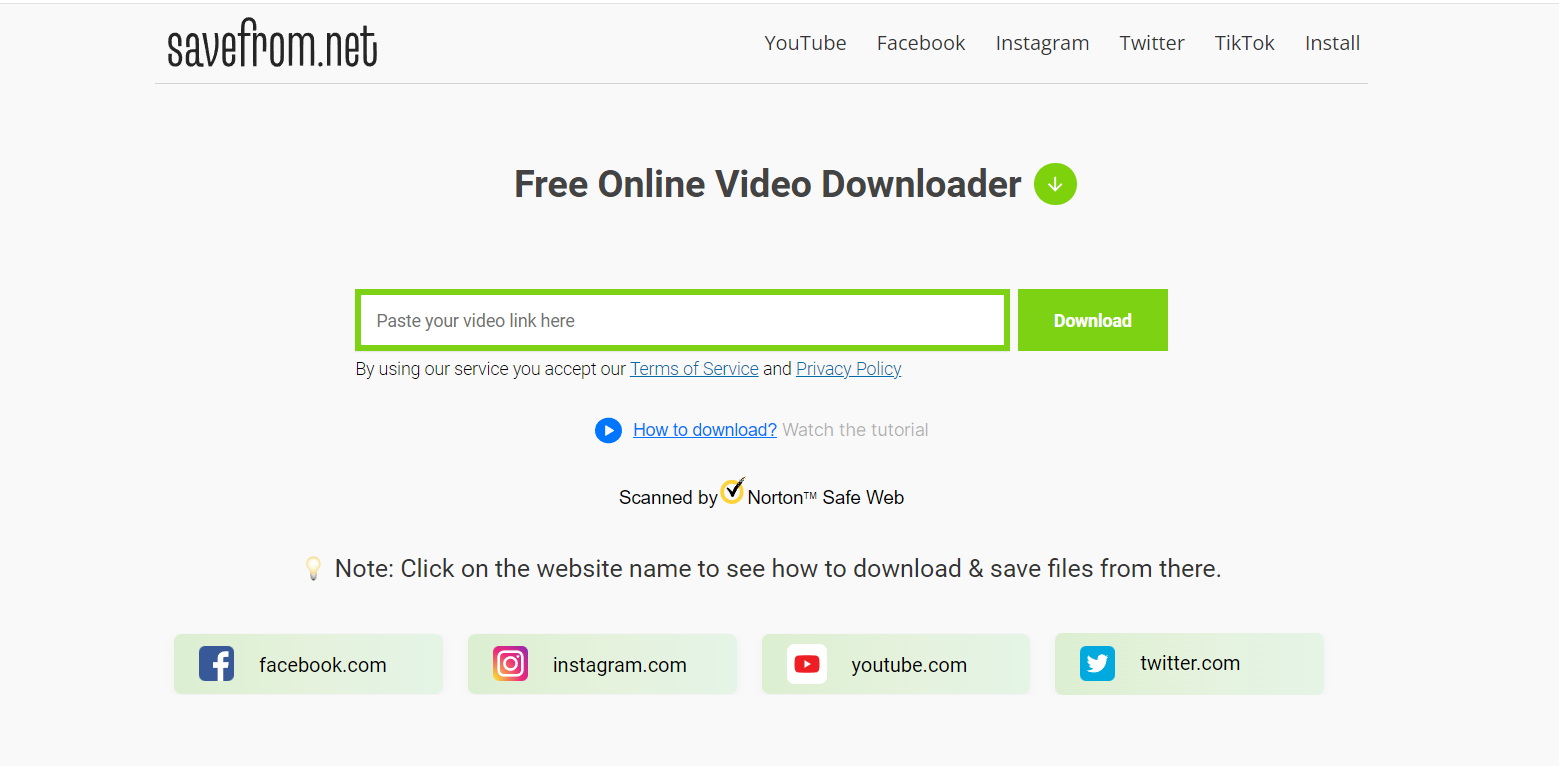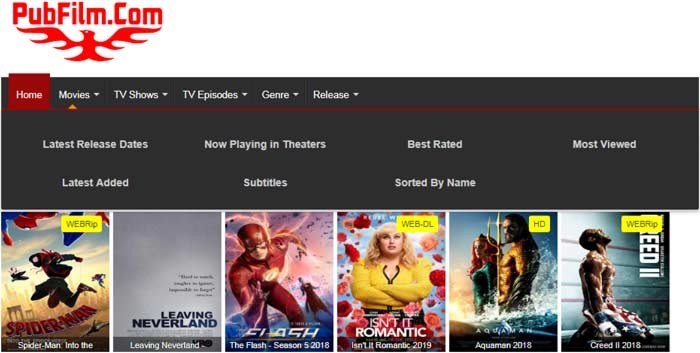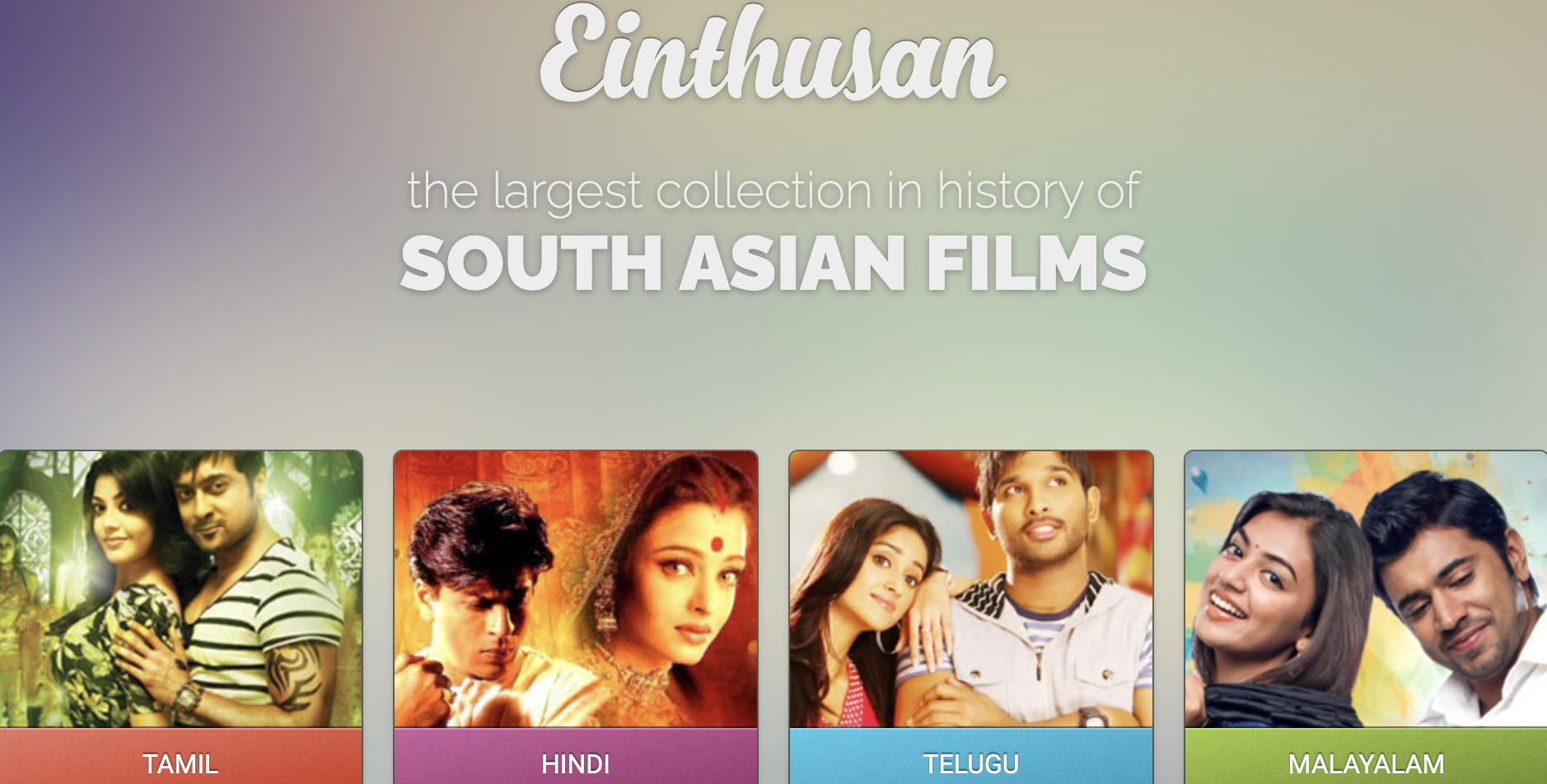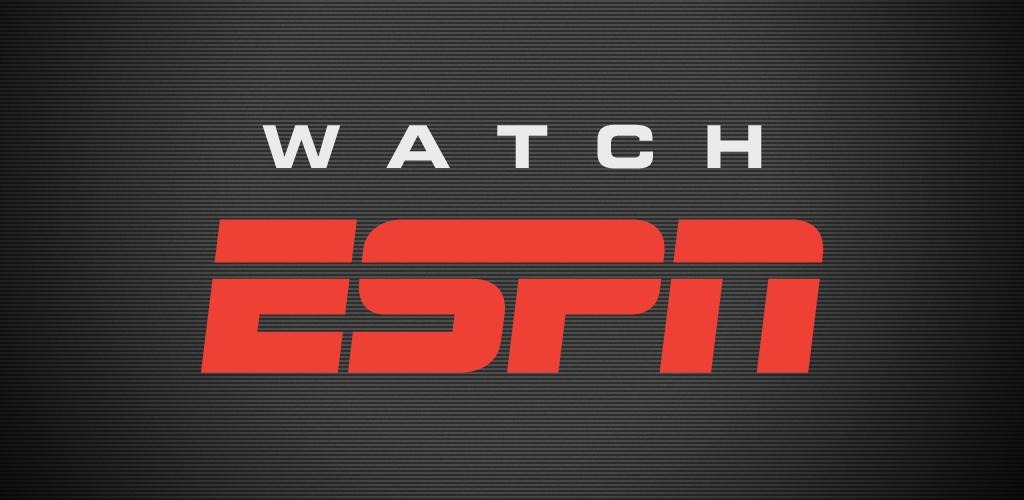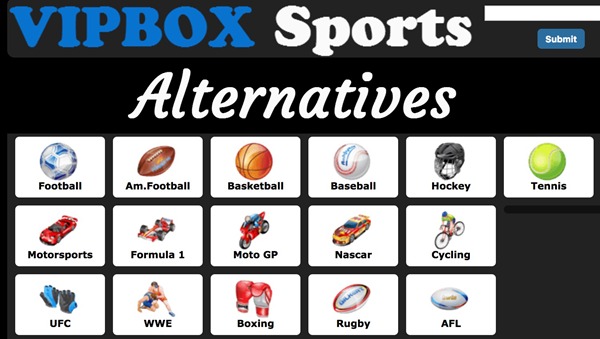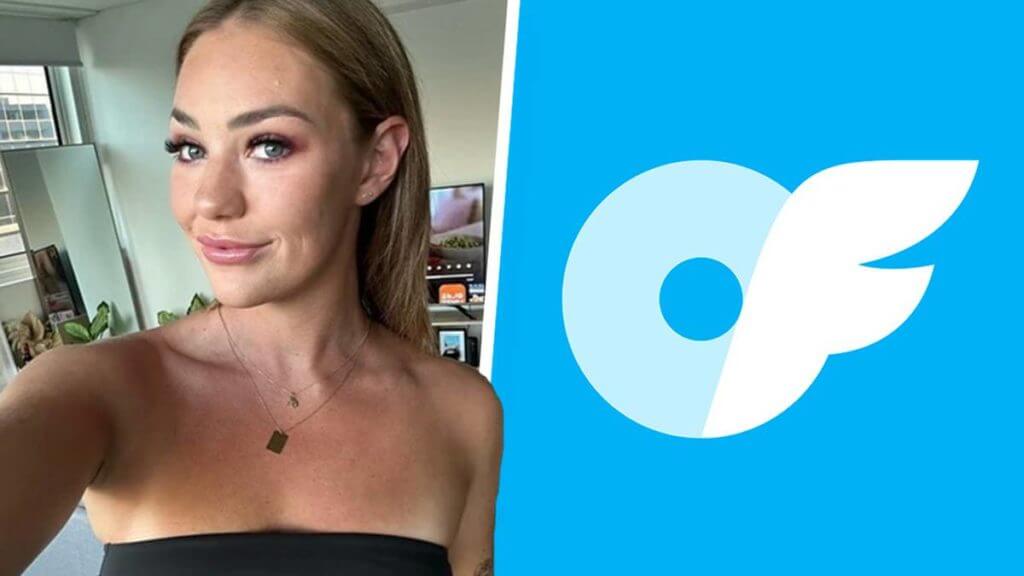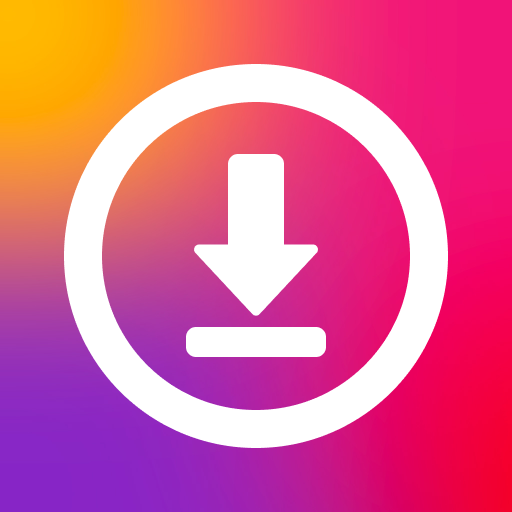Last updated on 2012-03-14, by
Embed Player Into Your Blog
Social Network Site like Facebook or Google+ provides a platform to show ourselves and communicate with others. Thanks to the advanced communication technology, the world is becoming smaller and smaller. In order to make yourself different from others, you may need tactics such as designing a special logo for your profile or embedding players into your blog.
Maybe you have found a magnificent movie and you just want to share with others. Expect for uploading it to YouTube, you can also embed it into your blog so that your friends can watch it in your blog. This is not only an effective way to make your blog unique but a way to share with your friends. However, you probably have no idea about how to realize it. The following part will tell you how to embed Windows Media Player into your blog.
Embed Windows Media Player into your blog.
1. Open your blog and upload the video you want to play.

2. Click right on the page and choose “View Source“, and then select the place you want to insert Windows Media Player.

3. Copy and paste the following code to your blog:
<OBJECT ID=”MediaPlayer” WIDTH=”300″ HEIGHT=”200″ CLASSID=”CLSID:22D6F312-B0F6-11D0-94AB-0080C74C7E95″ STANDBY=”Loading Windows Media Player components…” TYPE=”application/x-oleobject”>
<PARAM NAME=”FileName” VALUE=”/videofolder/video.wmv”>
<PARAM name=”ShowControls” VALUE=”false”>
<param name=”ShowStatusBar” value=”false”>
<PARAM name=”ShowDisplay” VALUE=”false”>
<PARAM name=”autostart” VALUE=”false”>
<EMBED TYPE=”application/x-mplayer2″ SRC=”/videofolder/video.wmv” NAME=”MediaPlayer” WIDTH=”192″ HEIGHT=”190″ ShowControls=”1″ ShowStatusBar=”0″ ShowDisplay=”0″ autostart=”0″> </EMBED>
</OBJECT>
4. Replace “/videofolder/video.wmv” with the actual file path of the video you have just uploaded.
This method is quite complicated and you need to know something about HTML code. Not all the videos can play on Windows Media Player unless you have downloaded decoders. You may even hate the interface of the play. So are there any better ways to help you customize the player that you want to embed into the blog?
You can use software like Moyea Web Player to manage it. With this software, not only can you design your player, but also embed it into your blog without knowing anything about HTML code.
1. Click “Add” button to add the movie you want.

2. Click “Advertise” and then click “Add“, you can now insert ads into your video.

3. Click “Template” and then you can customize your player with those options in “Style“, “Options“, “AddOns” and “Misc” respectively.

4. Click “Publish” and then you will see an interface, choose “Publish Path” and then click “Publish“.

5. After that, you will get a file with video in it, then open your blog and choose “Insert Video“, select the video in the file. Then choose “Upload” and then you have finished embedding players into your blog.
Moyea Web Player can help you to insert flv/avi/mpg/mpeg/wmv/vob/asf/rmvb/rm/mov/mp4/m4v/3gp2/3gpp/3gp/3g2 file into your blog without knowing much about HTML code and the operation is quite simple. Soon you can play your favorite video in your blog with the player you have customized.
With the methods mentioned above, you can share your favorite videos with your friends by blog. It also increases your ways to make your blog special.