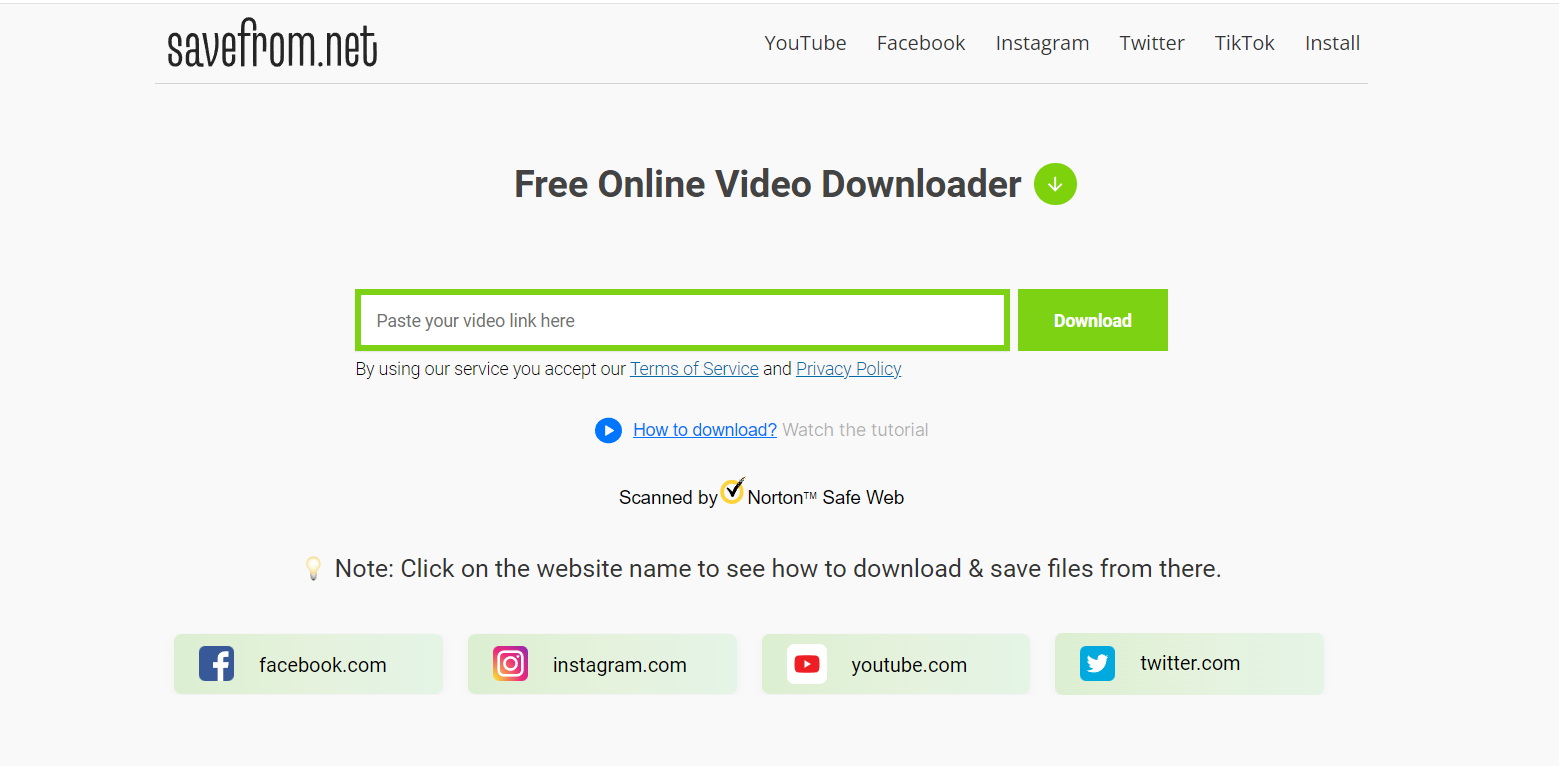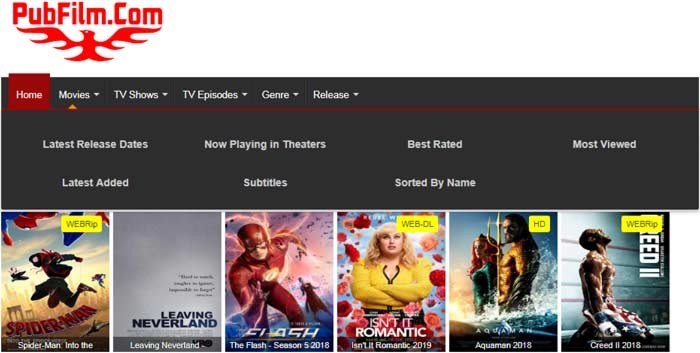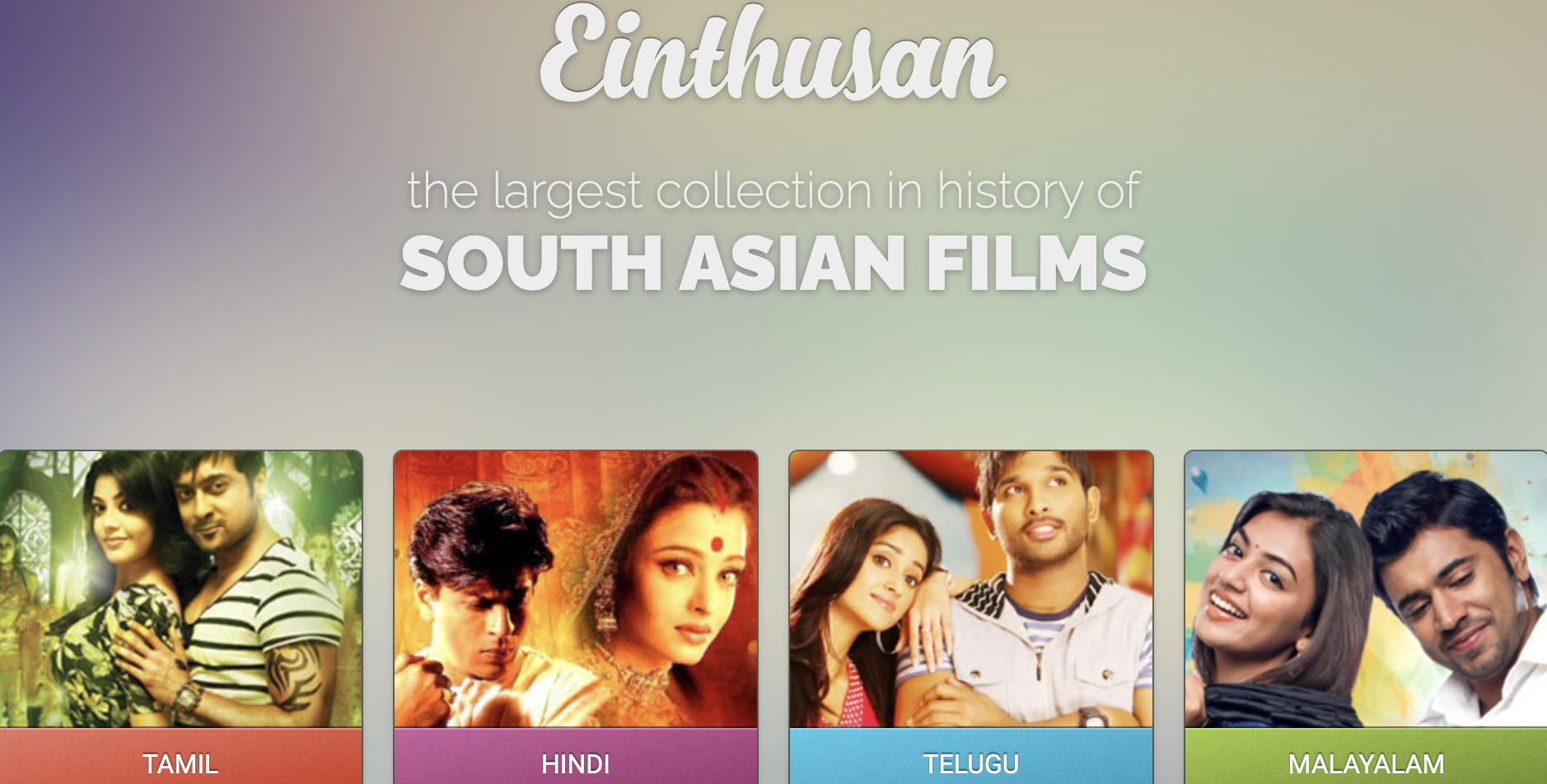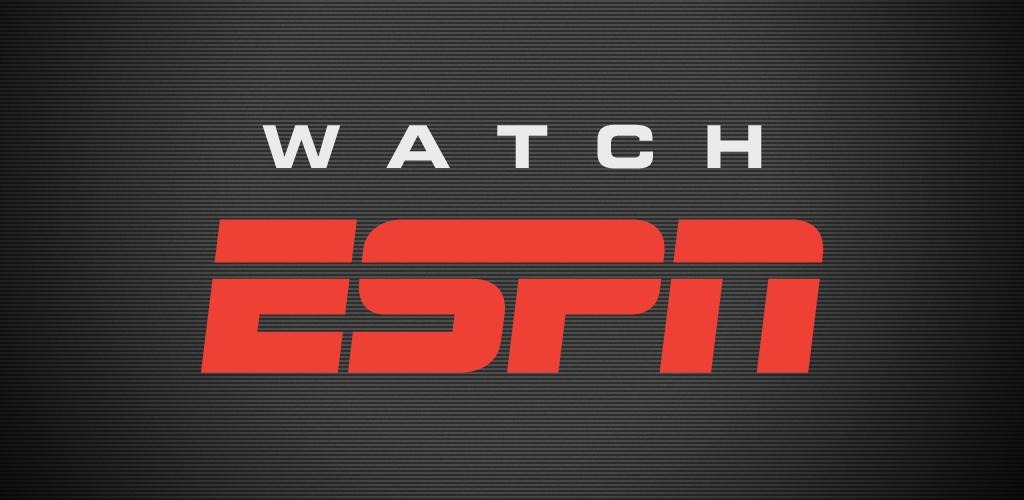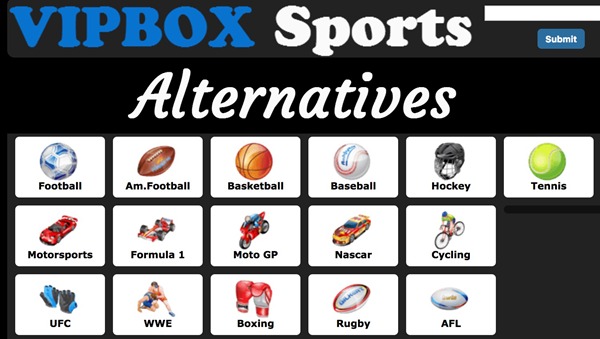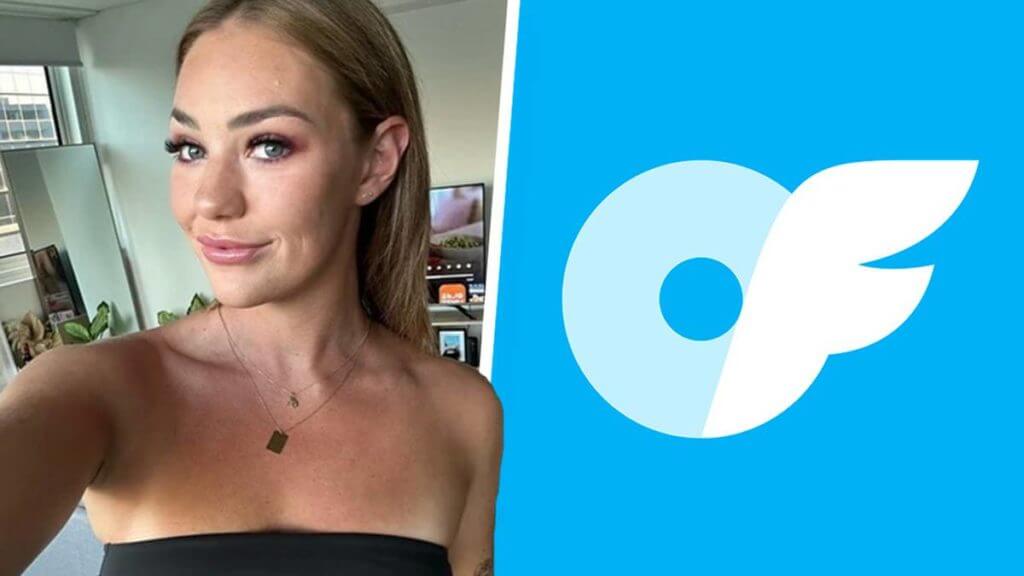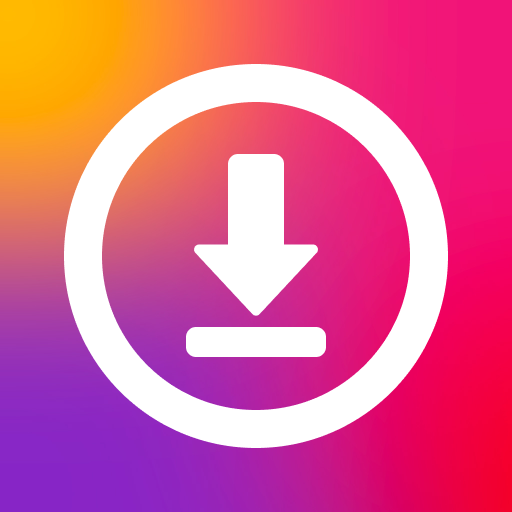Last updated on 2012-04-25, by
3 Other Methods To Help You Insert Flv File Into PowerPoint 2007 Directly
When you download a YouTube video, you will get an flv file. YouTube, as the largest platform for video sharing, can provide you numerous videos you want. In order to make your presentation attractive and interesting, it is a good idea to insert those downloaded flv files into PowerPoint 2007.
However, as PowerPoint 2007 fails to support flv file, you need to find other ways. Previously, we have recommended you the method to insert flv file into PowerPoint 2007 with play trackbar available. Here this post will show you three other methods to help you insert flv file into PowerPoint 2007 directly.
I. Change the suffix of the video
Since PowerPoint 2007 can support wmv or avi files, you need to convert flv files to wmv files. There is an easy way for you to manage it, you can change the suffix of the video to wmv and then it is accessible to PowerPoint 2007.
For example, you can change the flv file named “Titanic.flv” to “Titanic.wmv“. Though usually changing the suffix of the video will lead to the inaccessibility of the video, this problem doesn’t exist as you change the suffix “flv” to “wmv“. After that you can click “Movies” button in “Insert” tab to insert the video. This method works, at least for some flv files.
II. Convert flv file to wmv file
Some people may doubt the feasibility of the first method to all flv files. If so you can manage this process in a safe way by converting flv file to wmv file with Video Converter. The operation is quite simple.
1. Open Video Converter and then choose “Add Video File” option in the drop-down menu of “File” to import the video.
2. Choose “WMV-Windows Media Video” option in the drop-down menu of “Profile” to set the output file as wmv file and then click “conversion” button to convert the video.
3. Open PowerPoint 2007, click “Insert” tab and then click “Movies” icon to import the wmv file you have just converted.
III. VLC Player
You can insert flv file to PowerPoint 2007 with plug in just as inserting swf file with Shockwave Flash Object. However, you need to find out such a plug-in. VLC Player happens to satisfy your demand with “VLC ActiveX Plugin and IE Web Plugin v1“.
1. Download and install VLC Player. After that, open PowerPoint 2007 and then click “More Controls” icon.
2. Select “VLC ActiveX Plugin and IE Web Plugin v1” in the list and then customize the area for video with cursor in the slide.
3. Right click the area you have choosen and then choose “Properties” option and then set the path of the video in “MRL“.
4. After all those steps, flv file is available in the silde.
Those are three different ways to help you insert flv file into PowerPoint 2007 directly. If you have any other better ideas on this, you are welcomed to share with us.