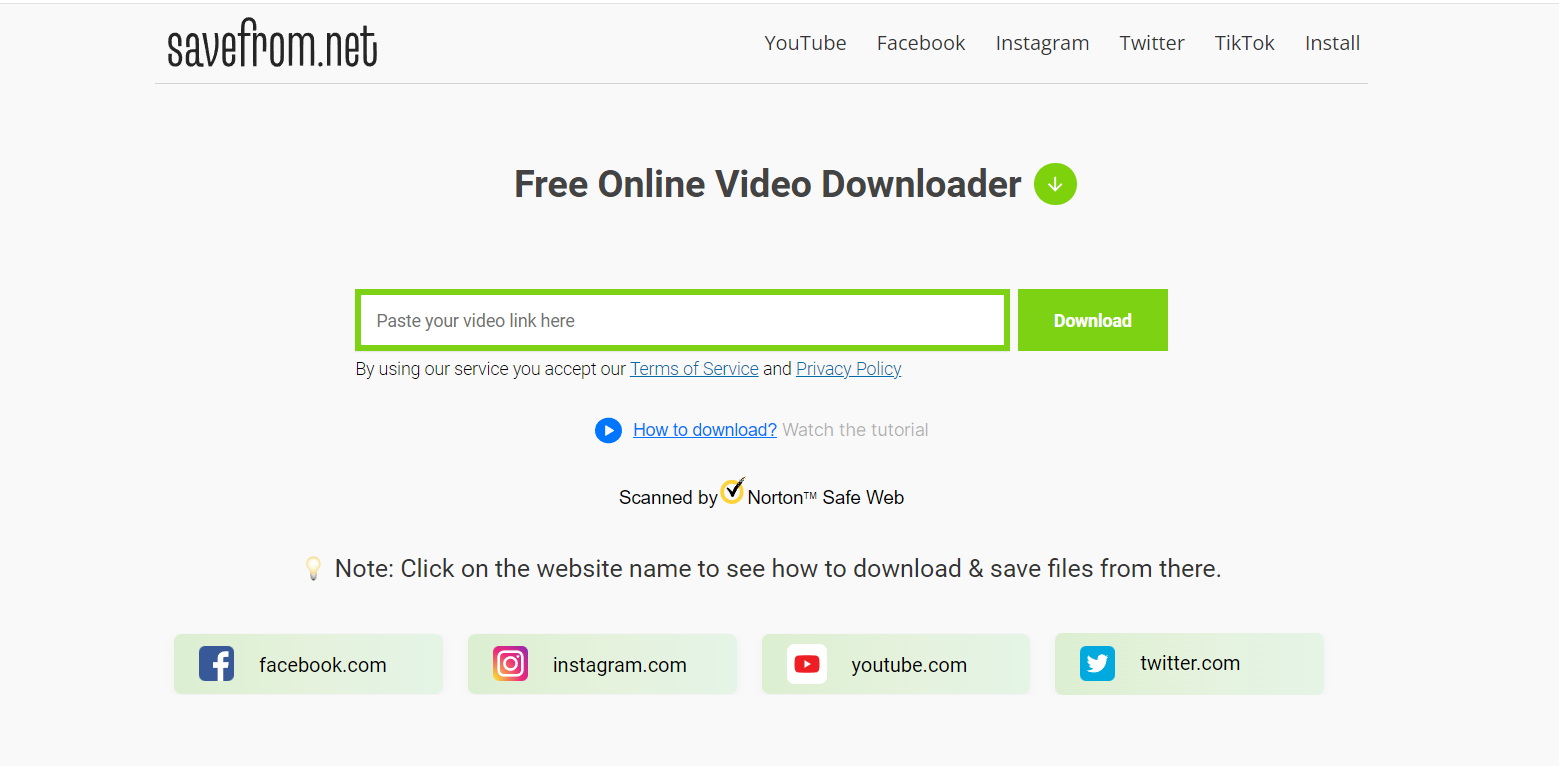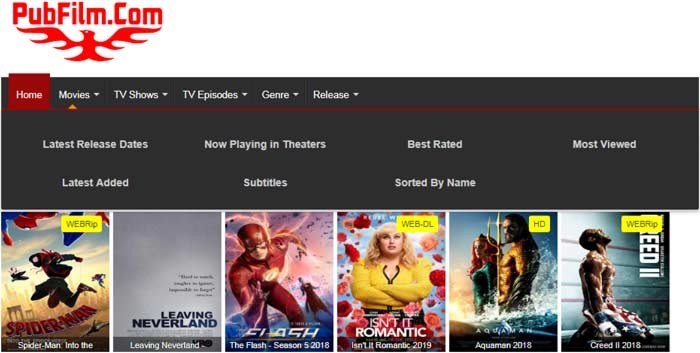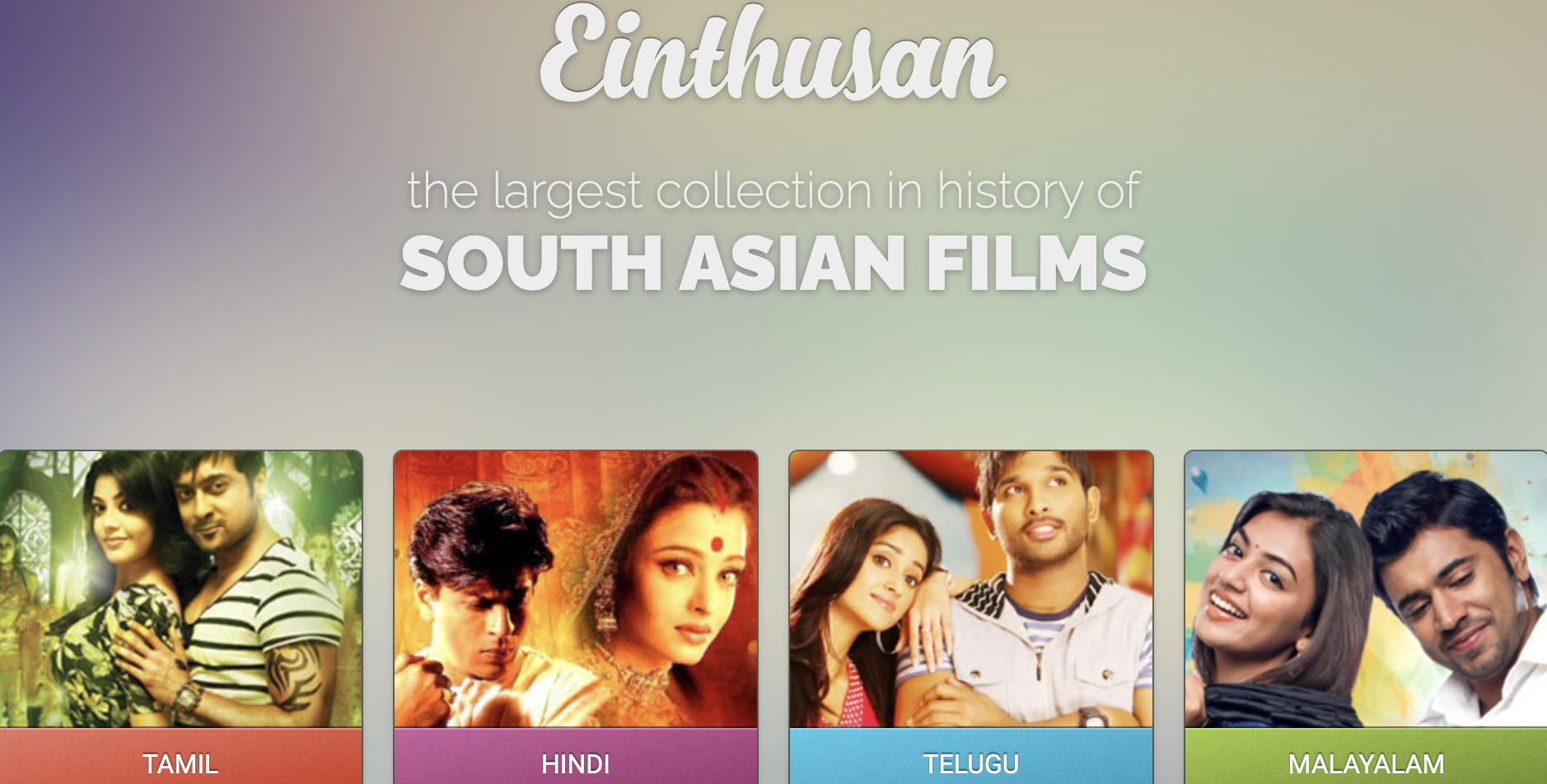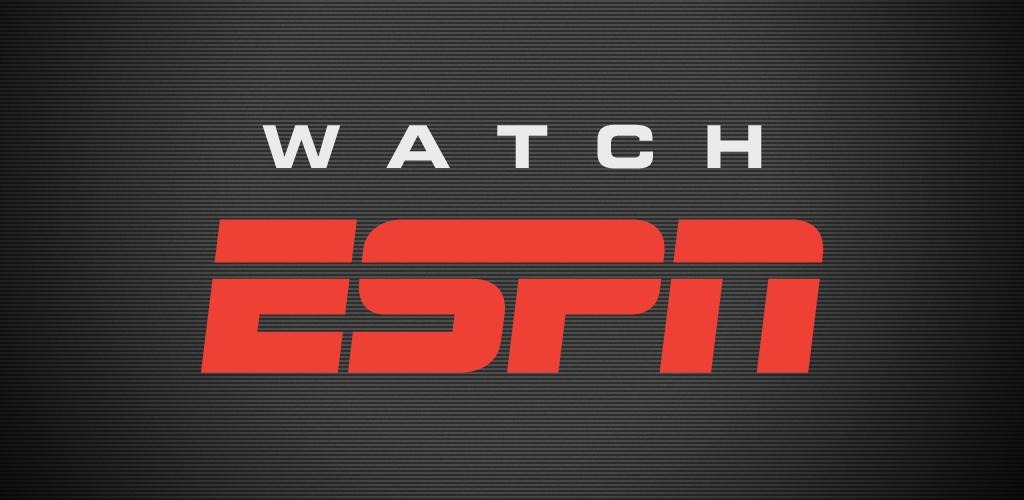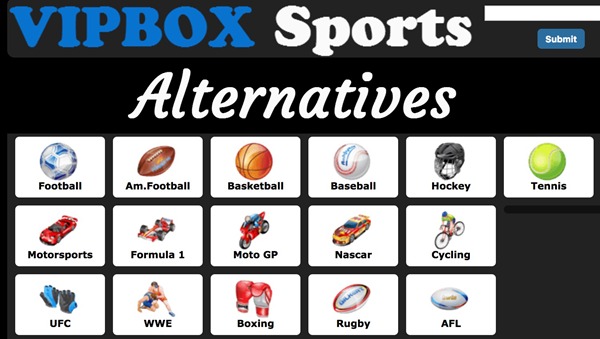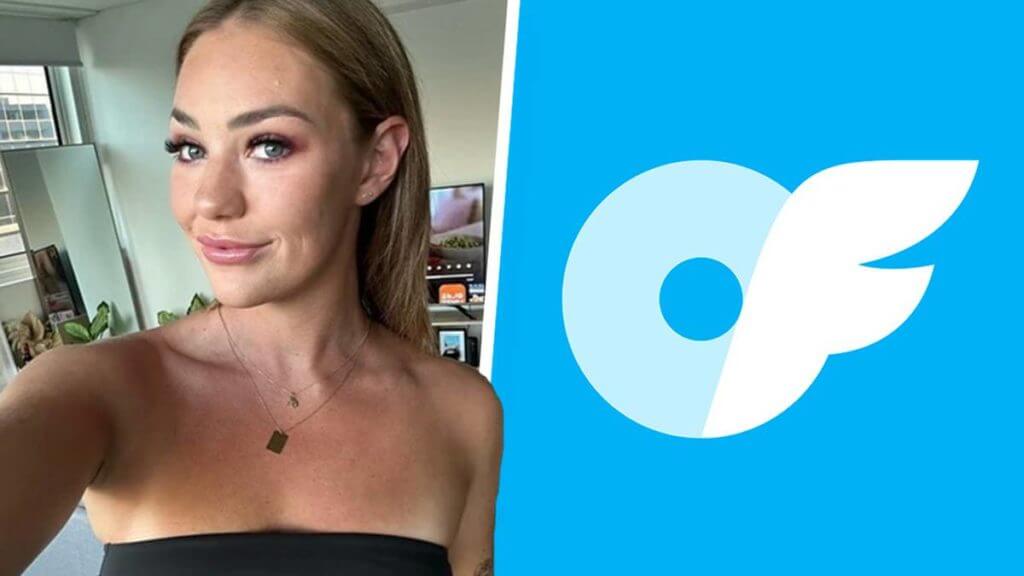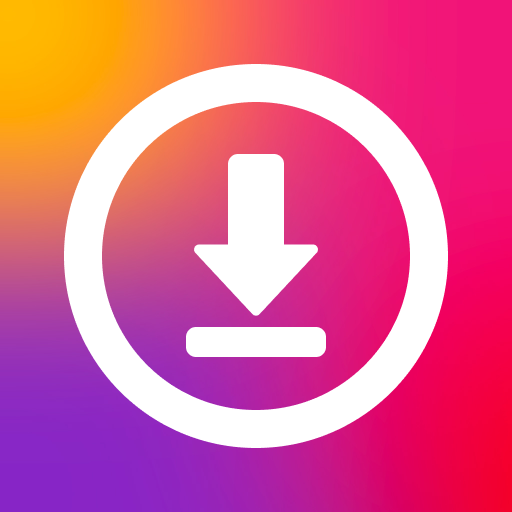Last updated on 2012-07-05, by
3 Methods to Embed YouTube Video into the Blog Post
When it comes to online video websites, YouTube matters. As the world’s largest video sharing platform, YouTube makes full use of its abundant video resources to attract people’s attention. Whenever there is a movie about to be released, you can always find the trails of the movie on YouTube. Consequently, YouTube has become our first choice on watching videos.
Sometimes when we see a wonderful movie trail, we just want to share it with our friends as a way to recommend the movie to them. However, we find in most cases we have no other choices but to send friends the link of the video which they may even never try to open. However, if we can put the YouTube video on our blog post, things may go different.
Embedding YouTube video into the blog post is of great benefits. For one thing, we can better share the video with our friends; for another, we can make our blog post more attractive. Therefore, this post will teach you how to embed YouTube video into the blog post with three methods.
I. Embed the YouTube video with embed code
Actually YouTube will provide you the embed code on the page to help you embed the YouTube video. So you just need to find it out and then paste it to the post. Follow those steps.
1. Open YouTube and find the video you want in the search. For example, type “Ted” to get the trail of Ted.
2. Click “Share” button lying next to “Like” button. Then click “Embed” button in the interface.
3. After that, the embed code will be presented, just copy them and then paste them to your blog post.
II. Embed the YouTube video as SWF file
Since one needs to play YouTube video with Adobe Flash Player, we can actually view or download a YouTube video as a SWF file. With certain HTML codes, we are able to embed the SWF file into the blog post. However, we need to find out the URL address of the SWF file first. Do the following steps.
1. Find the embed code for the trail of Ted just like we do in the first method and check “Use old embed code“. Copy the part of the URL address before “&” in src=””.
2. Download and launch Moyea Free Flash Downloader, then copy that URL address to the corresponding bar and click “Go” button.
3. Then the URL address of the YouTube video as a SWF file will be recognized. Click “Copy URL” to copy the URL address of the SWF file.
4. Type the following HTML codes in the blog post and then paste the URL address to src=””.
5. After that, the YouTube video has been embedded as a SWF file into the blog post.
III. Upload the downloaded YouTube video
Generally speaking, those two methods works on the basis that the URL address in src=”” is valid. However, when the video is deleted or the URL is expired, the YouTube video on the post will vanish as well even though you like it so much or it fits your post so much. To get rid of this trouble, you can download the YouTube video as SWF file, upload it to the post and then embed the SWF file.
1. Download and launch Moyea YouTube Downloader. Open it, click “New” icon and then paste the URL address of Ted to “URL” bar. Then the trail of Ted will be downloaded in a few minutes.
2. When Ted has been downloaded, click “History” tab to find the video. Then right click it and choose “Convert” option in the drop-down menu.
3. Set the output file as SWF file in the drop-down menu of “Profile” and then click “OK“. Then the will be downloaded YouTube video converted to SWF file soon.
4. Open the blog post and click “Upload” button to upload the SWF file. When the uploading process completes, you will get an URL address. Copy it and then paste it to the src=”” in the HTML codes mentioned in the second method.
Those are the three methods to help you embed YouTube video to blog post. Though the first two methods are quite simple, you may face the danger of inaccessibility of the YouTube video once the URL address expires. With the third method, you can keep the YouTube video on the blog post for as long as you like.