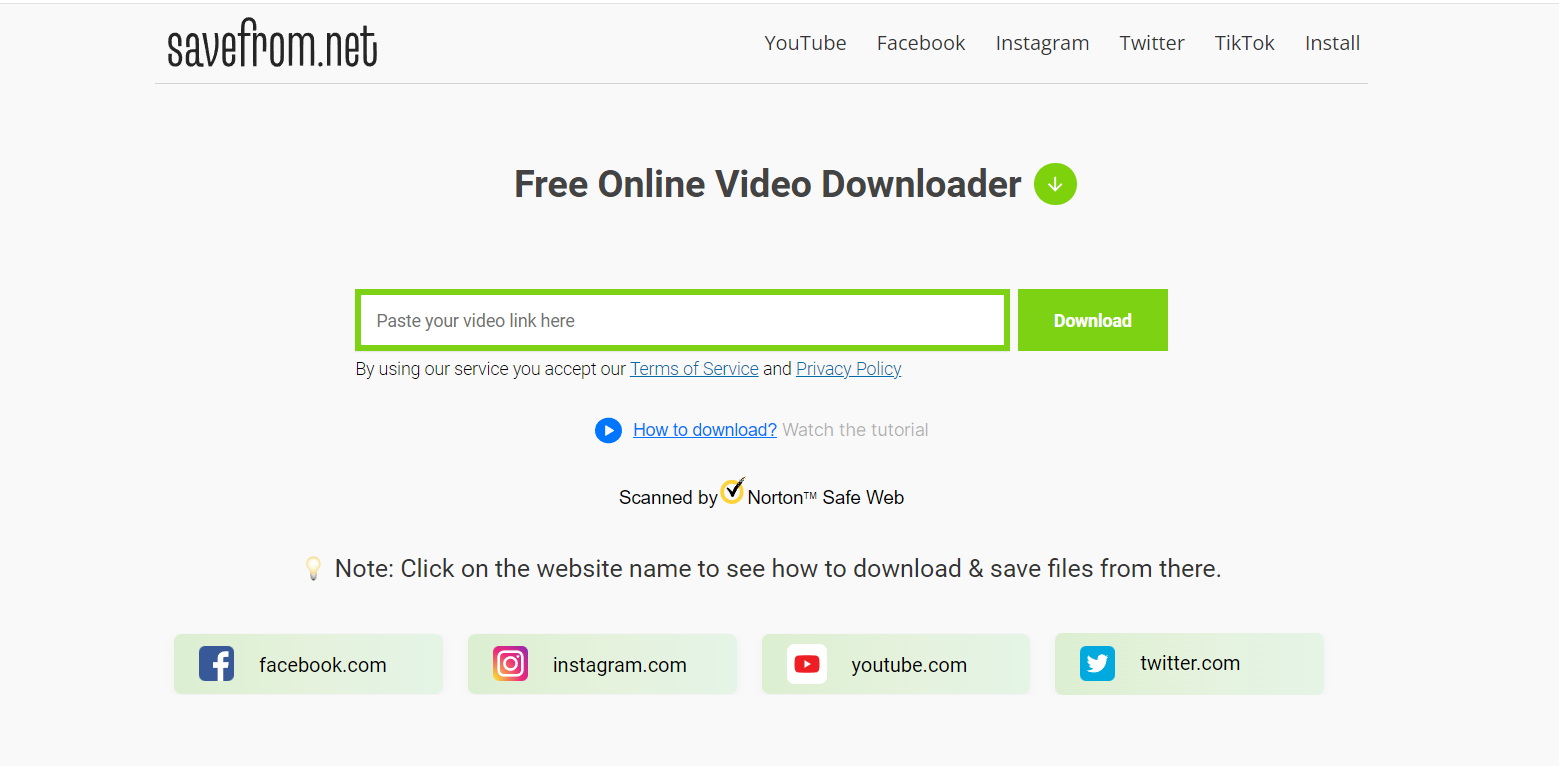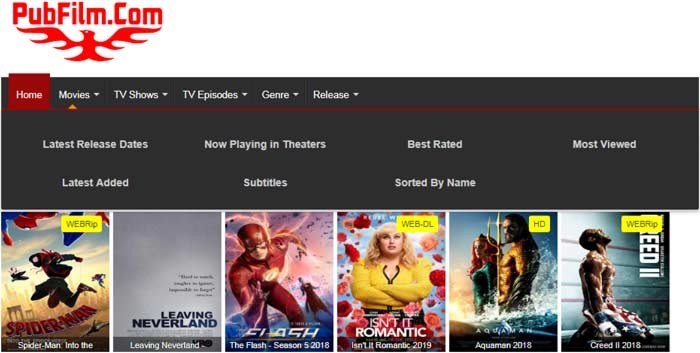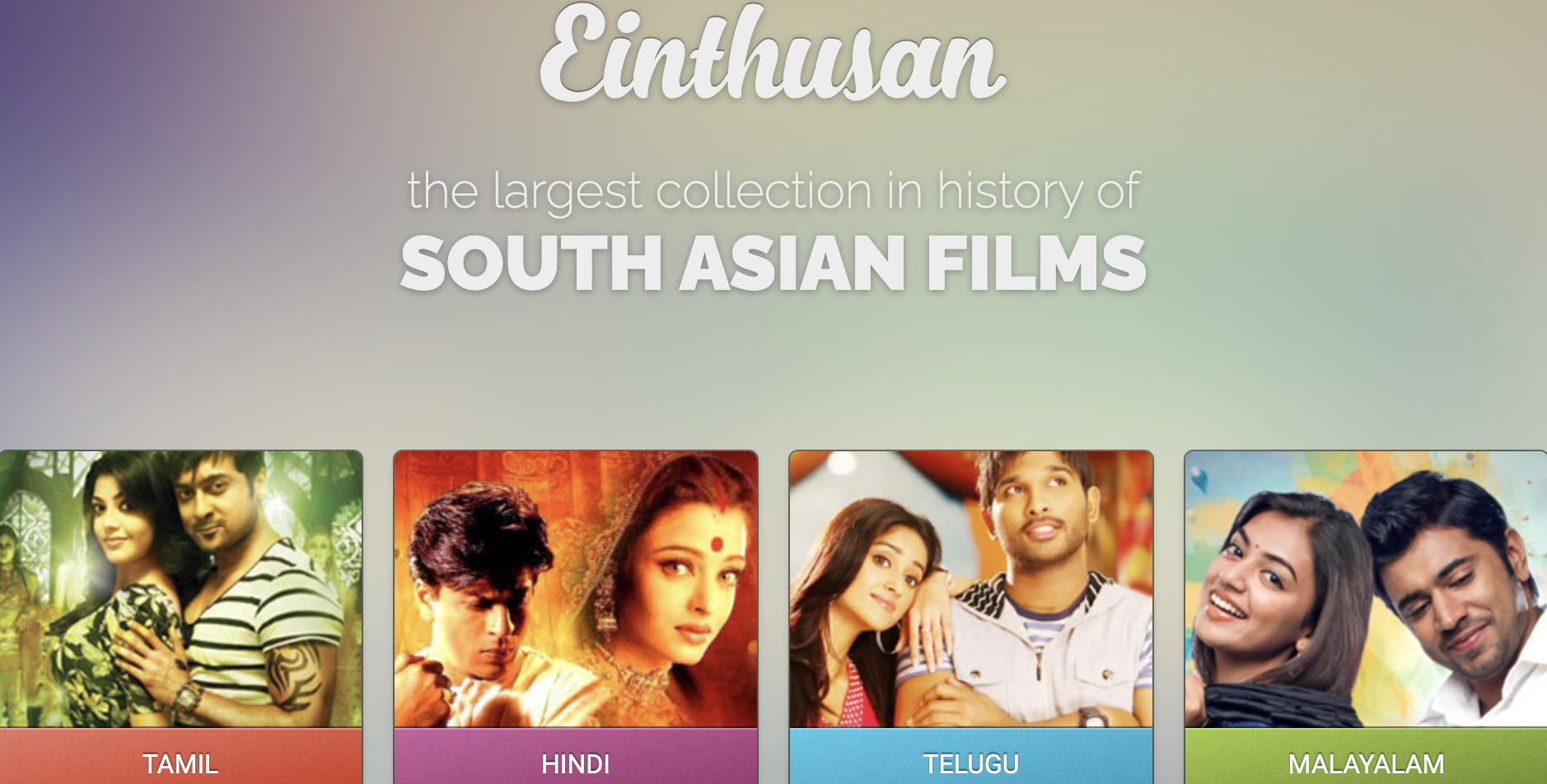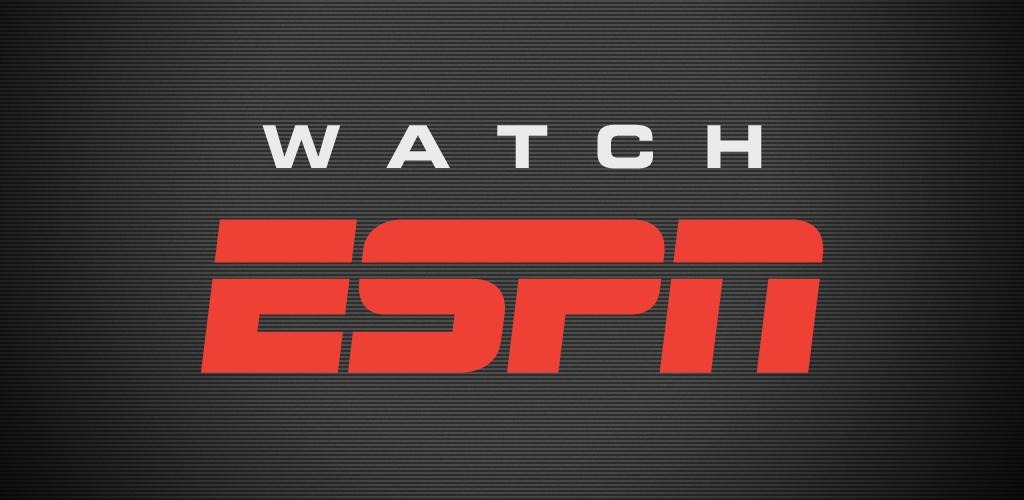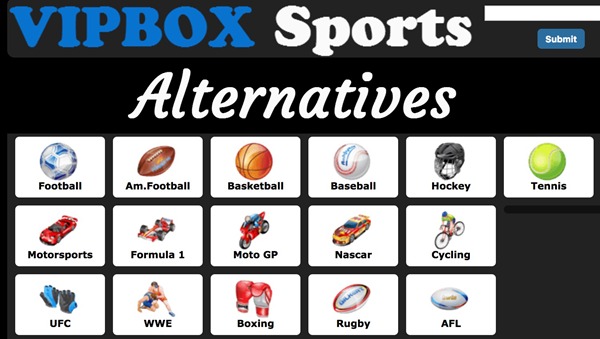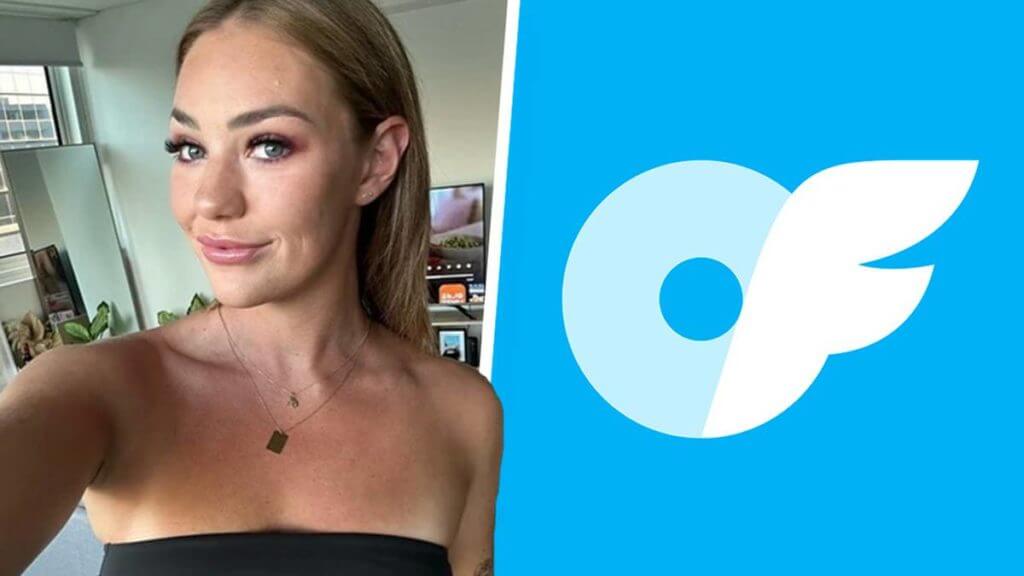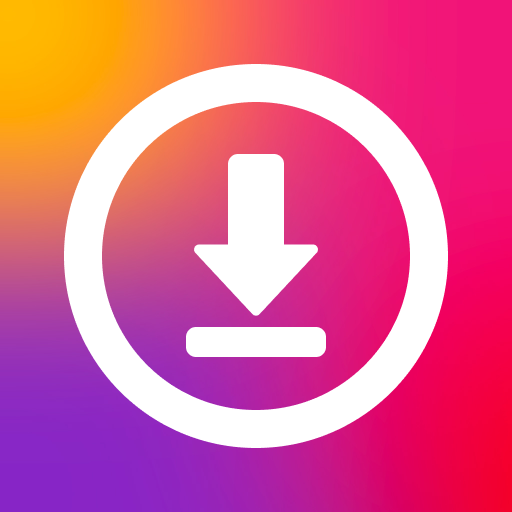Last updated on 2012-04-08, by
2 Methods To Help You Insert SWF Files Into PowerPoint 2007
Microsoft PowerPoint is a powerful communication tool to present your views and ideas effectively using diagrams, photos, clip arts, sounds, designs and animated special effects. The development of science and technology has promoted the technological innovations of PowerPoint.
You can not only present views with PowerPoint 2007, but also make album and watch videos. You can easily insert videos to PowerPoint 2007 by clicking “Video” icon in “Insert” tab. However, as those videos are limited to some formats like avi, mpg, wmv, etc. If you want to insert a flash video, you need to find other ways. This post will tell you two methods to help you insert swf file into PowerPoint 2007.
I. Method One: Shockwave Flash Object
1. Put the video and the PowerPoint you want in the same file. This step is of great Importance.
2. Right Click the menu bar and choose “Customize Quick Access Toolbar” option.
3. Select “Develop Tab” in the drop-down menu and choose “More Controls” option.
4. Then you can find “More Controls” icon in the “Quick Access Toolbar“, click it and then choose “Shockwave Flash Object” option in the list.
5. Customize the video size with the cross-shape cursor. Right click the selected area and choose “Properties” option.
6. Type the name of the video in the “Movie” option in the interface of “Properties“.
7. Now the swf file has been inserted and you can preview it.
II. Method Two: Moyea SWF to Video Converter Pro
Since PowerPoint 2007 can support the insert of some videos directly, you may just as well convert the swf file to avi file. Then you can insert the videos directly.
1. Download Moyea SWF to Video Converter Pro and install it.
2. Click “Browser” button, choose “From Folder” option in the drop-down list and then input the video file you want.
3. Click “Export” tab and then select avi format in the drop-down list of “Style“.
4. Click “Convert” tab and then you will enter a new interface. Click “Play and Capture” button. After the video ends, the conversion is about to complete.
5. Open the PowerPoint, click “Insert” tab, click “Movie” icon in “Media Clips” column and import the converted video. After that, the video has been successfully added to PowerPoint 2007.
The more powerful PowerPoint turns to be, the more benefits we get. In the future, maybe the technological innovations of PowerPoint will amaze all the people. Anyway, with those two methods, you can easily insert swf files Into PowerPoint 2007.