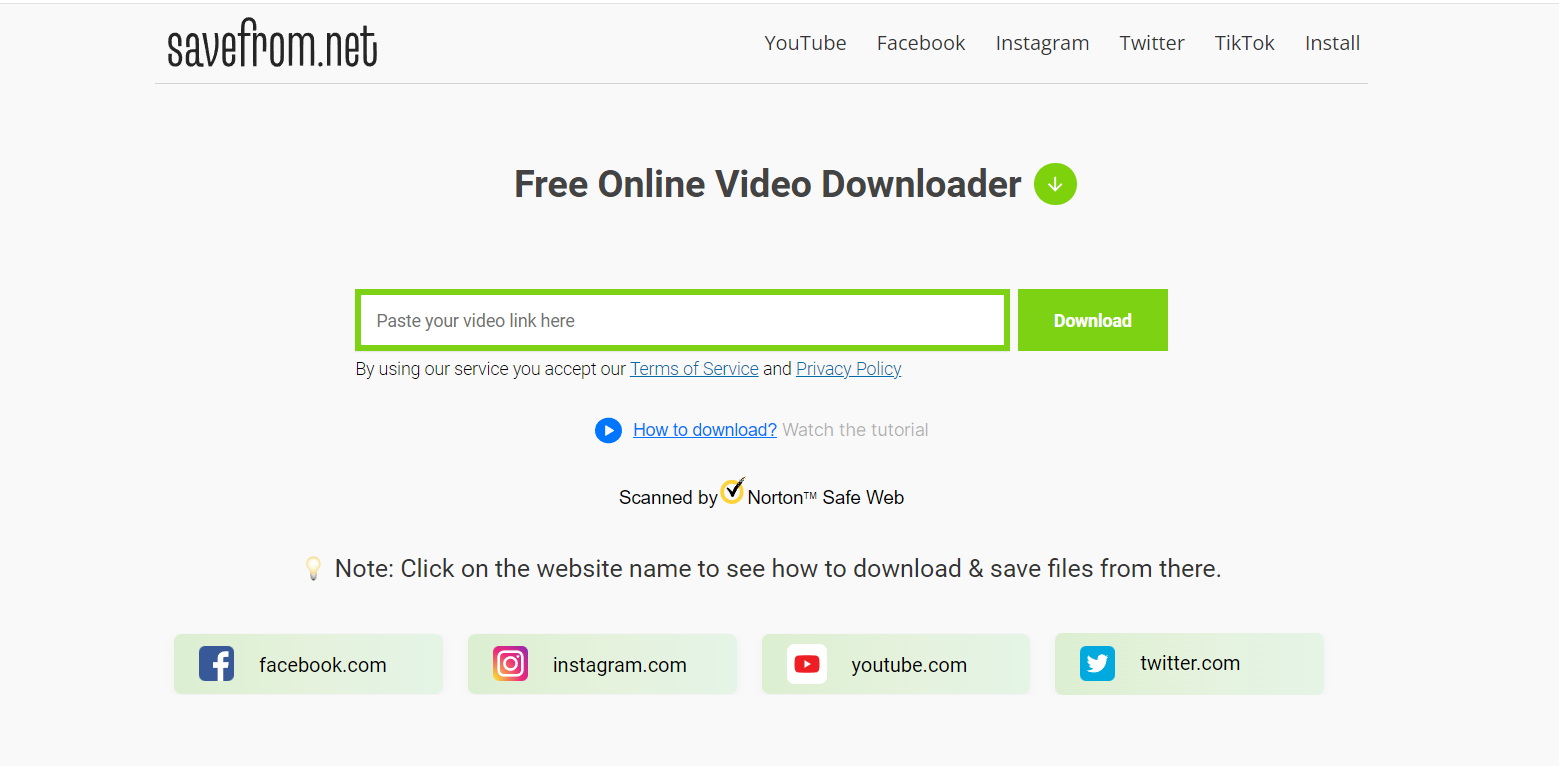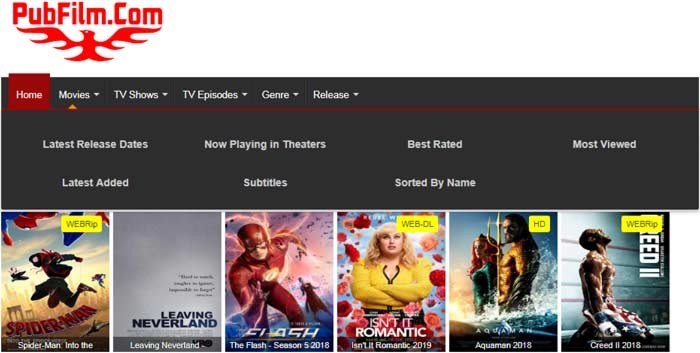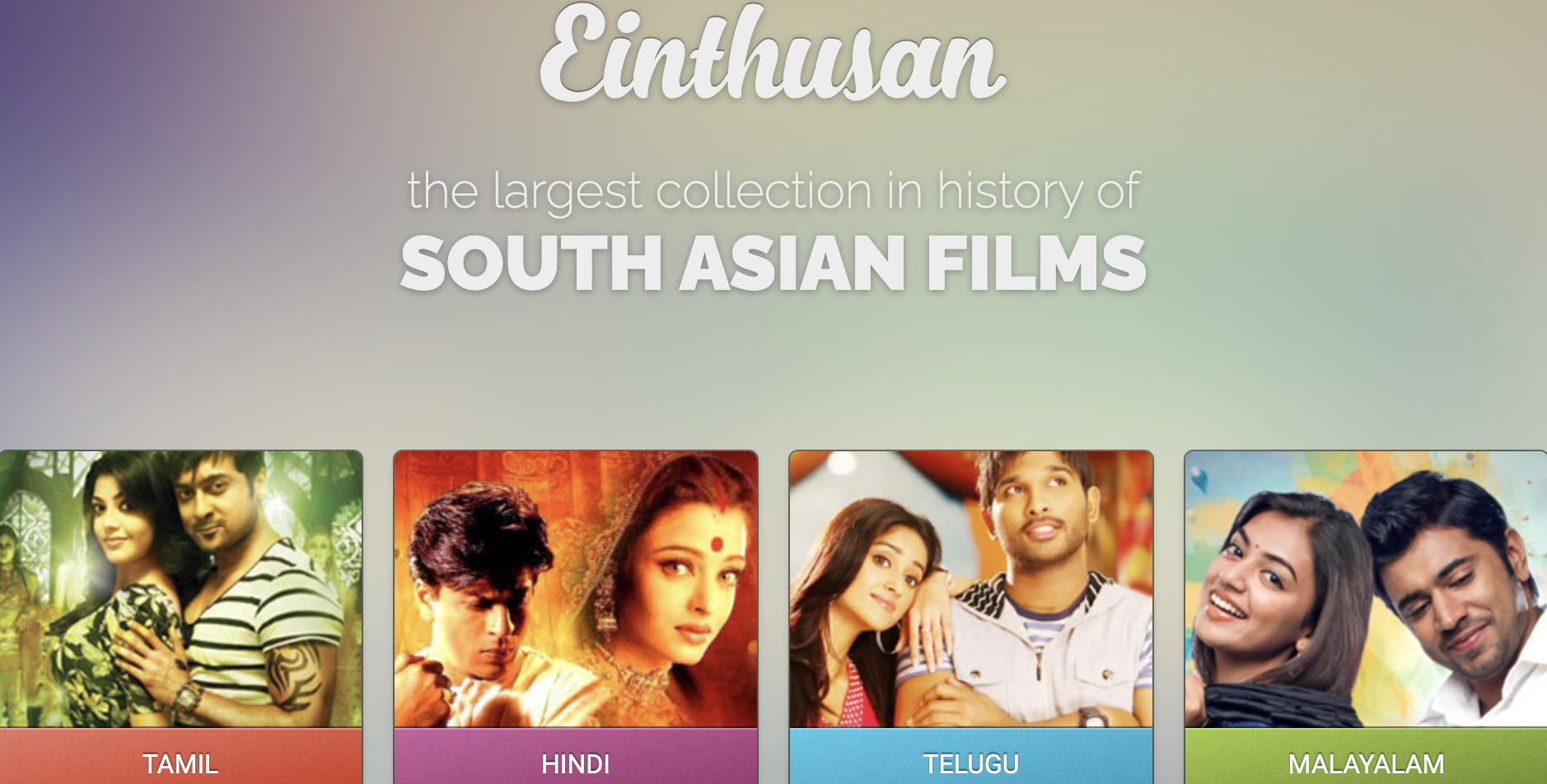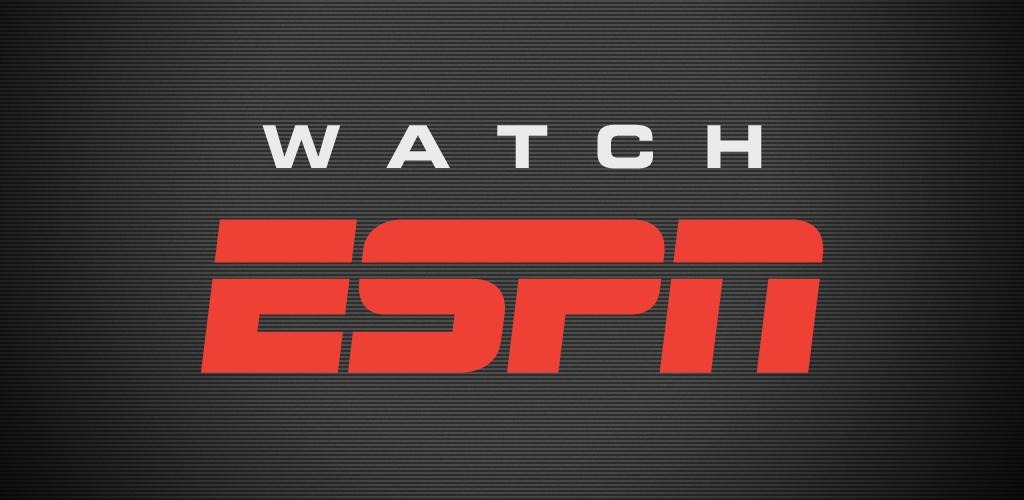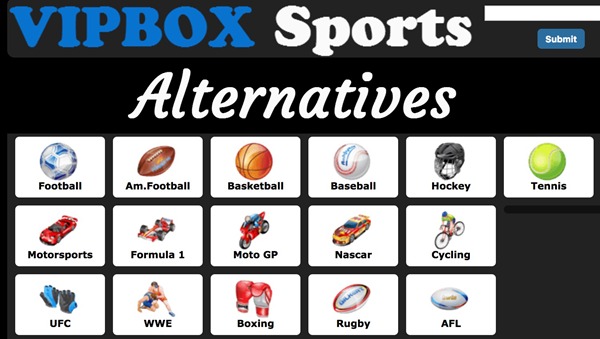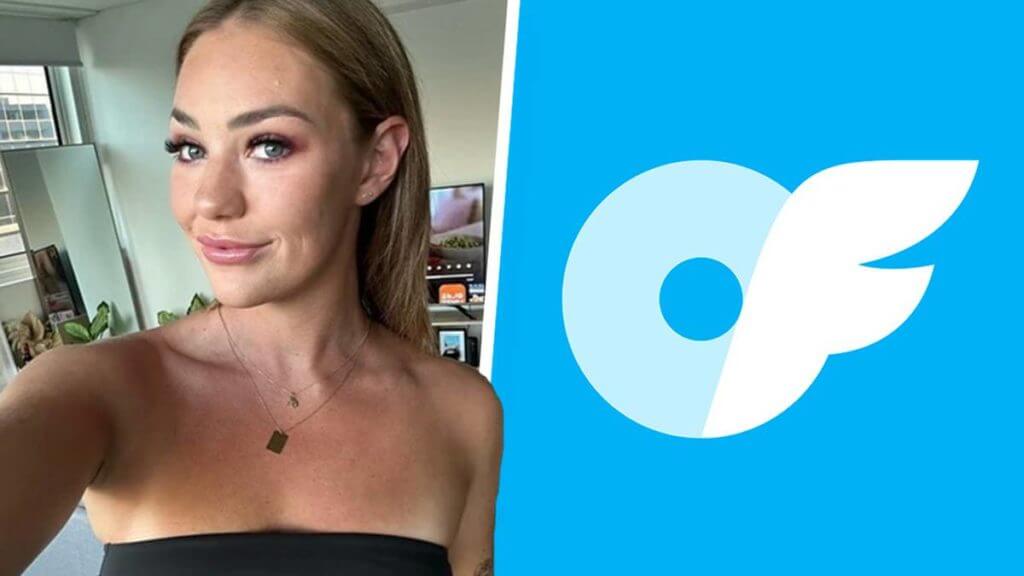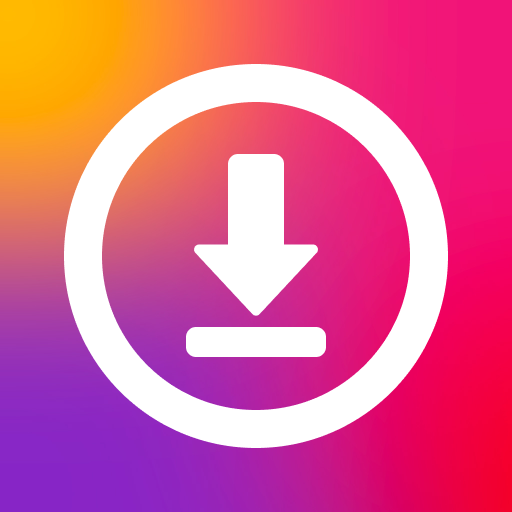Last updated on 2012-07-26, by
2 Methods to Burn YouTube Video to DVD
When it comes to online video sharing websites, YouTube matters. After years’ development, YouTube has replaced DVD to be the most favored choice for people to get access to video. Comparing to DVD, YouTube video can not only provide people more videos for selection with its freakily large media library, but also offer much easier way to access to videos. Therefore, more and more people tend to upload DVD to YouTube.
However, DVD also gains its own advantages over YouTube video. While watching YouTube video requires Internet connection, one can easily play DVD offline via DVD Player or DVD to video converters. Moreover, people can keep the DVD video as long as they like while the link to YouTube video may be removed for certain reasons. Therefore, sometimes people may desire to burn YouTube video to DVD.
Since some YouTube videos can be hardly found in other websites, converting those YouTube videos to DVD files is quite necessary. Generally speaking, to burn YouTube video to DVD, one needs to download the YouTube video and then convert the YouTube video to DVD. Therefore, this method will present you two methods to get DVD out of YouTube video.
I. DVD Architect Studio 5.0
DVD Architect Studio 5.0 is a DVD burner that can export the video as DVD file. However, since it fails to support FLV file, one must convert the FLV file to WMV video for DVD Architect Studio 5.0.
1. Download and launch Moyea YouTube Downloader. Open it, click “Add” and then paste the URL address of the YouTube video to URL bar. After that, click “OK” button.
2. When the downloading process completes, right click the downloaded video and then choose “Convert” option in the drop-down menu.
3. Set the output video as WMV vide for DVD Architect Studio 5.0 in the drop-down menu of “Profile” and then click “OK” to manage the conversion from FLV to WMV.
4. Open DVD Architect Studio 5.0 and click “Media…” option in the drop-down menu of “Insert” to import the converted WMV video.
5. Edit the FLV video with editing features given and then click “Make DVD” option in the drop-down menu of “File” to complete the process of burning YouTube video to DVD.
II. DVD Creator
DVD Creator can not only function as a DVD burner but also a video editor. Moreover, it can support the import of FLV file so that one can get rid of the conversion process.
1. Install Ultimate YouTube Downloader, a plug in for Chrome. Then users can download the YouTube video as FLV file with the Download button on the page.
2. Download and launch DVD Creator. Open it and click “Add Video Files” option in the drop-down menu of “File” to import the downloaded FLV file.
3. Click “Edit” icon to enter Edit panel. Then video editing features including trimming, cropping, adding effects and adding watermark are provided in the panel.
4. Click “Design Menu” button to set the theme, background and button for the DVD file and then click “Burn to DVD” button to start the conversion from FLV video to DVD file.
Those are the two methods to make YouTube video accessible to DVD player. By converting YouTube video to DVD, one get also get rid of the annoying copy right issues. For other better ideas on this, please share with us in the message board below.