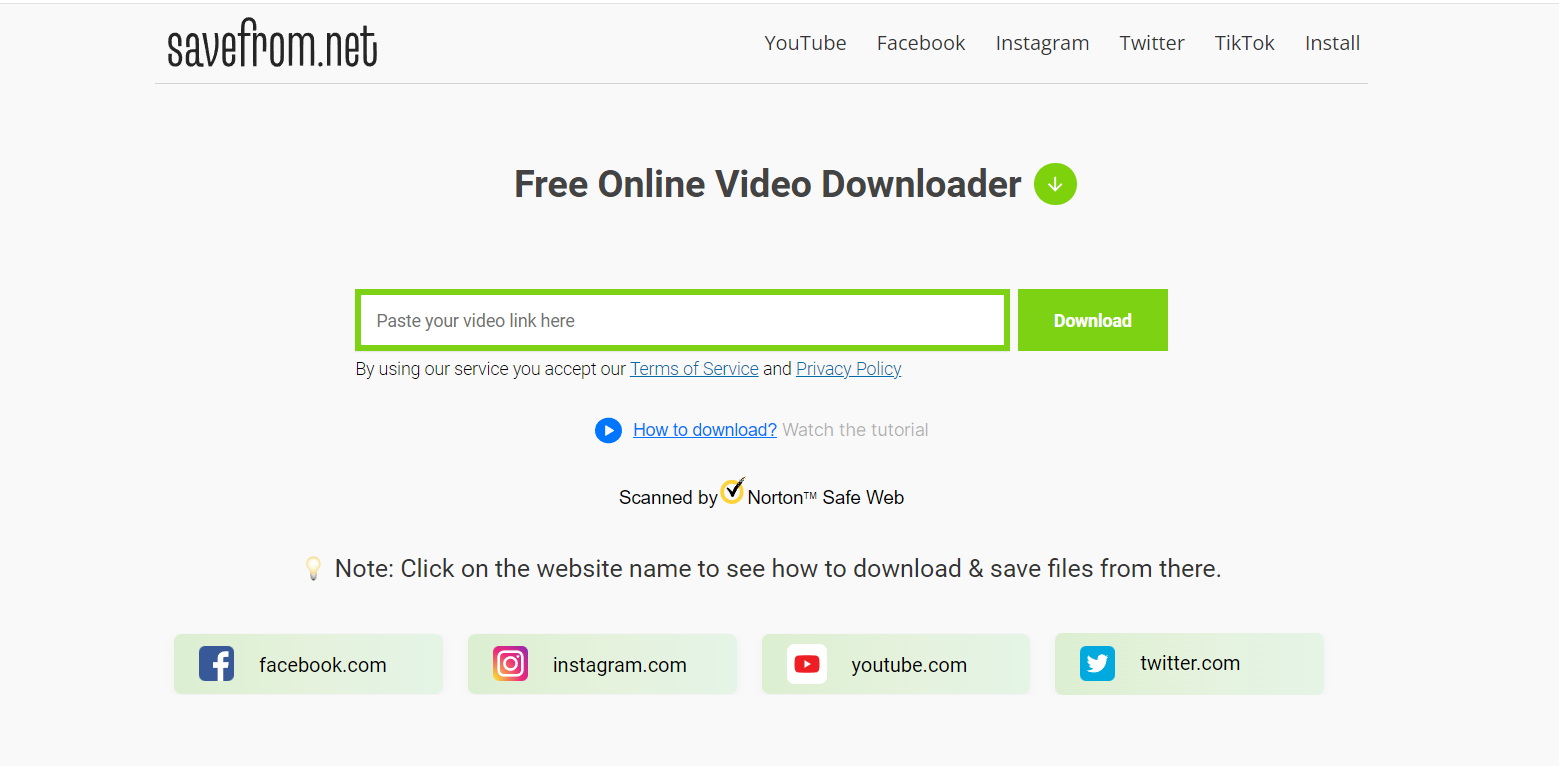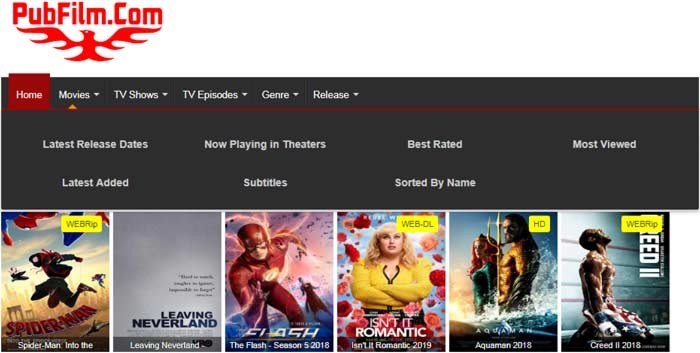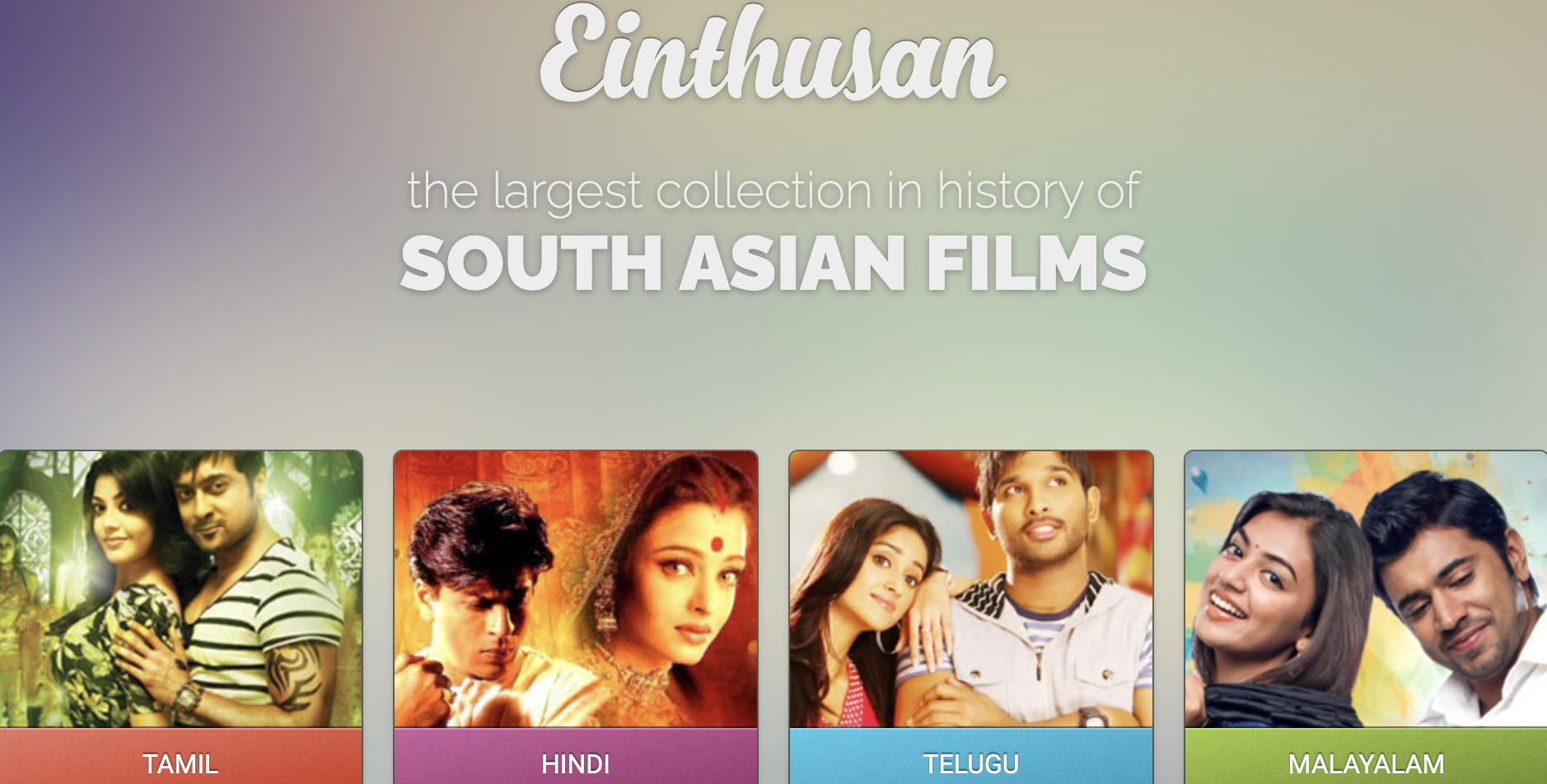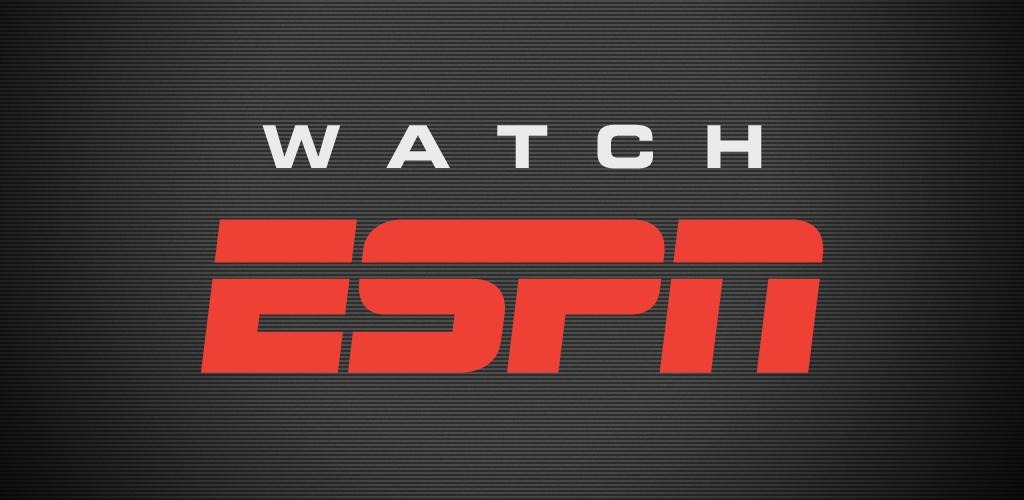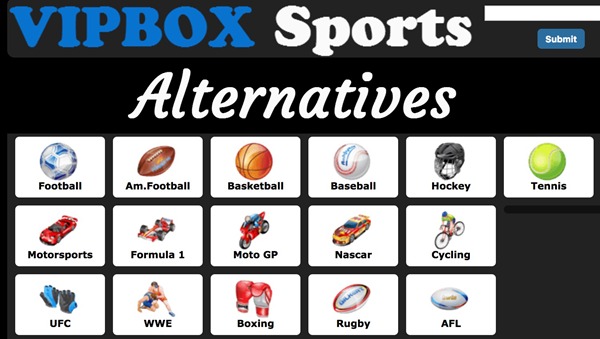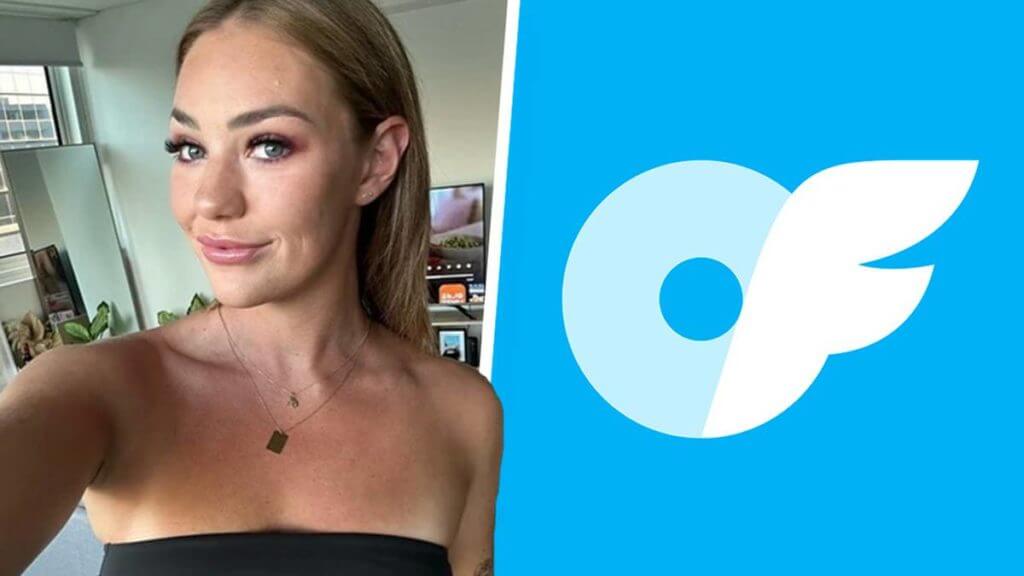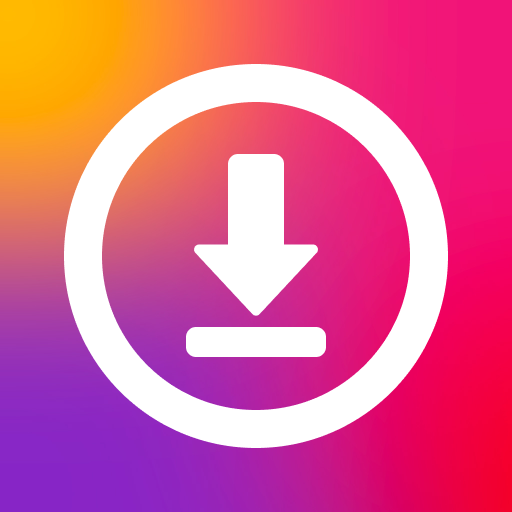Last updated on 2012-08-23, by
2 Free Apps to Convert AC3 to AAC
“Are there any easy ways to convert AC3 file to AAC file?” AC3, also known as Dolby Digital, is named after an audio coding system created by Dolby Laboratories. Initially used to provide digital sound in the cinema, AC3 is now widely used in DVDs, Blu-ray Discs and game consoles. However, during the coding process to generate AC3 file, the original audio quality will be lost. Moreover, unique as it is, AC3 fails to be supported by most media players. Therefore, the conversion from AC3 to AAC is of great importance.
Besides the compatibility issue, one may find that the volume of a movie audio coding with AC3 is much lower than that coding with AAC. Therefore, it is a feasible way to gain better entertaining experience by converting AC3 to AAC. However, though there are various ways to manage the conversion, it is quite hard to find a free AC3 to AAC converter.
Moreover, the reason for converting AC3 to AAC may vary as well. Some intend to change the audio file of a video only while others may want to change the video file along with the audio file. Basing on this, two free apps on converting AC3 to AAC are provided in the post.
I. KM Player
“How can I change the audio from an AC3 file to an AAC one without making any changes to the video?” For some people who are content with the video quality while dissatisfied with the audio file, they just want to make changes to the audio files. Therefore, they can refer to KM Player to manage what they want with a few steps.
1. Download and launch KM Player. Open it, right click the mouse and choose “Open File(s)…” option to import the video.
2. Play the video with KM Player, then right click the player, choose “Capture…” option in the drop-down menu and then select “Audio: Capture…“.
3. Then set the output file as ACC in the drop-down menu of “Audio Encoder 2” and click “Start” to begin the conversion from AC3 to AAC.
4. When the conversion completes, right click the player and then choose “Load External Audio…” in the drop-down menu of “Open” to import the converted ACC file. After all those steps, users can enjoy the video with the ACC audio file attached.
II.Moyea Video4Web Converter
For those who want to convert the audio along with the video, they need to find a powerful and free converter to help them manage the conversion from AC3 to AAC. Since AAC file is widely used as the audio file for MP4 video, one may just as well convert the video to MP4 file with Moyea Video4Web Converter.
1. Download and launch Moyea Video4Web Converter, a powerful video to Flash video converter. Open it and then choose “Add Video Files” option in the drop-down menu of “File” to import the video.
2. Set the output video as MP4 file in the drop-down menu of “Profile“.
3. Set the audio codec as AAC for MP4 video. Click “Settings” button to enter Settings panel. Then choose the audio codec as AAC in the panel.
4. Start the conversion. After all those steps, click Convert button to begin the conversion from AC3 to AAC.
All in all, those are the two free apps to help one get AAC file out of AC3 file. Of course, those two methods are not flawless. When referring to KM Player, the conversion process is time consuming. When referring to Moyea Video4Web, the operation to convert AC3 to AAC is quite complicated.