| Flash Video MX Screenshots |
|
|
|
| Flash Video MX lets you convert your video files into streaming Flash files in minutes. Now you can easily display your videos on the web complete with play controls and playback settings. |
|
|
|
| Flash Video MX Main Program |
| |
| Step 1: Get Ready |
| Click "Open File" button on the "Input Video" field after launching Flash Video MX. |
| |
| Step 2: Input a Video File |
| Find the video file you want to convert from your computer hard disc or peripherals. Click "Open" on the bottom left of the interface after selecting the file or double-click this file to input it to Flash Video MX. You can see the properties of the input video file in the right pane. |
| |
| Step 3: Capture a Video (Optional) |
| To capture a part of video, you can set the "Starting Time" and the "Finishing Time" by dragging the "Starting Time" bar and the "Finishing Time" bar. Or you can also click "Mark Start" and "Mark Finish" while the video file is being played. |
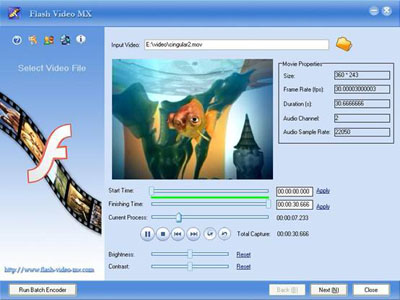 |
| |
| Step 4: Video Settings |
| You can set the video effect by setting decoding quality, zoom scale, frame rate, video codec, fade in and fade out effect. However, the default settings are usually very satisfying. You don't have to do the settings unless you want to have different video effect. |
| |
| Step 5: Audio Settings |
| Click "Include Audio" if you want to have audio in the converted Flash file. You can set sample rate, audio channel, and fade in and fade out effect. However, the default settings are usually fine. You don't have to do these settings unless you want to have special audio effect. |
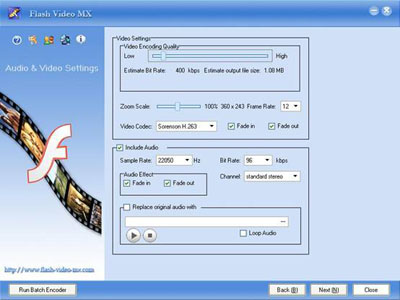 |
| |
| Step 6: Output Settings |
| a. Select an output type and an output directory for saving the converted file.
|
| b. Set user caption, Logo, control bar style, background color and special video effect for your Flash file to be created. |
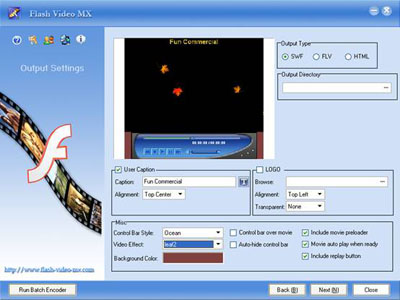 |
| |
| Step 7: Set Movie Beginning and Movie End |
| Choose a template and write the information for your Movie Beginning and Movie End. Movie beginning is to add movie-making information, a brief introduction etc. to the beginning of your movie. Movie End is to add movie credits, sponsor information etc. |
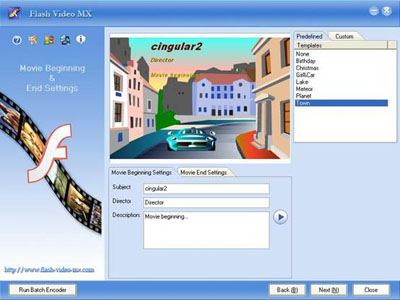 |
| |
Flash Video MX Batch Encoder - For professinal users use
|
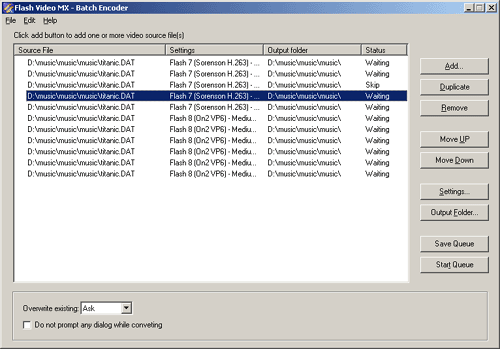
|
